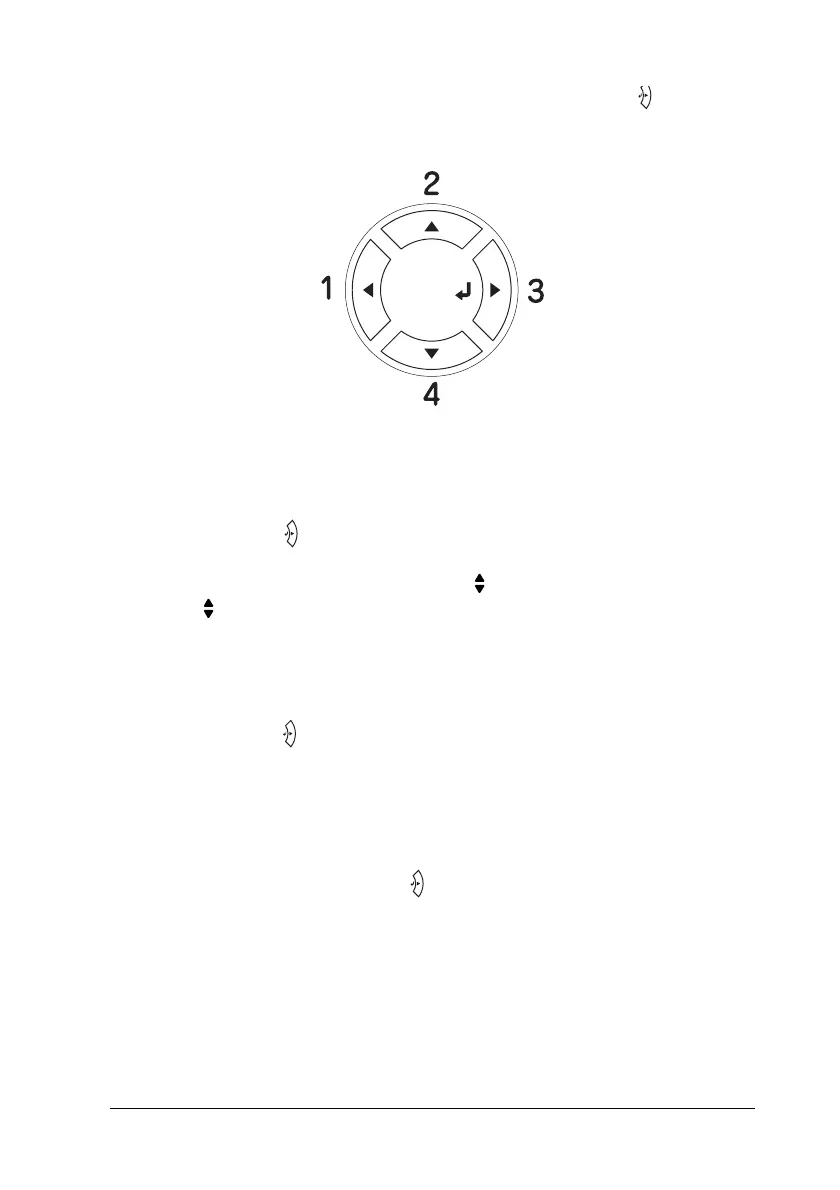Using the Control Panel 215
7
7
7
7
7
7
7
7
7
7
7
7
1. When the printer’s Ready light is on, press the Enter
button to access the control panel menus.
2. Use the u Up and d Down buttons to scroll through the
menus.
3. Press the Enter button to view the items in a menu.
Depending on the menu, the LCD panel displays an item and
the current setting separated ( YYYY=ZZZZ), or only an item
( YYYY).
4. Use the u Up and d Down buttons to scroll through the items,
or press the l Back button to return to the previous level.
5. Press the Enter button to carry out the operation indicated
by an item, such as printing a status sheet or resetting the
printer, or to view the settings available for an item, such as
paper sizes or emulation modes.
Use the u Up and d Down buttons to scroll through available
settings, then press the Enter button to select a setting and
return to the previous level. Press the l Back button to return
to the previous level without changing the setting.
Note:
You need to turn the printer off and then on to activate some settings.
For details, see "Control Panel Menus" on page 216.