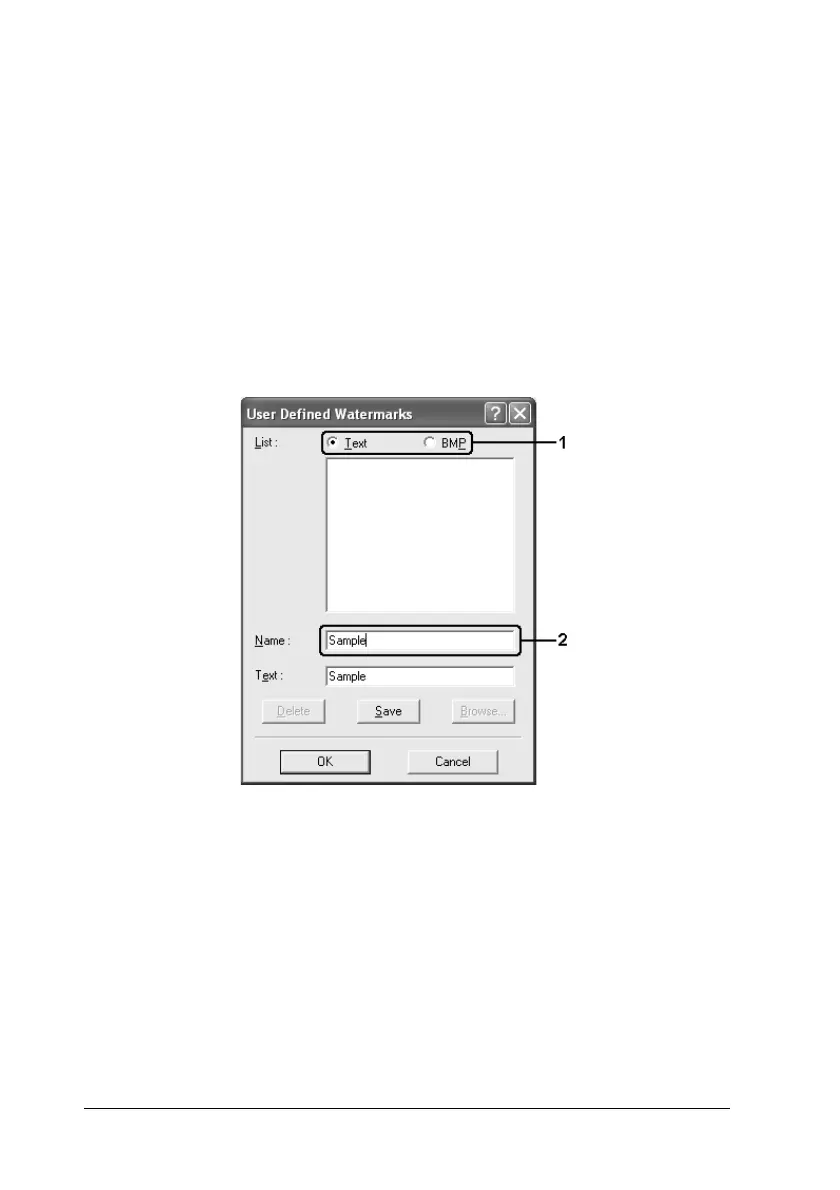80 Using the Printer Software with Windows
1. Click the Advanced Layout tab.
2. Click New/Delete. The User Defined Watermarks dialog box
appears.
Note:
The User Defined Watermarks dialog box also appears by clicking
New/Delete in the Watermark dialog box.
3. Select Text or BMP and type a name for the new watermark
in the Name box.
Note:
This screen appears when you select Text.
4. If you select Text, type the watermark text in the Text box. If
you select BMP, click Browse, select the BMP file you want to
use, then click OK.
5. Click Save. Your watermark will appear in the List box.
6. Click OK to apply the new watermark settings.