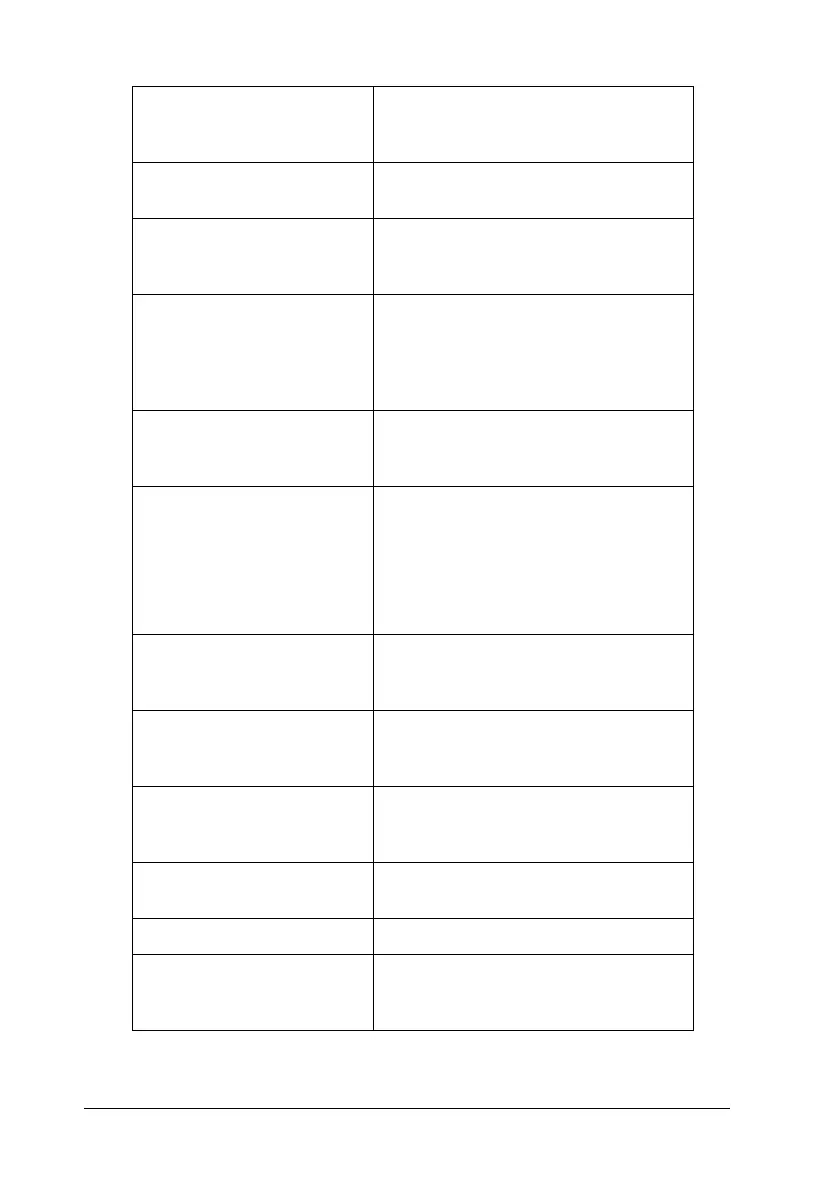94 Using the Printer Software with Windows
Offset Makes fine adjustments to the printing
position on the front and the back of
data on a page in 0.5 mm increments.
Skip Blank Page check box: When you select this check box, the
printer skips blank pages.
Ignore the selected paper
size check box:
When you select this check box, the
printer prints on loaded paper,
regardless of size.
Automatically change to
monochrome mode check
box:
Select this check box to have the
printer driver analyze the printing data,
and automatically switch to
monochrome mode if the printing
data is black and white.
Conserve color developers
check box:
Select this check box to save
consumable products by printing
black and white.
High Speed Graphics
Output check box:
Select this check box to optimize the
printing speed of graphics composed
of line drawings such as overlaid
circles and squares.
Clear this check box if graphics do not
print correctly.
Uses the collate settings
specified in the application
check box:
Select this check box to enable the
collate settings that are specified on
the application.
Uses the spooling method
provided by the operating
system check box:
Select this check box to enable the
Spool function for Windows XP, 2000, or
Server 2003.
Extended Printable Area
check box*:
Select this check box to extend
printable area by decreasing the
margins to 4 mm.
Default button: Click this button to return the driver
settings to the initial settings.
Help button: Click this button to open online help.
Cancel button: Click this button to exit the dialog box
or printer driver without saving the
settings.