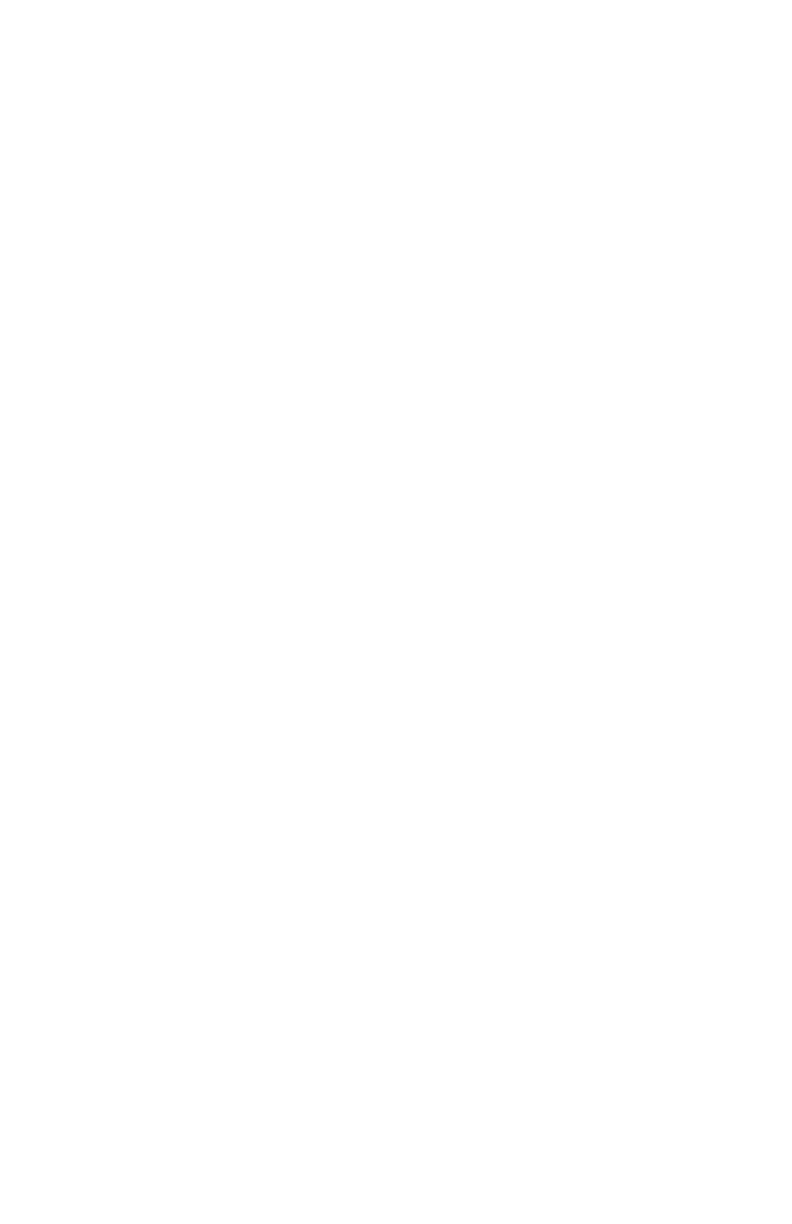FaroArm® Quantum
August 2017
131
Chapter 6: Maintenance and Troubleshooting
Establishing a FARO WLAN Connection
There are a minimum of three STAs to be configured. This may be performed in
any order but the typical order is:
1. Set up an Access Point
2. Set up the Quantum
3. Set up the Host Computer
Access Point (AP)
Normally the Access Point is configured first. This setup may have been
done by your IT department. If this is the case, IT should provide the
Network Name (SSID) and Password.
All Clients must use the same SSID and Password as the AP.
The recommended security setting is either WPA-PSK (TKIP encryption
algorithm) {Good} or WPA2-PSK (AES-CCMP encryption algorithm)
{Better, if available}. You should use a Password of 10 or more random
alphanumeric characters.
NOTE: Wi-Fi Protected Access (WPA).
The Host Computer Setup
The AP should be configured and running.
The ease of configuring client stations depends principally on the
configuration utility used. Windows XP comes with its own configuration
utility built in, Windows Zero Configuration Utility (WZC). However, there
are other configuration utilities that offer better efficiency, easier
configuration, and better wireless monitoring. Most Client cards come with
their own wireless configuration utility, though others depend on Windows.
Here we will describe the configuration of Client stations using WZC, which
is the lowest common denominator for most users.
1. Add preferred network - Enter SSID (example here is “My Network
SSID”).
2. Configure Client to the same settings as the AP. To do so, click on the
Properties button. The S
ECURITY PROPERTIES dialog box appears. The
first text box will already be filled in with the SSID selected for the
preferred network name.
3. In the NETWORK AUTHENTICATION drop-down window, select WPA-
PSK.
4. In the DATA ENCRYPTION drop-down window, select TKIP.
08m80e00_FaroArm_Quantum.book Page 131 Tuesday, August 22, 2017 11:03 AM