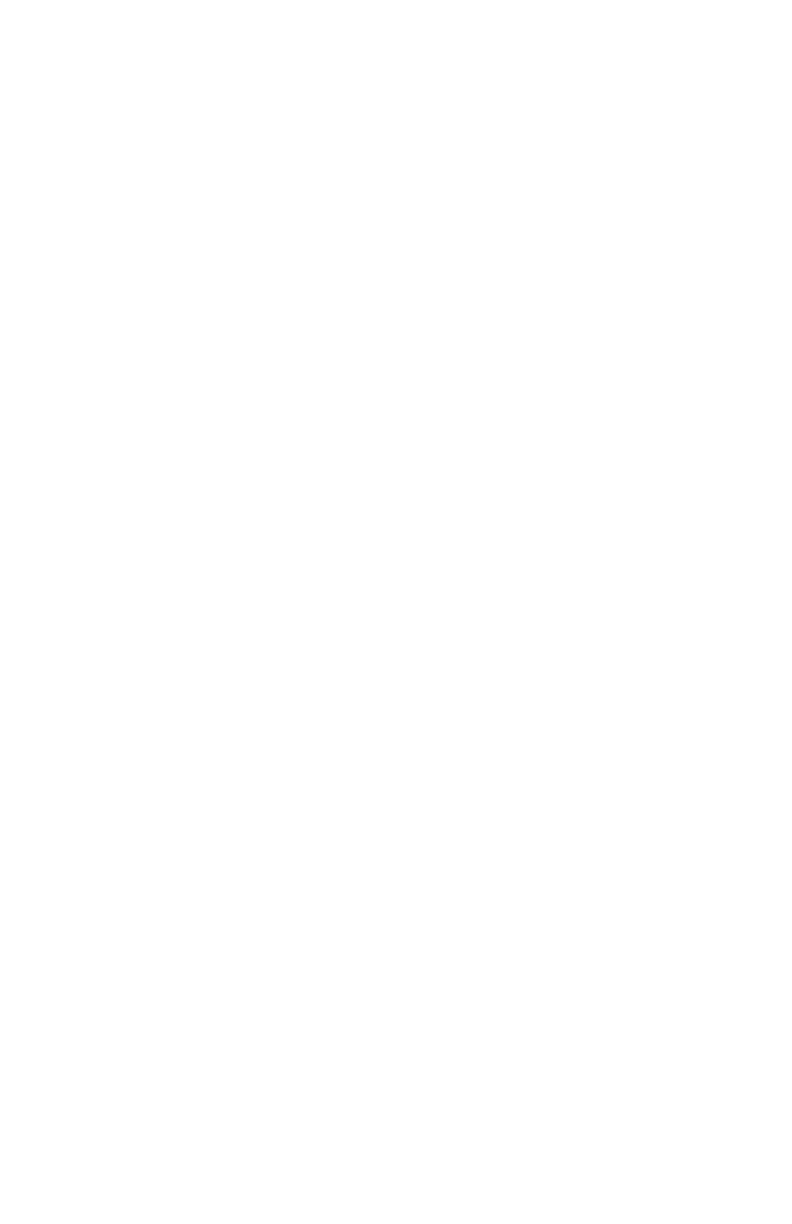FaroArm® Quantum
August 2017
127
Chapter 6: Maintenance and Troubleshooting
•Click OK. If the test passes, the Quantum should work normally. If
the test fails, contact FARO’s Customer Service.
• If the test passes but your software still does not connect, make sure
your FaroArm driver software is current. The latest driver software
may be on a separate USB flash drive that came with your
Bluetooth equipped Quantum, or any other FARO software
package. If you are unsure about what version of the FaroArm
driver you are running contact your Customer Service
Representative by
Phone, Fax or E-Mail. See “Technical Support”
on page 161.
• You are within the maximum 30' Bluetooth range, but cannot get a reliable
connection.
1. Bluetooth works with a radio frequency, or RF, signal which can be
blocked by obstructions. Metallic obstructions are especially degrading
to the signal. For best results, ensure you have a clear path between your
computer and the Quantum.
WLAN
1. Ensure sure the Quantum is receiving power and the On/Off button is
set to the ON position. When the On/Off button is set to the ON position,
it lights blue.
2. Ensure the WLAN transmitter is set to the ON position. When the
WLAN button is set to the ON position, it lights blue.
3. Ensure your computers wireless radio is on. Some computers have a
hard switch for the wireless receiver and some are only controlled
through a software switch.
4. Ensure the computer operating system wireless card utilities are running
correctly and have not disables the receiver.
FARO Wireless FAQ
• How fast is the connection?
1 Megabit/second.
• What is the range of the FARO Wireless connection?
Approximately 30 feet or 10 meters.
• How many simultaneous Bluetooth wireless connections can be established
with the FaroArm driver?
08m80e00_FaroArm_Quantum.book Page 127 Tuesday, August 22, 2017 11:03 AM