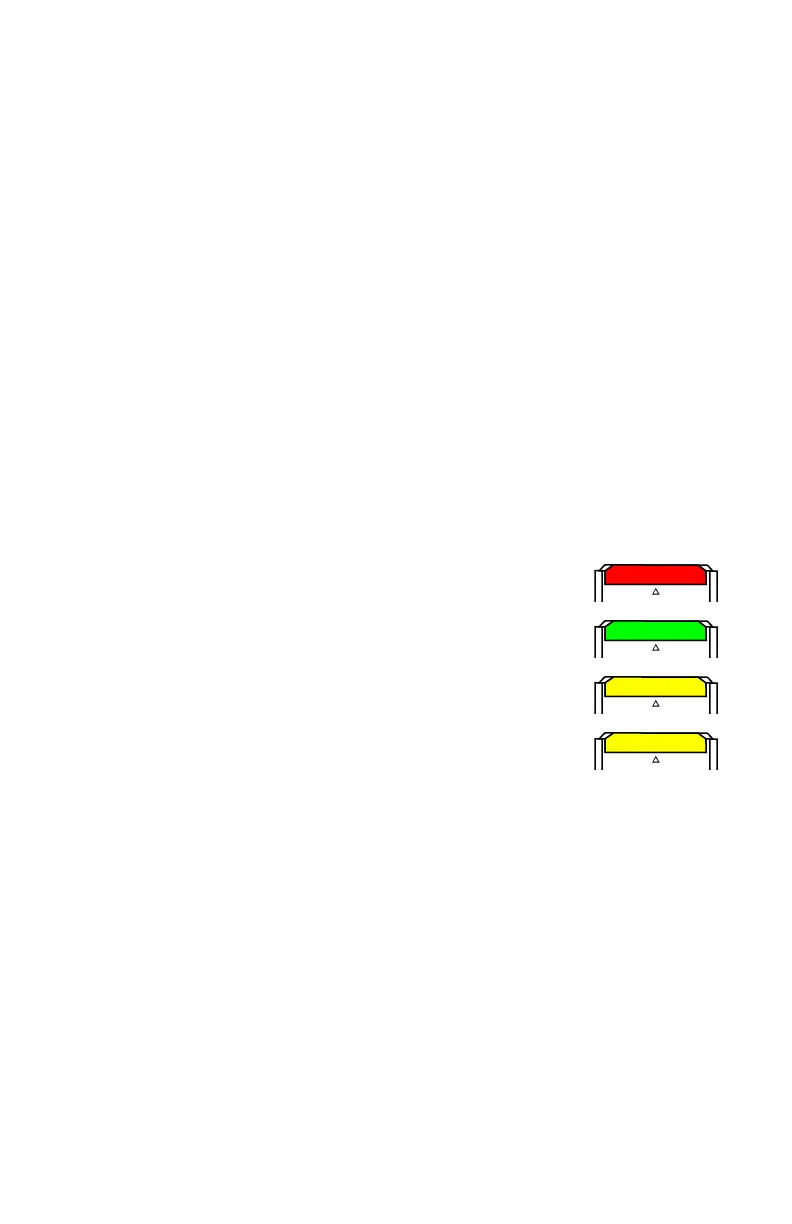FaroArm® Quantum
August 2017
94
Chapter 4: Probes
Hardware Controls and Indicators
The FARO Laser ScanArm (Quantum with FARO Laser Line Probe) uses the
green Front and red Back buttons and the Handle LEDs.
Buttons
Use the buttons on the Quantum handle or the buttons on the FARO Laser Line
Probe handle to control measuring.
• Use the green Front button to start data collection. Points are only sent to the
computer when the laser is in range. Once you start collecting data, press the
green Front button again to pause.
•Use the red Back button to end any measurement command.
LED
The Handle LED indicates the distance to the target object from the FARO Laser
Line Probe. Remember, data is only sent to the computer when the FARO Laser
Line Probe is in range.
• Out of Range (Red LED). The Laser Line Probe is too close
to or too far away from the part.
• Center Range (Green LED) The Laser Line Probe is in the
center of the range.
• Near Range (Yellow LED) The Laser Line Probe is in
range, closer to the part.
• Far Range (Yellow LED) The Laser Line Probe is in range,
farther from the part.
Additionally, the software uses the Range Finder Dialog Box dialog box to show
the distance and position from the FARO Laser Line Probe to your part.
Range Finder
The Range Finder is an additional red cross hair that projects with the blue laser
line to show you the distance from the Laser Line Probe to the surface of your
part.
NOTE: The Laser Line Probe camera does not record this cross hair.
08m80e00_FaroArm_Quantum.book Page 94 Tuesday, August 22, 2017 11:03 AM