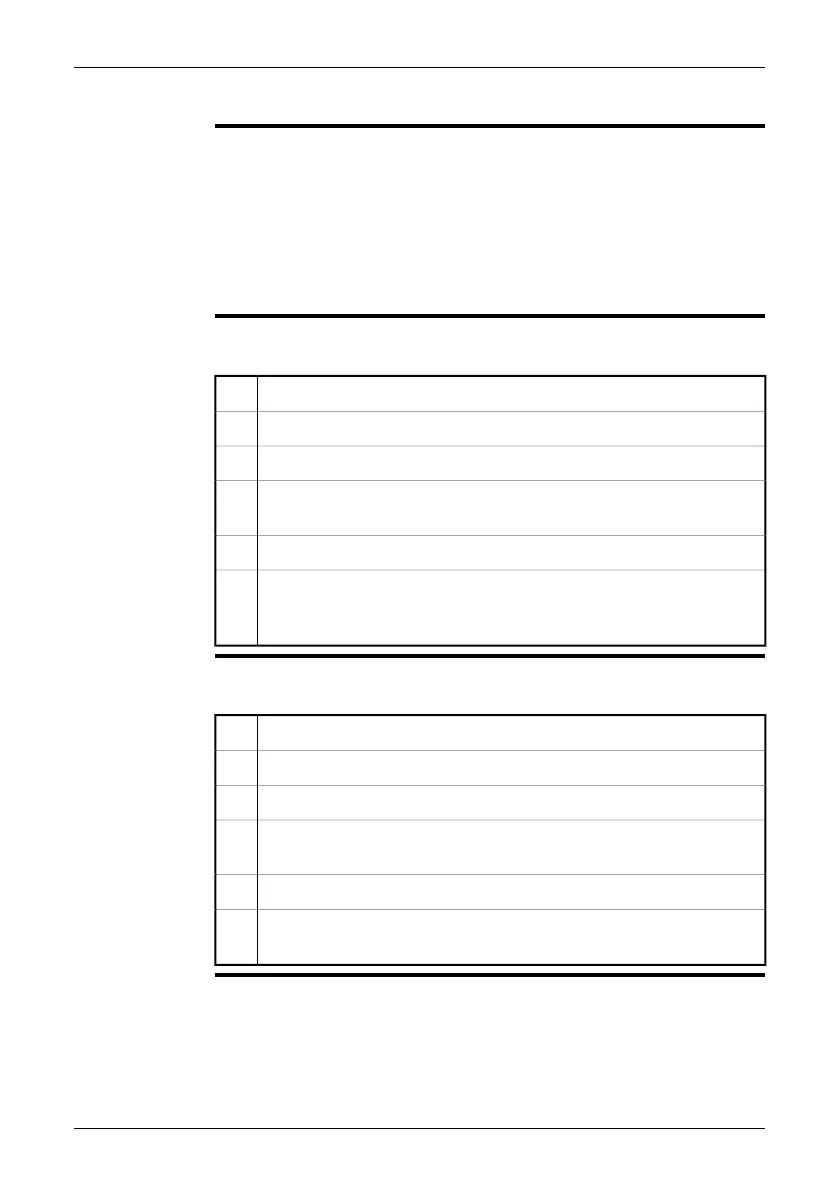19.4 Setting up isotherms
General
You can make the camera display an isotherm color when certain measurement
conditions are met. The following isotherms can be set up:
■
An isotherm color that is displayed when a temperature rises above a preset value.
■
An isotherm color that is displayed when a temperature falls below a preset value.
■
An isotherm color that is displayed when the camera detects an area where there
may be a risk of humidity in a building structure.
■
An isotherm color that is displayed when the camera detects what may be an in-
sulation deficiency in a wall.
Setting up a high-
temperature
isotherm
Follow this procedure to set up an isotherm color that is displayed when a temperature
rises above a preset value:
1 Push the Measure button.
On the menu, select Detect high temperature.2
Push the joystick three times.3
Move the joystick up/down to set the temperature at which you want the
isotherm color to be displayed.
4
Push the joystick to confirm.5
Push the Measure button to leave the main menu. The screen will now
display the isotherm color when the temperature exceeds the set tempera-
ture level.
6
Setting up a
low-temperature
isotherm
Follow this procedure to set up an isotherm color that is displayed when a temperature
falls below a preset value:
1 Push the Measure button.
On the menu, select Detect low temperature.2
Push the joystick three times.3
Move the joystick up/down to set the temperature at which you want the
isotherm color to be displayed.
4
Push the joystick to confirm.5
Push the Measure button to leave the main menu. The screen will now
display an isotherm color when the temperature falls below the set level.
6
Publ. No. 1558792 Rev. a460 – ENGLISH (EN) – July 1, 2010 89
19 – Working with measurement tools and isotherms
