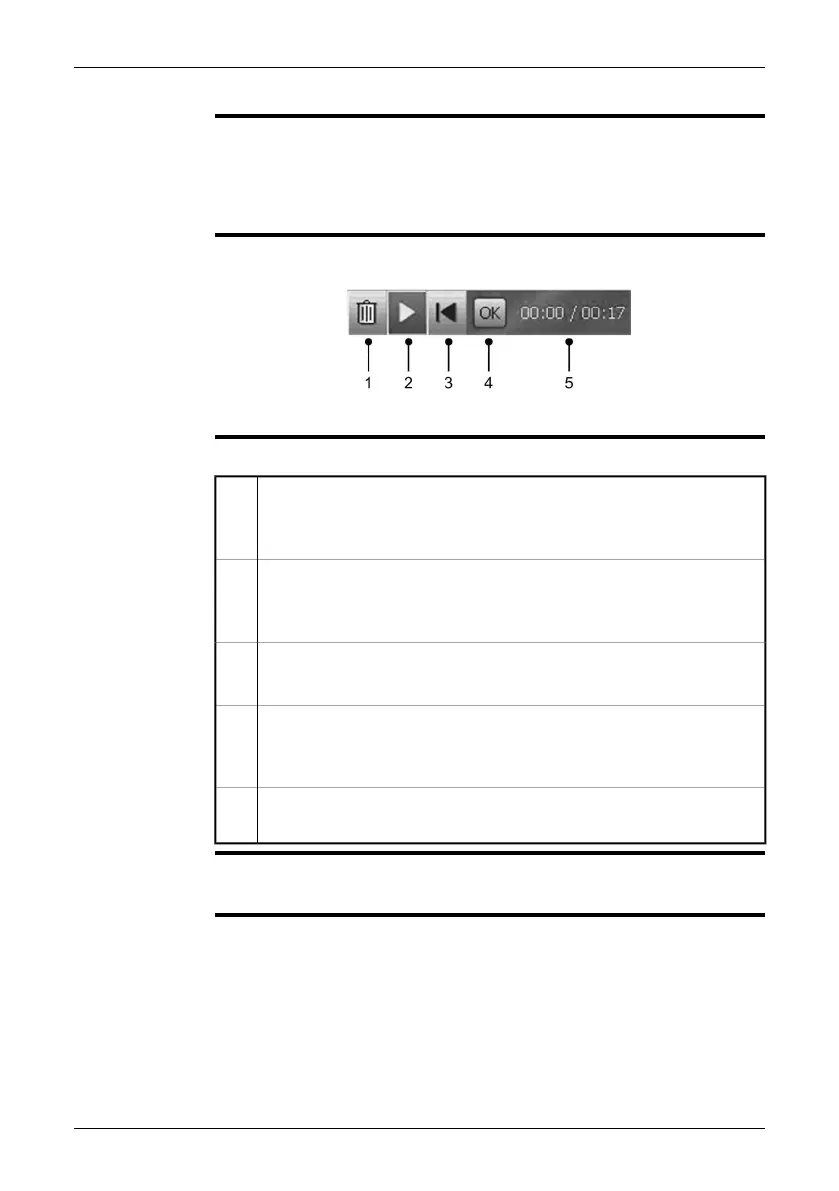10.2.5 Video recording toolbar
NOTE
The video recording toolbar becomes visible when you have recorded a video
clip
■
■
To navigate on the toolbar, use either the joystick or the stylus pen.
■
Some buttons have more than one function, and the symbols on the buttons will
change depending on the context.
Figure
T630231;a2
Explanation
This table explains the figure above:
Discard recording toolbar button
You select this toolbar button to delete the video recording that you have
made.
1
Start/stop playback toolbar button
You select this toolbar button to start and stop the playback of the video
recording.
2
Go to beginning toolbar button
You select this toolbar button to go back to the beginning of the recording.
3
OK toolbar button
You select this toolbar button to confirm and save the recorded video
recording that you have made.
4
Time indicator (X/Y seconds, where X = elapsed recording time and Y =
total recording time)
5
SEE ALSO
For more information about this, see section 10.1.1 – Operation mode area on page
20 and section 18 – Recording video clips on page 85.
34 Publ. No. 1558792 Rev. a460 – ENGLISH (EN) – July 1, 2010
10 – Toolbars and work areas
