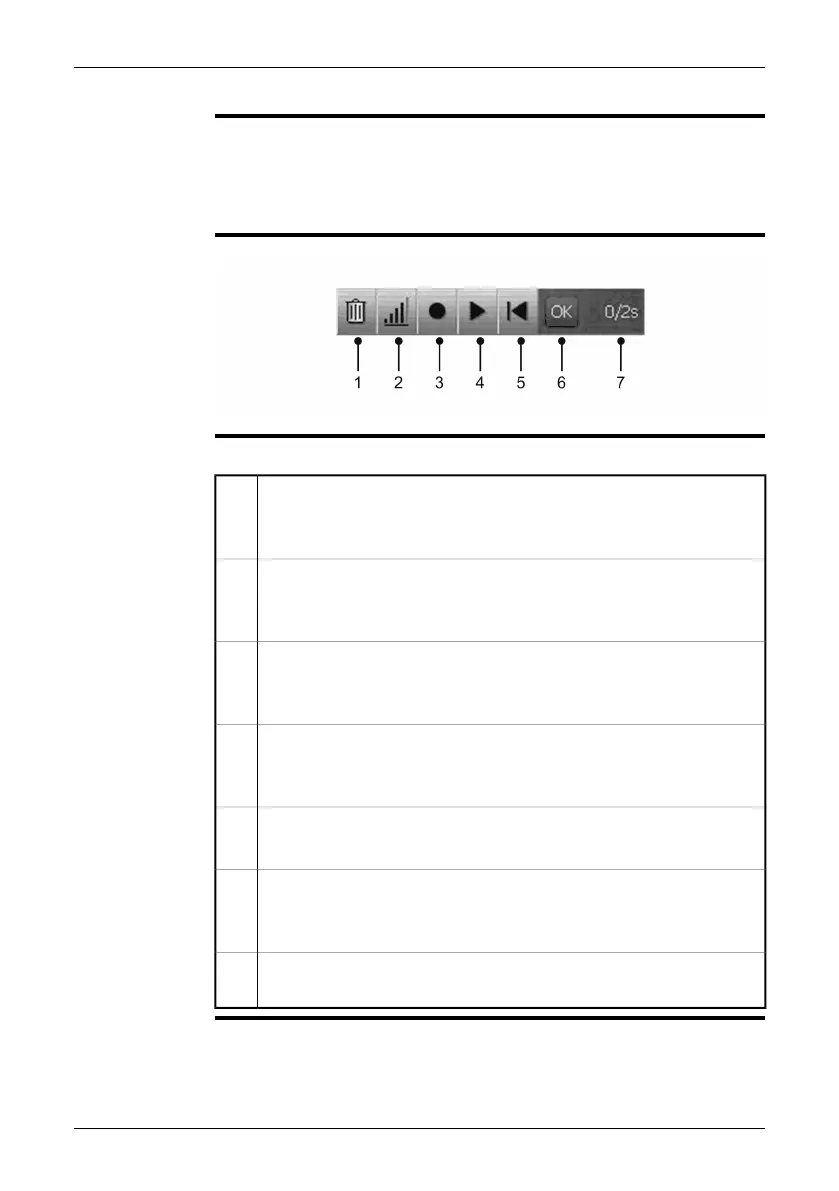10.2.4 Voice annotation toolbar
NOTE
The voice annotation toolbar becomes visible when you record or listen to a voice
comment. You do this from the documentation toolbar.
■
■
To navigate on the toolbar, use either the joystick or the stylus pen.
■
Some buttons have more than one function, and the symbols on the buttons will
change depending on the context.
Figure
10763803;a2
Explanation
This table explains the figure above:
Discard recording toolbar button
You select this toolbar button to delete a voice comment that you have
made.
1
Adjust volume toolbar button
You select this toolbar button and move the joystick up/down to adjust the
volume when you play back voice comments.
2
Start/stop recording toolbar button
You select this toolbar button to start and stop the recording of a voice
comment.
3
Start/stop playback toolbar button
You select this toolbar button to start and stop the playback of a previously
recorded voice comment.
4
Go to beginning toolbar button
You select this toolbar button to go back to the beginning of the recording.
5
OK toolbar button
You select this toolbar button to confirm and save the previously recorded
voice comment.
6
Time indicator (X/Y seconds, where X = elapsed recording time and Y =
total recording time)
7
Publ. No. 1558792 Rev. a460 – ENGLISH (EN) – July 1, 2010 33
10 – Toolbars and work areas
