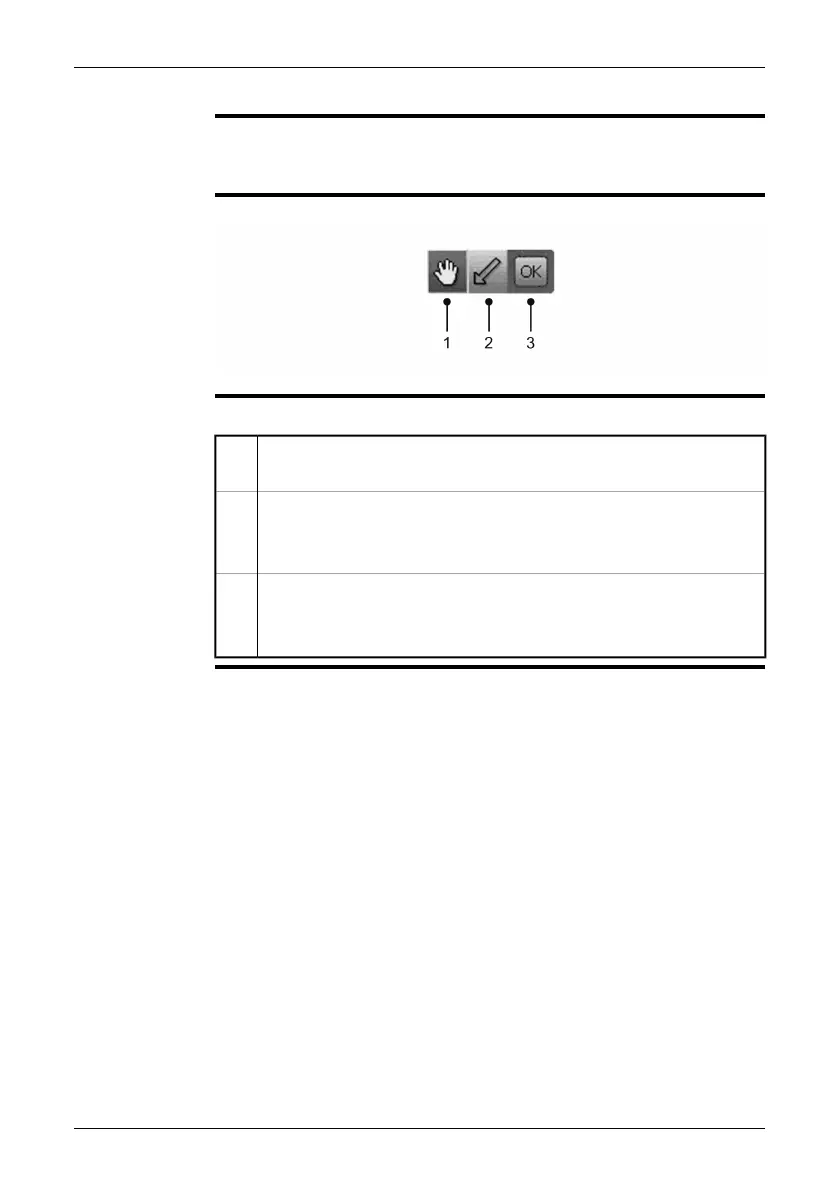10.2.3 Image marker toolbar
NOTE
The image marker toolbar becomes visible when you add an image marker. You
do this from the documentation toolbar.
■
■
To navigate on the toolbar, use either the joystick or the stylus pen.
Figure
10762303;a2
Explanation
This table explains the figure above:
You select this toolbar button to move and remove any markers you have
previously added to the image.
1
Marker toolbar button
You select this toolbar button to create a marker. Tap gently on the toolbar
button using the stylus pen, and then draw a line on the image.
2
OK toolbar button
You select this toolbar button to confirm any markers you have added to
the image before leaving this work mode.
3
32 Publ. No. 1558792 Rev. a460 – ENGLISH (EN) – July 1, 2010
10 – Toolbars and work areas
