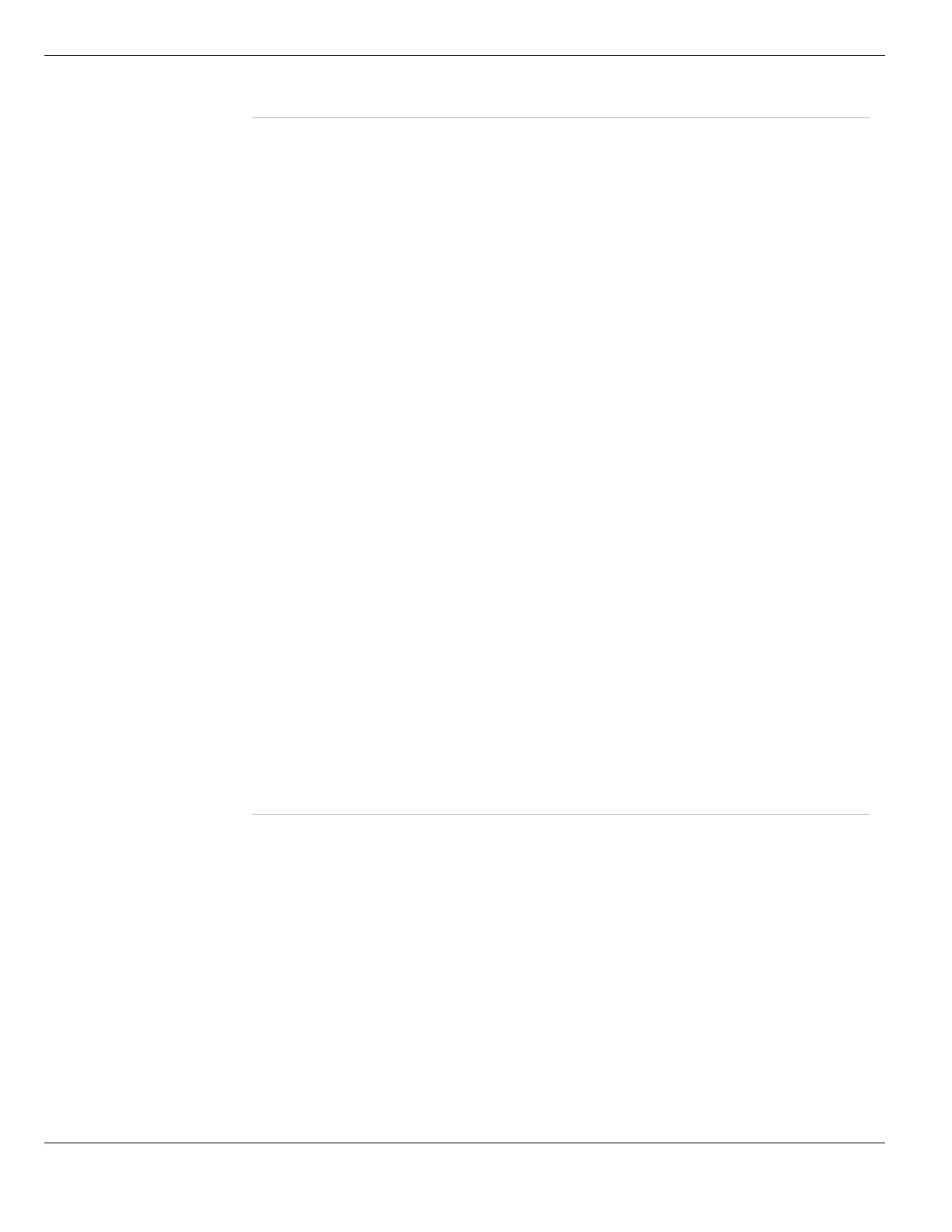Configuring VDOMs and global settings Using virtual domains
FortiGate Version 4.0 MR1 Administration Guide
168 01-410-89802-20090903
http://docs.fortinet.com/ • Feedback
Adding interfaces to a VDOM
A VDOM must contain at least two interfaces to be useful. These can be physical or virtual
interfaces such as VLAN subinterfaces. By default, all physical interfaces are in the root
virtual domain.
VLAN subinterfaces often need to be in a different VDOM than their physical interface. To
do this, the super administrator must first create the VDOM, create the VLAN subinterface,
and then assign the VLAN to the correct VDOM.
VDOMs can only be added in global settings, and not within VDOMs. For information on
creating VLAN subinterfaces, see “Creating a VLAN subinterface” on page 185.
Create New Select to add a new VDOM. Enter the new VDOM name and select OK.
The VDOM must not have the same name as an existing VDOM, VLAN or
zone. The VDOM name can have a maximum of 11 characters and must
not contain spaces.
Management Virtual
Domain
Change the management VDOM to the selected VDOM in the list. The
management VDOM is then grayed out in the Enable column. The default
management VDOM is root.
For more information, see “Changing the management VDOM” on
page 172.
Apply Select to save your changes to the Management VDOM.
Enable There are three states this column can be in.
• A green check mark indicates this VDOM is enabled, and that you can
select the Enter icon to change to that VDOM.
• An empty check box indicates this VDOM is disabled. When disabled,
the configuration of that VDOM is preserved. The Enter icon is not
available.
• A grayed-out check box indicates this VDOM is the management
VDOM. It cannot be deleted or changed to disabled; it is always active.
Name The name of the VDOM.
Operation Mode The VDOM operation mode, either NAT or Transparent.
When a VDOM is in Transparent mode, SNMP can display the
management address, address type and subnet
mask for that VDOM. For more information, see “SNMP” on page 241.
Interfaces The interfaces associated with this VDOM, including virtual interfaces.
Every VDOM includes an SSL VPN virtual interface named for that VDOM.
For the root VDOM this interface is ssl.root.
Comments Comments added by an admin when this VDOM was created.
Delete icon Delete the VDOM.
The Delete icon appears only when there are no configuration objects
associated with that VDOM. For example, you must remove all referring
interfaces, profiles, and so on before you can delete the VDOM.
If the icon does not appear and you do not want to delete all the referring
configuration, you can disable the VDOM instead. The disabled VDOM
configuration remains in memory, but the VDOM is not usable until it is
enabled.
Edit icon Change the description of the VDOM. The name of the VDOM cannot be
changed.
Enter icon Enter the selected VDOM.
After entering a VDOM you will only be able to view and change settings
specific to that VDOM.
