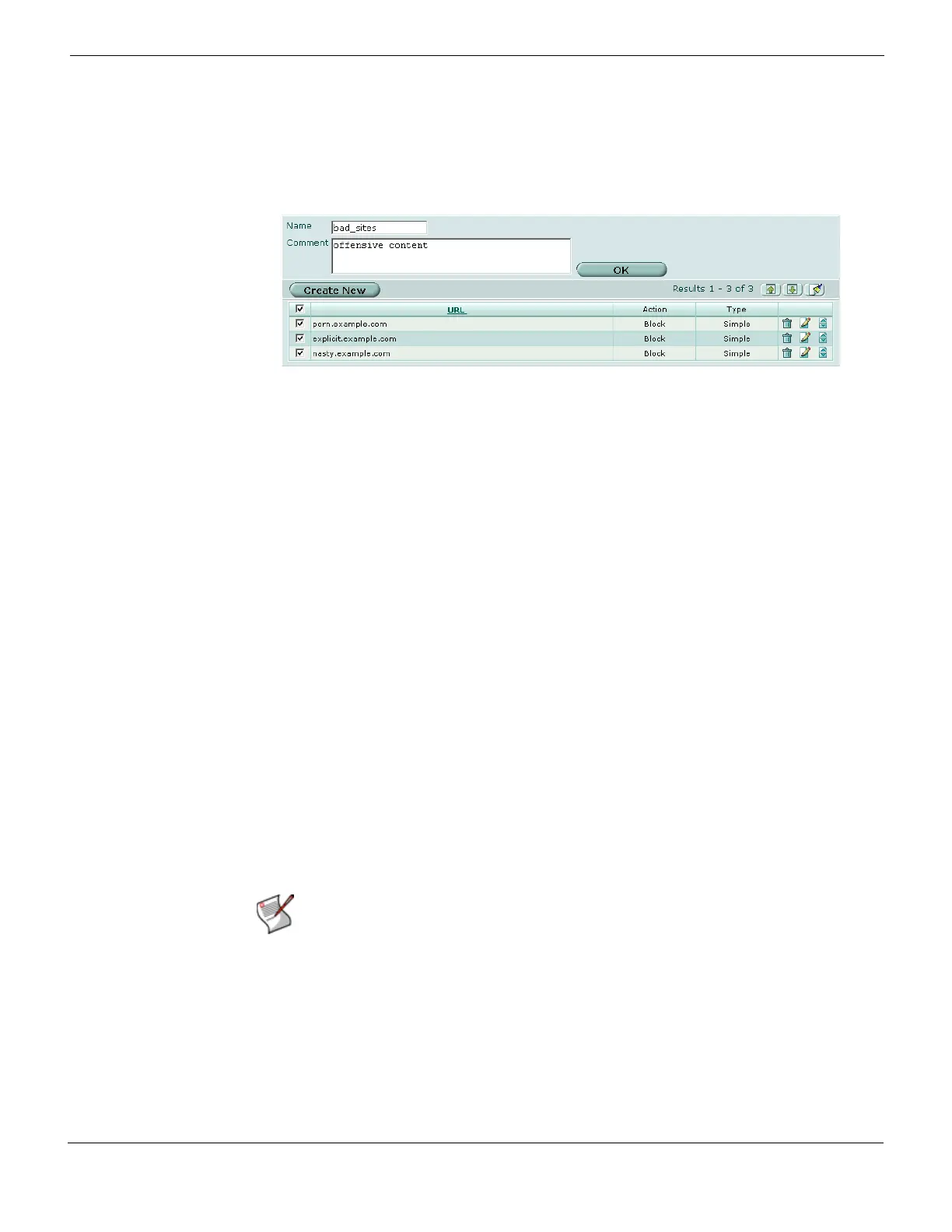Web Filter URL filter
FortiGate Version 4.0 MR1 Administration Guide
01-410-89802-20090903 557
http://docs.fortinet.com/ • Feedback
• partial URLs to allow or block all sub-domains
To view the URL filter list go to UTM > Web Filter > URL Filter. Select the Edit icon of the
URL filter list you want to view.
Figure 333: URL filter list
The URL filter list has the following icons and features:
Configuring the URL filter list
Each URL filter list can have up to 5000 entries.
To add a URL to the URL filter list go to UTM > Web Filter > URL Filter. Select Create New
or edit an existing list.
Name URL filter list name. To change the name, edit text in the name field and select
OK.
Comment Optional comment. To add or edit comment, enter text in comment field and
select OK.
Create New Select to add a URL to the URL block list.
Page up icon Select to view the previous page.
Page down icon Select to view the next page.
Clear All URL
Filters icon
Select to clear the table.
URL The current list of blocked/exempt URLs. Select the check box to enable all
the URLs in the list.
Type The type of URL: Simple or Regex (regular expression).
Action The action taken when the URL matches: Allow, Block, or Exempt.
An allow match exits the URL filter list and checks the other web filters.
An exempt match stops all further checking including AV scanning.
A block match blocks the URL and no further checking will be done.
Delete icon Select to remove an entry from the list.
Edit icon Select to edit the following information: URL, Type, Action, and Enable.
Move icon Select to open the Move URL Filter dialog box.
Note: Type a top-level domain suffix (for example, “com” without the leading period) to
block access to all URLs with this suffix.
