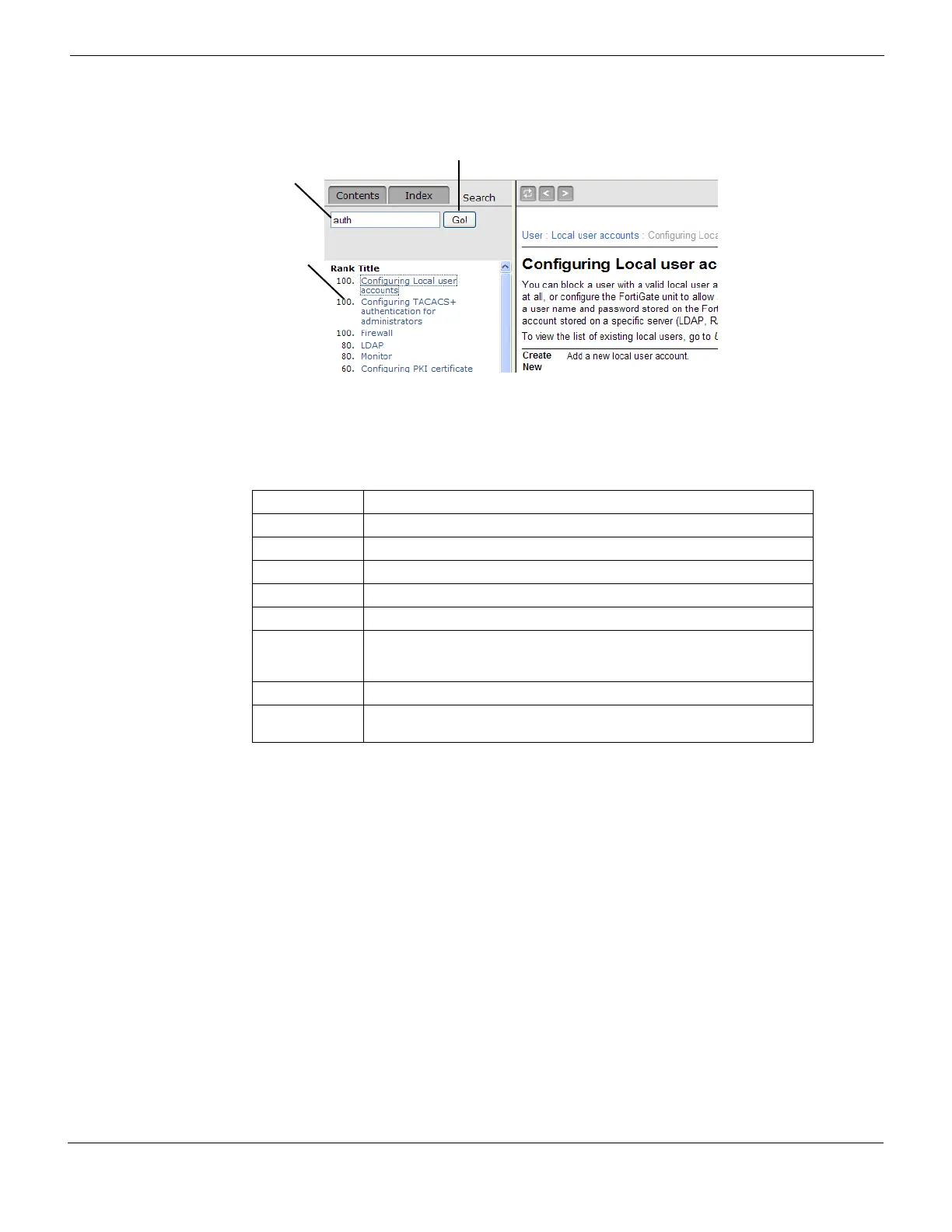Web-based manager Logging out
FortiGate Version 4.0 MR1 Administration Guide
01-410-89802-20090903 97
http://docs.fortinet.com/ • Feedback
Figure 16: Searching the online help system
Using the keyboard to navigate in the online help
You can use the keyboard shortcuts listed in Table 4 to display and find information in the
online help.
Logging out
The Logout button immediately logs you out of the web-based manager. Log out before
you close the browser window. If you simply close the browser or leave the web-based
manager, you remain logged in until the idle timeout (default 5 minutes) expires. To
change the timeout, see “Changing the web-based manager idle timeout” on page 92.
Web-based manager pages
The web-based manager interface consists of a menu and pages. Many of the pages
have multiple tabs. When you select a menu item, such as System, the web-based
manager expands to reveal a submenu. When you select one of the submenu items, the
associated page opens at its first tab. To view a different tab, select the tab.
The procedures in this manual direct you to a page by specifying the menu item, the
submenu item and the tab, for example:
1 Go to System > Network > Interface.
Search
Field
Go
Search
Results
Table 4: Online help navigation keys
Key Function
Alt+1 Display the table of contents.
Alt+2 Display the index.
Alt+3 Display the Search tab.
Alt+4 Go to the previous page.
Alt+5 Go to the next page.
Alt+7 Send an email to Fortinet Technical Documentation at
techdoc@fortinet.com if you have comments on or corrections for the
online help or any other Fortinet technical documentation product.
Alt+8 Print the current online help page.
Alt+9 Add an entry for this online help page to your browser bookmarks or
favorites list, to make it easier to find useful online help pages.
