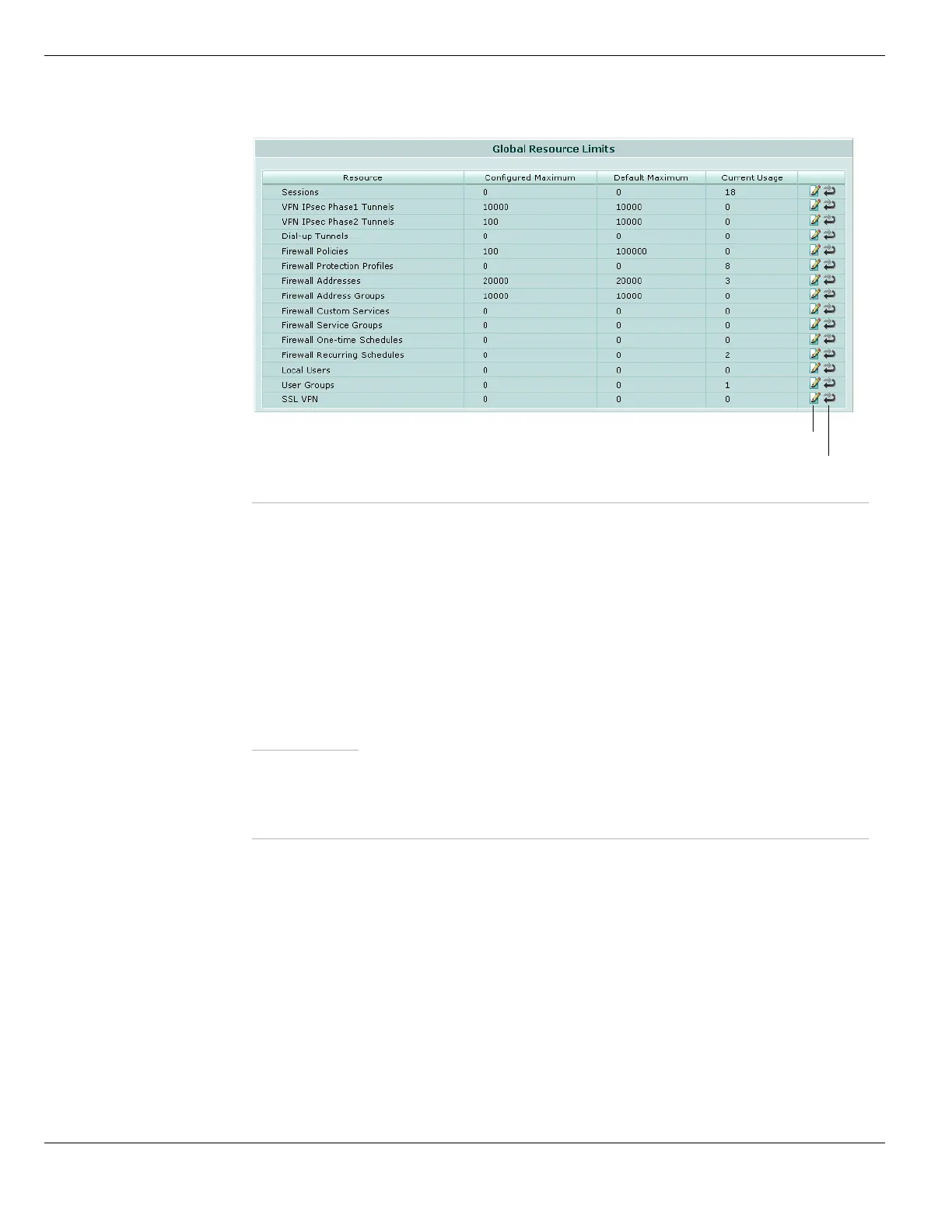Configuring VDOM resource limits Using virtual domains
FortiGate Version 4.0 MR1 Administration Guide
174 01-410-89802-20090903
http://docs.fortinet.com/ • Feedback
Figure 65: Configuring global resource limits that apply to all VDOMs
Configuring resource usage for individual VDOMs
You can configure resource usage for individual VDOMS to override global limits and
specify guaranteed usage for that VDOM.
When you add a new VDOM, after giving the VDOM a name and selecting OK you can
configure resource usage for the VDOM. You can also configure resource usage for a
VDOM at any time by going to System > VDOM and selecting the edit icon for a VDOM.
When configuring resource usage for a VDOM you can set the Maximum and Guaranteed
value for each resource.
Resource Name of the resource. Includes dynamic and static resources.
Configured
Maximum
The maximum amount of the resource allowed for each VDOM. This amount
matches the default maximum until you change it.
Default
Maximum
The default maximum value for each VDOM for this resource. This value depends
on the FortiGate model. Dynamic resources (Sessions, Dial-up Tunnels, and SSL
VPN) do not have default maximums so the default maximum for dynamic
resources is always 0 (meaning unlimited). Static resources may have a limit set or
many be set to 0 meaning they are limited by the resource limit configuration.
Note: If you set the maximum resource usage for a VDOM you cannot reduce the
default maximum global limit for all VDOMs below this maximum.
Current Usage The amount of the resource currently in use. For dynamic resources, current
usage is the number of the sessions or tunnels currently in use. For static
resources, current usage is the number of configuration items added to the
FortiGate unit.
Edit icon Change the configured maximum for this resource. The Edit Global Resource
Limits dialog box lists the valid range of values for the configured maximum. You
can set the maximum to zero to set no limit; which means the resource is limited
by other factors such as system capacity or max values.
Reset icon Reset the Configured Maximum to the Default Maximum value.
Reset Configured Maximum to default value
Change Configured Maximum
