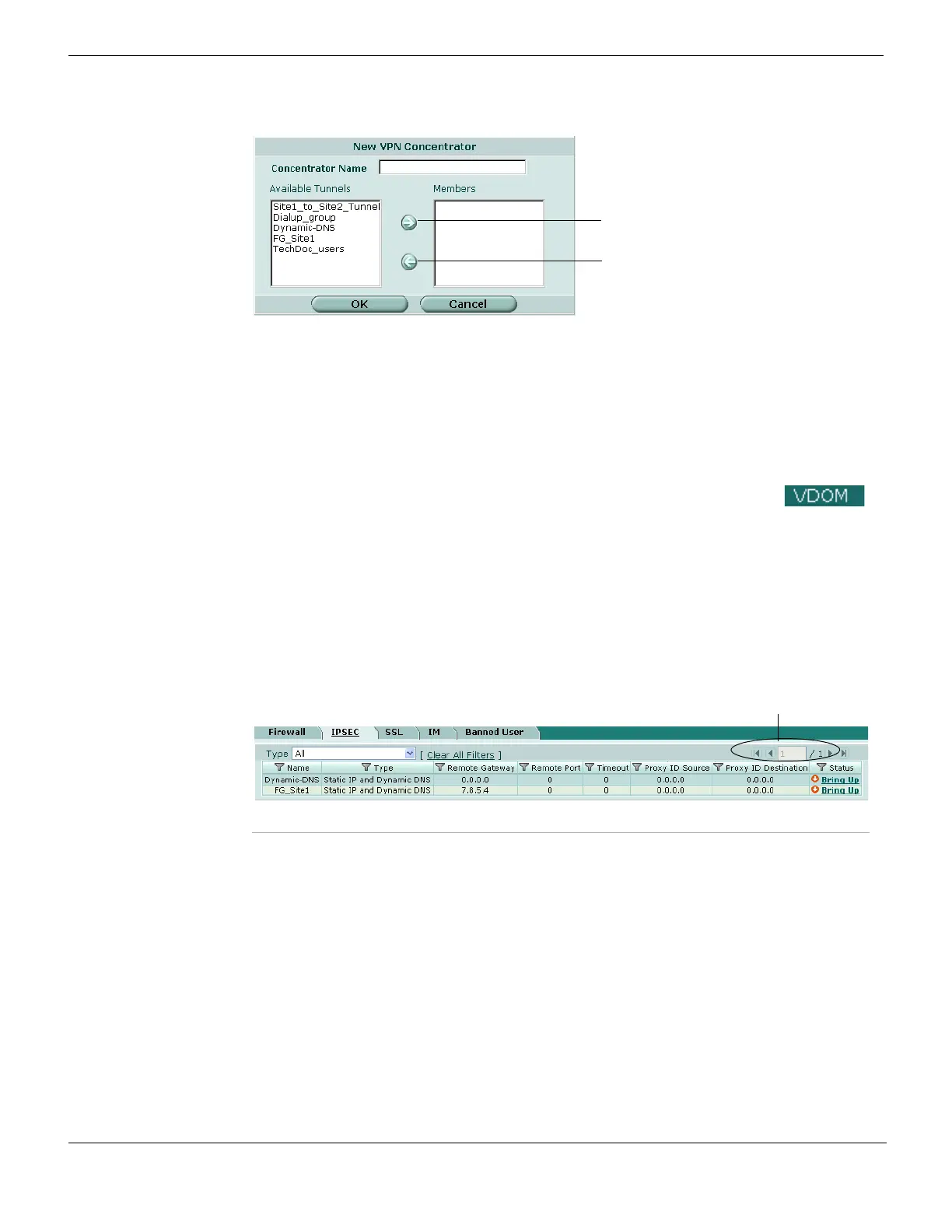Monitoring VPNs IPSec VPN
FortiGate Version 4.0 MR1 Administration Guide
626 01-410-89802-20090903
http://docs.fortinet.com/ • Feedback
Figure 385: New VPN Concentrator
Monitoring VPNs
You can use the IPSec monitor to view activity on IPSec VPN tunnels and start or stop
those tunnels. The display provides a list of addresses, proxy IDs, and timeout information
for all active tunnels, including tunnel mode and route-based (interface mode) tunnels.
You can use filters to control the information displayed in the list. For more information,
see “Adding filters to web-based manager lists” on page 99.
To view active tunnels, go to VPN IPSec > Monitor.
Figure 386: IPSec Monitor list
Concentrator Name Type a name for the concentrator.
Available Tunnels A list of defined IPSec VPN tunnels. Select a tunnel from the list and then
select the right arrow. Repeat these steps until all of the tunnels associated
with the spokes are included in the concentrator.
Members A list of tunnels that are members of the concentrator. To remove a tunnel
from the concentrator, select the tunnel and select the left arrow.
Type Select the types of VPN to display: “All”, “Dialup”, or “Static IP or Dynamic DNS”.
Column
Settings
Customize the table view. You can select the columns to hide or display and
specify the column displaying order in the table. For more information, see “Using
column settings to control the columns displayed” on page 103 and “Web-based
manager icons” on page 105.
Clear All Filters Select to clear any column display filters you might have applied.
Current Page The current page number of list items that are displayed. Select the left and right
arrows to display the first, previous, next or last page of monitored VPNs.
Filter icons Edit the column filters to filter or sort the IPSec monitor list according to the
criteria you specify. For more information, see “Adding filters to web-based
manager lists” on page 99.
Name The name of the phase 1 configuration for the VPN.
Remote
Gateway
The public IP address of the remote host device, or if a NAT device exists in front
of the remote host, the public IP address of the NAT device.
