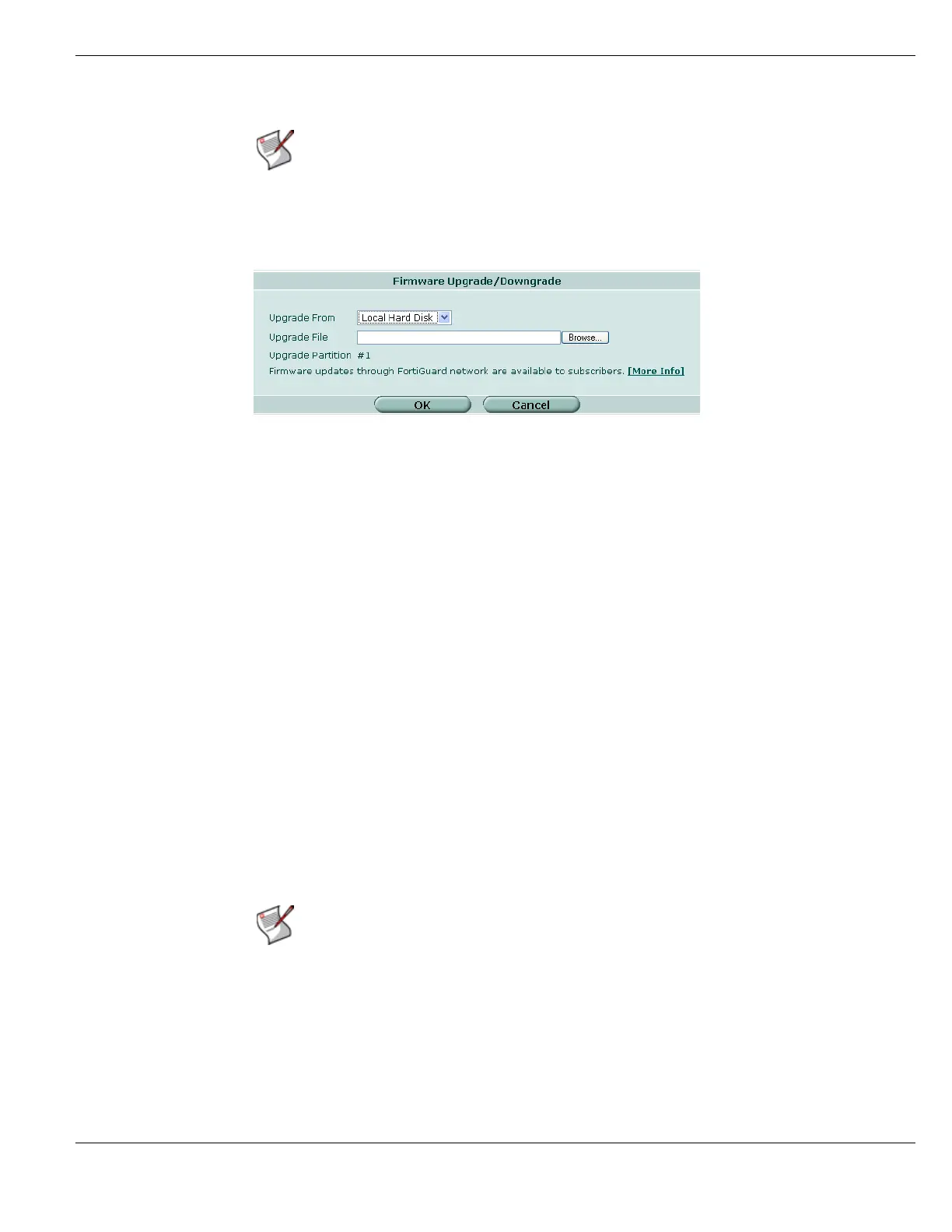System Status Changing the FortiGate firmware
FortiGate Version 4.0 MR1 Administration Guide
01-410-89802-20090903 127
http://docs.fortinet.com/ • Feedback
For more information about using the USB disk, and the FortiGuard Network see “System
Maintenance” on page 311.
Figure 45: Firmware Upgrade/Downgrade
Firmware changes either upgrade to a newer version or revert to an earlier version. Follow
the appropriate procedure to change your firmware.
For more information about managing firmware, see “Managing firmware versions” on
page 147.
Upgrading to a new firmware version
When an update for your FortiGate unit is available, you can update your unit with the new
firmware version.
To determine what version firmware you have, refer to Firmware version on System >
Status > Dashboard > System Information. The version is in the format of “X.Y.Z” where X
is the major version number, Y is the minor version number, and Z is the patch number.
For example firmware version 4.0.1 is major version 4, with patch 1.
Use the following procedure to upgrade the FortiGate unit to a newer firmware version.
To upgrade the firmware using the web-based manager
1 Copy the new firmware image file to your management computer.
The firmware images for FortiGate units are available at the Fortinet Support web site.
2 Log into the web-based manager as the super admin, or an administrator account that
has system configuration read and write privileges.
3 Go to System > Status > Dashboard.
Note: To access firmware updates for your FortiGate model, you will need to register your
FortiGate unit with Customer Support. For more information go to
http://support.fortinet.com or contact Customer Support.
Upgrade From Select the firmware source from the drop down list of available sources.
Possible sources include Local Hard Disk, USB, and FortiGuard Network.
Upgrade File Browse to the location of the firmware image on your local hard disk.
This field is available for local hard disk and USB only.
Upgrade Partition The number of the partition being updated.
This field is available only if your FortiGate unit has more than one firmware
partition.
more info Select to go to the FortiGuard Center to learn more about firmware updates
through the FortiGuard network.
Note: Installing firmware replaces the current antivirus and attack definitions with the
definitions included with the firmware release that you are installing. After you install new
firmware, use the procedure “To update antivirus and attack definitions” on page 329 to
make sure that antivirus and attack definitions are up to date.
