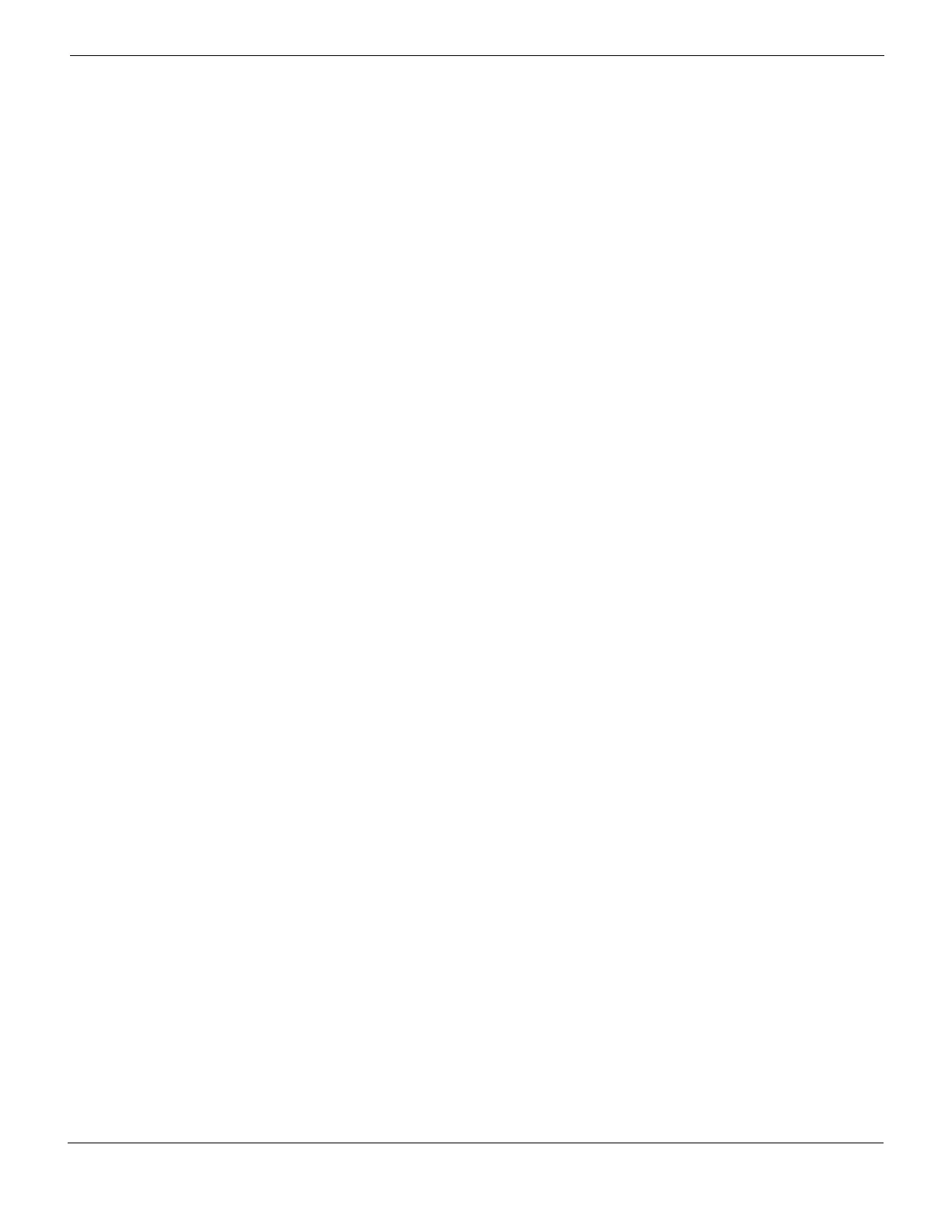Log&Report Configuring Event logging
FortiGate Version 4.0 MR1 Administration Guide
01-410-89802-20090903 719
http://docs.fortinet.com/ • Feedback
6 Select the Expand Arrow to expand the Logging options.
7 Select the Log Application Control check box.
Antivirus log
The Antivirus log records virus incidents in Web, FTP, and email traffic. For example,
when the FortiGate unit detects an infected file, blocks a file type, or blocks an oversized
file or email that is logged, it records an antivirus log. You can also apply filters to
customize what the FortiGate unit logs, which are:
• Viruses – The FortiGate unit logs all virus infections.
• Blocked Files – The FortiGate unit logs all instances of blocked files.
• Oversized Files/Emails – The FortiGate unit logs all instances of files and email
messages exceeding defined thresholds.
• AV Monitor – The FortiGate unit logs all instances of viruses, blocked files, and
oversized files and email. This applies to HTTP, FTP, IMAP, POP3, SMTP, and IM
traffic.
To enable antivirus logs
1 Go to Firewall > Protection Profile.
2 Select Edit beside the protection profile that you want.
3 Select the Expand Arrow beside Logging to reveal the available options.
4 Select the antivirus events you want logged.
5 Select OK.
Web filter log
The Web Filter log records HTTP FortiGuard log rating errors including web content
filtering actions.
To enable web filter logs
1 Go to Firewall > Protection Profile.
2 Select Edit beside the protection profile that you want.
3 Select the Expand Arrow beside Logging to reveal the available options.
4 Select the web filtering events to log.
5 Select the FortiGuard Web Filtering Rating Errors (HTTP only) check box, to log
FortiGuard filtering.
6 Select OK.
Spam filter log
The Spam Filter log records blocking of email address patterns and content in SMTP,
IMAP and POP3 traffic.
To enable the Spam log
1 Go to Firewall > Protection Profile.
2 Select Edit beside the protection profile that you want.
3 Select the Expand Arrow beside Logging to reveal the available options.
4 Select Log Spam.
5 Select OK.
