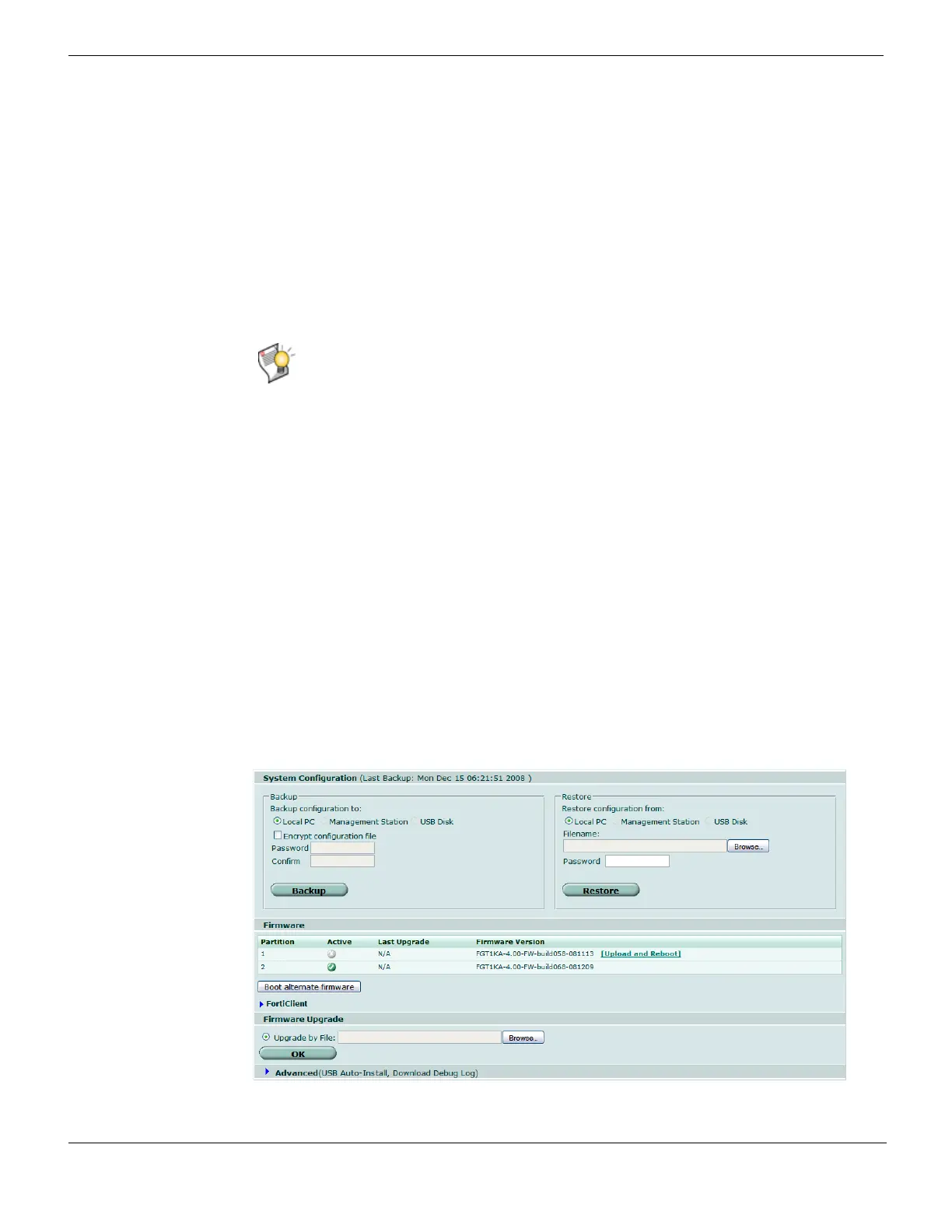Backing up and restoring System Maintenance
FortiGate Version 4.0 MR1 Administration Guide
312 01-410-89802-20090903
http://docs.fortinet.com/ • Feedback
When virtual domain configuration is enabled, the content of the backup file depends on
the administrator account that created it. A backup of the system configuration from the
super_admin account contains global settings and the settings included in each VDOM.
Only the super_admin can restore the configuration from this file. When you back up the
system configuration from a regular administrator account, the backup file contains the
global settings and the settings for the VDOM that the regular administrator belongs to. A
regular administrator is the only user account that can restore the configuration from this
file.
Some FortiGate models support FortiClient by storing a FortiClient image that users can
download. The FortiClient section of Backup & Restore is available if your FortiGate model
supports FortiClient.
Backing up and restoring
The Backup & Restore tab allows you to back up and restore your FortiGate configuration
to your management PC, a central management server, or a USB disk. You can back up
and restore your configuration to a USB disk if the FortiGate unit includes a USB port and
if you have connected a USB disk to the USB port. FortiGate units support most USB
disks including USB keys and external USB hard disks (see “Formatting USB Disks” on
page 318). The central management server is whatever remote management service the
FortiGate unit is connected to. For example, if the current configuration on a FortiGate-60
is backed up to a FortiManager unit, the central management server is the FortiManager
unit.
You must configure central management in System > Admin > Central Management
before these options are available in the Backup & Restore section. For more information,
see “Central Management” on page 285.
To view the backup and restore options, go to System > Maintenance > Backup and
Restore.
Figure 162: Backup and restore
For
Tip: For simplified procedures on managing firmware, including backup and restore
options, and on uploading and downloading firmware for your FortiGate unit, see
“Managing firmware versions” on page 147.
