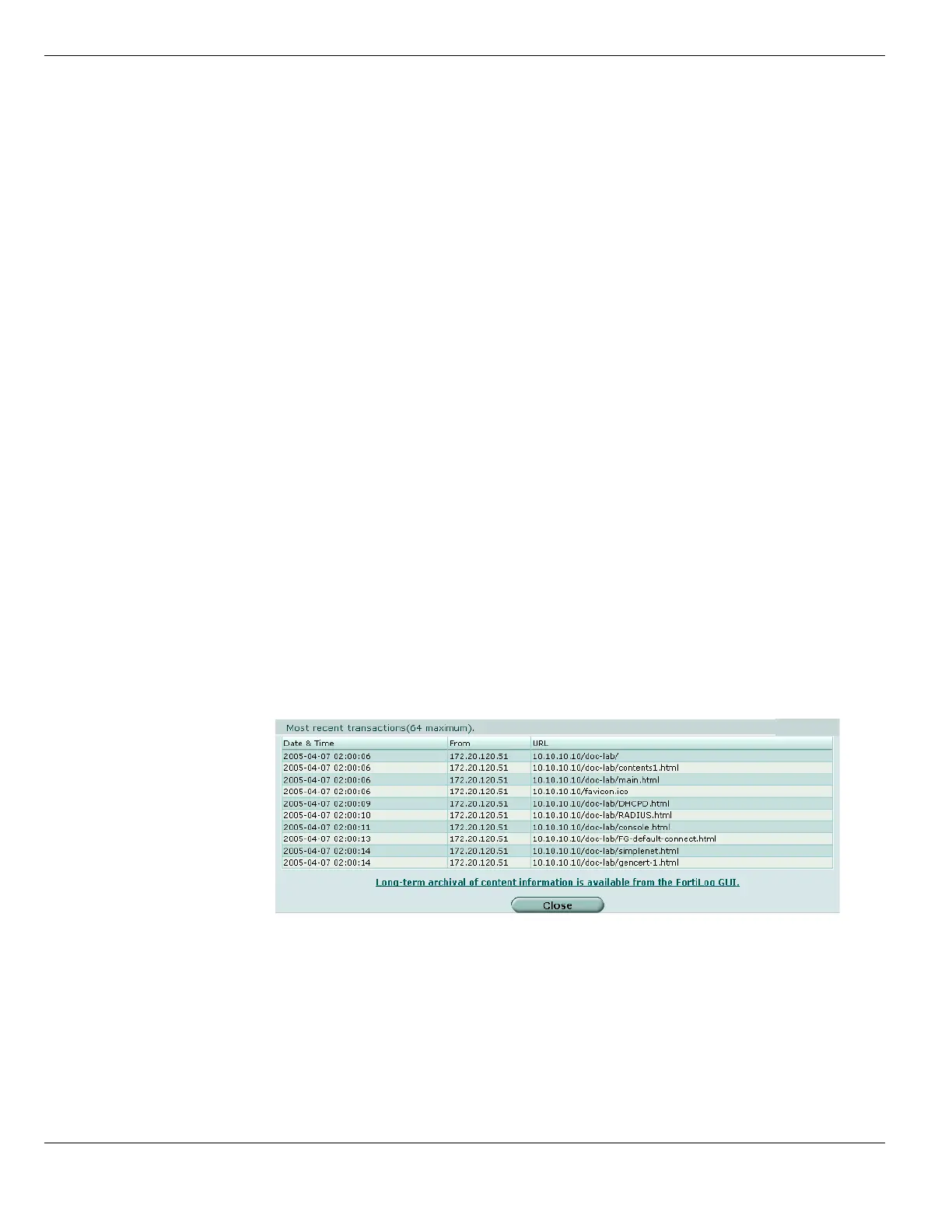Viewing Log and Archive Statistics System Status
FortiGate Version 4.0 MR1 Administration Guide
130 01-410-89802-20090903
http://docs.fortinet.com/ • Feedback
To update FortiGuard antivirus definitions, IPS definitions, or antispam rule set
manually
1 Download the latest update file from Fortinet support site and copy it to the computer
that you use to connect to the web-based manager.
2 Start the web-based manager and go to System > Status > Dashboard.
3 In the License Information section, in the AV Definitions, IPS Definitions, or AS Rule
Set field of the FortiGuard Subscriptions, select Update.
4 Select Browse and locate the update file or type the path and filename.
5 Select OK to copy the update file to the FortiGate unit.
The FortiGate unit updates the AV definitions. This takes about 1 minute.
6 Go to System > Status > Dashboard to confirm that the version information for the
selected definition or rule set has updated.
Viewing Log and Archive Statistics
The Log and Archive Statistics widget provides information about sessions, DLP archiving
and network protection activity.
Viewing DLP Archive information on the Statistics widget
From the Statistics widget of the System Status page, you can view statistics about HTTP,
HTTPS, email, FTP and IM traffic through the FortiGate unit. You can select the Details
link beside each traffic type to view more information. You can select Reset on the header
of the Statistics section to clear the DLP archive and attack log information and reset the
counts to zero.
Viewing HTTP content information
1 Go to System > Status > Dashboard.
2 In the DLP archive section, select Details for HTTP.
Viewing Email content information
1 Go to System > Status > Dashboard.
Date and Time The time when the URL was accessed.
From The IP address from which the URL was accessed.
URL The URL that was accessed.
