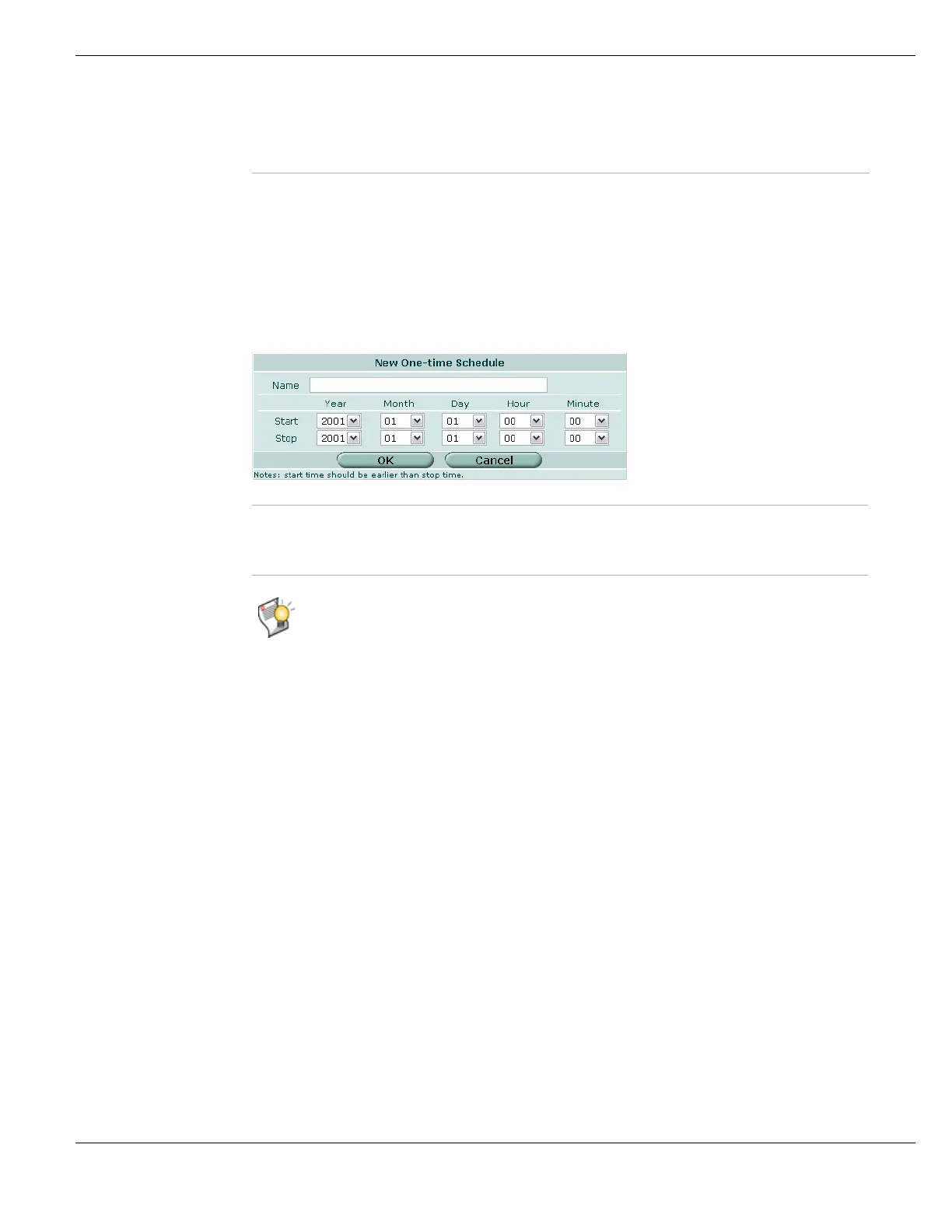Firewall Schedule Configuring one-time schedules
FortiGate Version 4.0 MR1 Administration Guide
01-410-89802-20090903 439
http://docs.fortinet.com/ • Feedback
Configuring one-time schedules
To add a one-time schedule, go to Firewall > Schedule > One-time. Complete the fields as
described in the following table and select OK.
To put a policy into effect for an entire day, set schedule start and stop times to 00.
Figure 241: New One-time Schedule
Configuring schedule groups
You can organize multiple firewall schedules into a schedule group to simplify your firewall
policy list. For example, instead of having five identical policies for five different but related
firewall schedules, you might combine the five schedules into a single schedule group that
is used by a single firewall policy.
Schedule groups can contain both recurring and on-time schedules. Schedule groups
cannot contain other schedule groups.
To organize schedules into a schedule group, go to Firewall > Schedule > Group.
Delete icon Remove the schedule from the list. The Delete icon appears only if the schedule
is not being used in a firewall policy.
Edit icon Edit the schedule.
Name Enter a name to identify the one-time schedule.
Start Select the start date and time for the schedule.
Stop Select the stop date and time for the schedule.
Tip: You can also create one-time schedules when you configure a firewall policy. Go to
Firewall > Policy, select the appropriate policy tab and then Create New. From the Schedule
list, select One-time > Create New.
