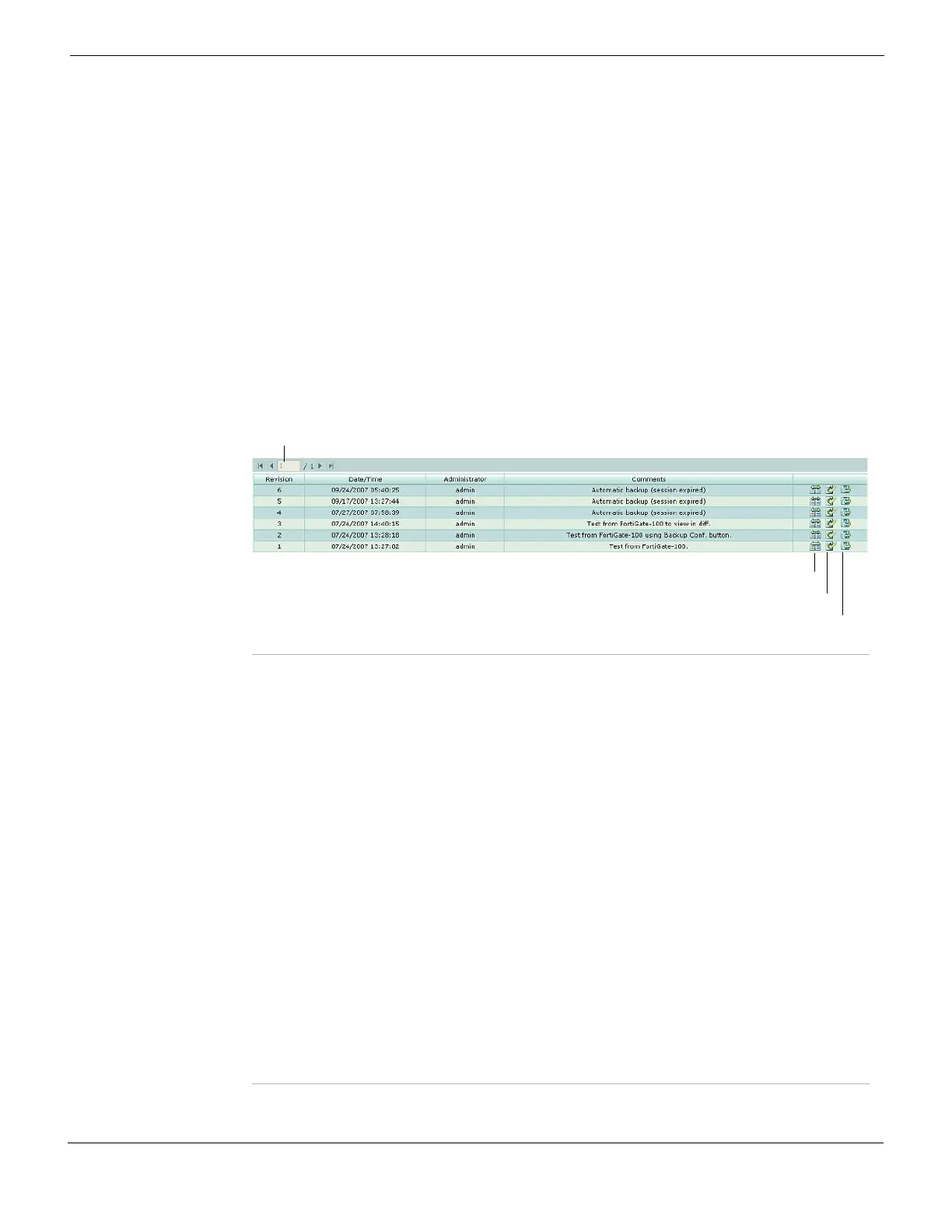System Maintenance Managing configuration revisions
FortiGate Version 4.0 MR1 Administration Guide
01-410-89802-20090903 319
http://docs.fortinet.com/ • Feedback
Managing configuration revisions
The Revision Control tab enables you to manage multiple versions of configuration files.
Revision control requires a configured central management server. This server can either
be a FortiManager unit or the FortiGuard Analysis & Management Service.
If central management is not configured on your FortiGate unit, a message appears to tell
you to do one of the following:
• enable central management (see “Central Management” on page 285)
• obtain a valid license.
When revision control is enabled on your FortiGate unit, and configurations have been
backed up, a list of saved revisions of those backed-up configurations appears.
To view the configuration revisions, go to System > Maintenance > Revision Control.
Figure 169: Revision Control page displaying system configuration backups
Current Page The current page number of list items that are displayed. Select the left
and right arrows to display the first, previous, next or last page of
system configuration backups.
For more information, see “Using page controls on web-based
manager lists” on page 102.
Revision An incremental number indicating the order in which the configurations
were saved. These may not be consecutive numbers if configurations
are deleted.
The most recent, and highest, number is first in the list.
Date/Time The date and time this configuration was saved on the FortiGate unit.
Administrator The administrator account that was used to back up this revision.
Comments Any relevant information saved with the revision, such as why the
revision was saved, who saved it, and if there is a date when it can be
deleted to free up space.
Diff icon Select to compare two revisions.
A window will appear, from which you can view and compare the
selected revision to one of:
• the current configuration
• a selected revision from the displayed list including revision history
and templates
• a specified revision number.
Download icon Download this revision to your local PC.
Revert icon Restore the previous selected revision. You will be prompted to confirm
this action.
Current
Page
Diff
Revert
Download
