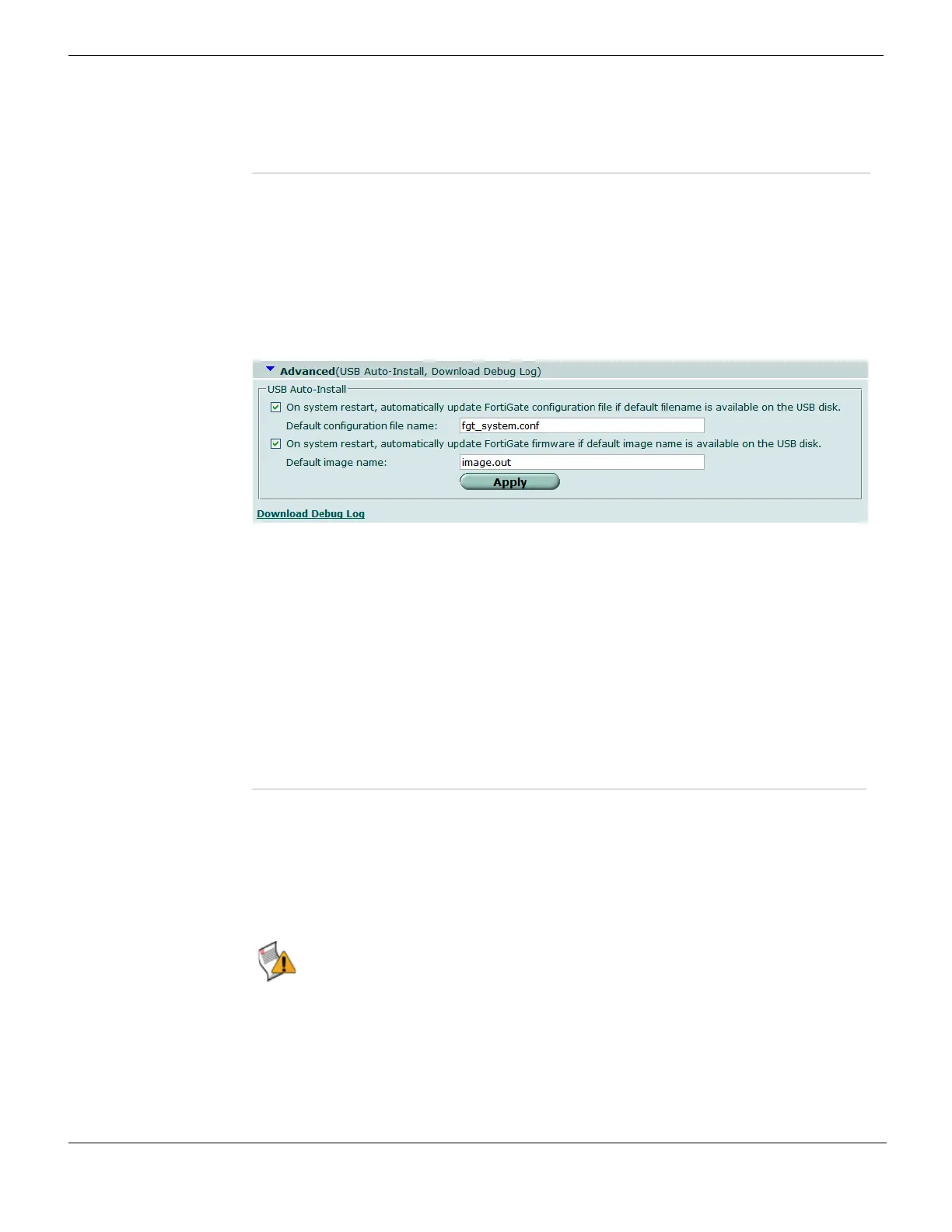Backing up and restoring System Maintenance
FortiGate Version 4.0 MR1 Administration Guide
318 01-410-89802-20090903
http://docs.fortinet.com/ • Feedback
Configuring advanced options
The Advanced section on the backup and restore page includes the USB Auto Install
feature and the debug log. The USB settings are available only if the FortiGate unit
includes a USB port. You must connect a USB disk to the FortiGate unit USB port to use
the USB auto-install feature. See “Formatting USB Disks” on page 318.
To view the advanced options, go to System > Maintenance > Backup & Restore.
Figure 168: Options available in the Advanced section
Formatting USB Disks
FortiGate units with USB ports support USB disks for backing up and restoring
configurations.
FortiUSB and generic USB disks are supported, but the generic USB disk must be
formatted as a FAT16 disk. No other partition type is supported.
There are two ways that you can format the USB disk, either by using the CLI or a
Windows system. You can format the USB disk in the CLI using the command syntax,
exe usb-disk format. When using a Windows system to format the disk, at the
command prompt type, “format <drive_letter>: /FS:FAT /V:<drive_label>”
where <drive_letter> is the letter of the connected USB drive you want to format, and
<drive_label> is the name you want to give the USB drive for identification.
Upgrade by File Select Browse to locate a file on your local PC to upload to the
FortiGate unit.
OK Select OK to enable your selection.
On system restart,
automatically update
FortiGate
configuration...
Automatically update the configuration on restart. Ensure that the
default configuration file name matches the configuration file name on
the USB disk.
If the configuration file on the disk matches the currently installed
configuration, the FortiGate unit skips the configuration update
process.
On system restart,
automatically update
FortiGate firmware...
Automatically update the firmware on restart. Ensure that the default
image name matches the firmware file name on the USB disk.
If the firmware image on the disk matches the currently installed
firmware, the FortiGate unit skips the firmware update process.
Apply Select to apply the selected settings.
Download Debug Log Download an encrypted debug log to a file. You can send this debug
log to Fortinet Technical Support to help diagnose problems with your
FortiGate unit.
Caution: Formatting the USB disk deletes all information on the disk. Back up the
information on the USB disk before formatting to ensure all information on the disk is
recoverable.
