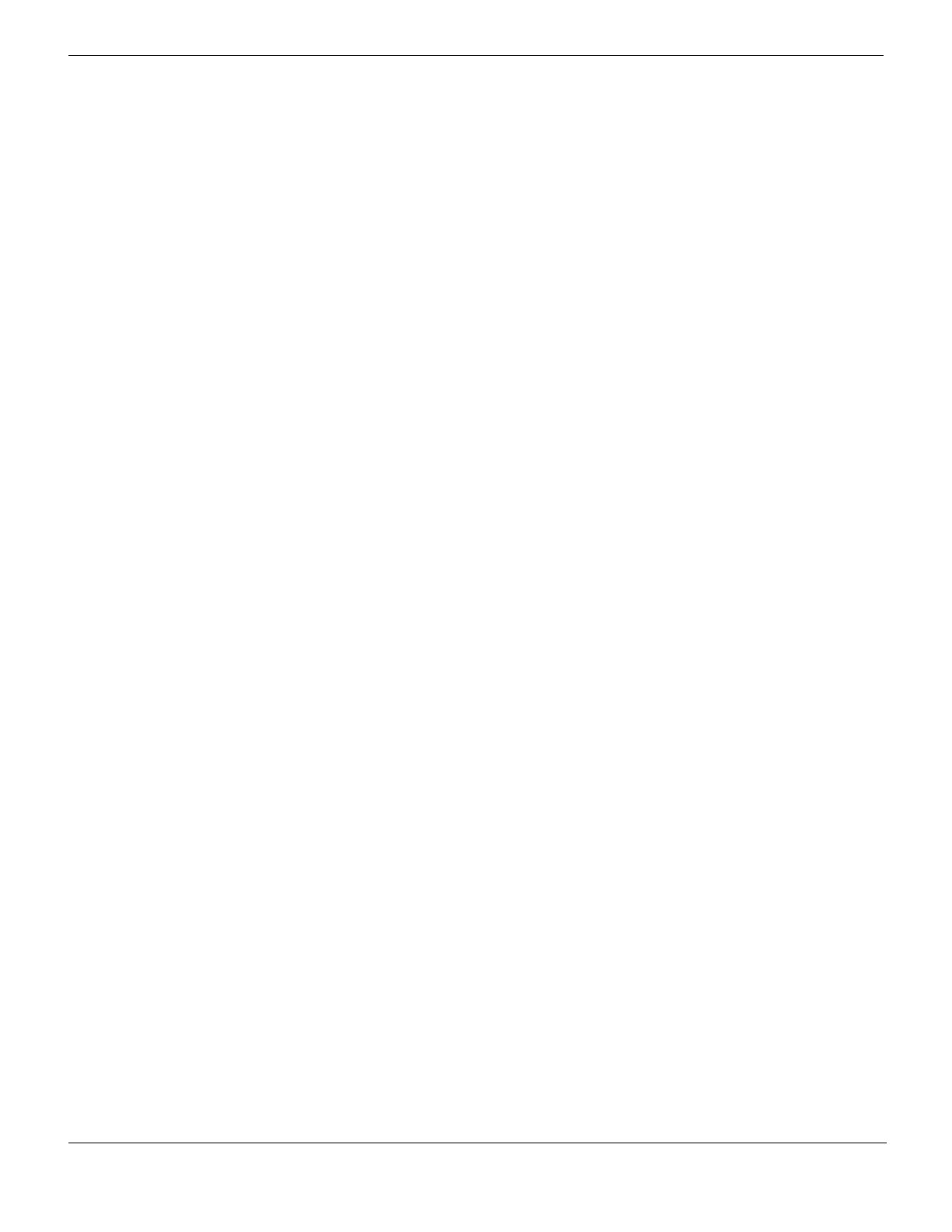Customizable web-based manager System Admin
FortiGate Version 4.0 MR1 Administration Guide
290 01-410-89802-20090903
http://docs.fortinet.com/ • Feedback
• implementing dual IP layers to support both IPv6 and IPv4
• using IPv6 over IPv4 tunneling to encapsulate IPv6 packets within IPv4 headers to
carry them over IPv4 infrastructure.
FortiGate units are dual IP layer IPv6/IPv4 nodes. They support IPv6 overIPv4 tunneling,
routing, firewall policies and IPSec VPN. You can assign both an IPv4 and an IPv6
address to any interface on a FortiGate unit—the interface functions as two interfaces,
one for IPv4-addressed packets and another for IPv6-addressed packets.
For more information, see the FortiGate IPv6 Support Technical Note.
Before you can work with IPv6 on the web-based manager, you must enable IPv6 support.
To enable IPv6 support, go to System > Admin > Settings, then under Display Settings,
select IPv6 Support on GUI.
After you enable IPv6 support in the web-based manager, you can:
• create IPv6 static routes (see Router Static)
• monitor IPv6 routes (see Router Monitor)
• create IPv6 firewall addresses (see Firewall Address)
• create IPv6 firewall address groups (see Firewall Address)
• create IPv6 firewall policies (see Firewall Policy)
• create VPNs that use IPv6 addressing (see IPSec VPN)
Once IPv6 support is enabled, you can configure the IPv6 options using the web-based
manager or the CLI.
See the FortiGate CLI Reference for information on configuring IPv6 support using the
CLI.
Customizable web-based manager
In addition to configuring administrators with varying levels of access to different parts of
the FortiGate unit configuration, you can customize the FortiGate web-based manager (or
GUI) to show, hide, and arrange widgets/menus/items according to your specific
requirements. In standard operation mode, the display is static. Customizing the display
allows you to vary or limit the GUI layout—to fulfill different administrator roles. There are
also several configuration widgets which you can enable for CLI-only options that are not
displayed by default. Only administrators with the super_admin admin profile may create
and edit GUI layouts. The customized GUI layouts are stored as part of the administrator
admin profile.
New admin profiles are based on the default layout. The FortiGate default layout cannot
be modified.
Terms used in this section include:
• Dialog box - HTML-layer pop-up window. Displayed via HTML with grayed-out
background (see Figure 138).
• GUI layout - web-based manager layout configured for a specific Admin Profile (see
Figure 149).
• Page layout - arrangement of widgets on a screen of the web-based manager (see
Figure 146).
• Tier 1 menu item - top-level menu item in web-based manager layout (see “To create
Tier-1 and Tier-2 menu items” on page 294).
