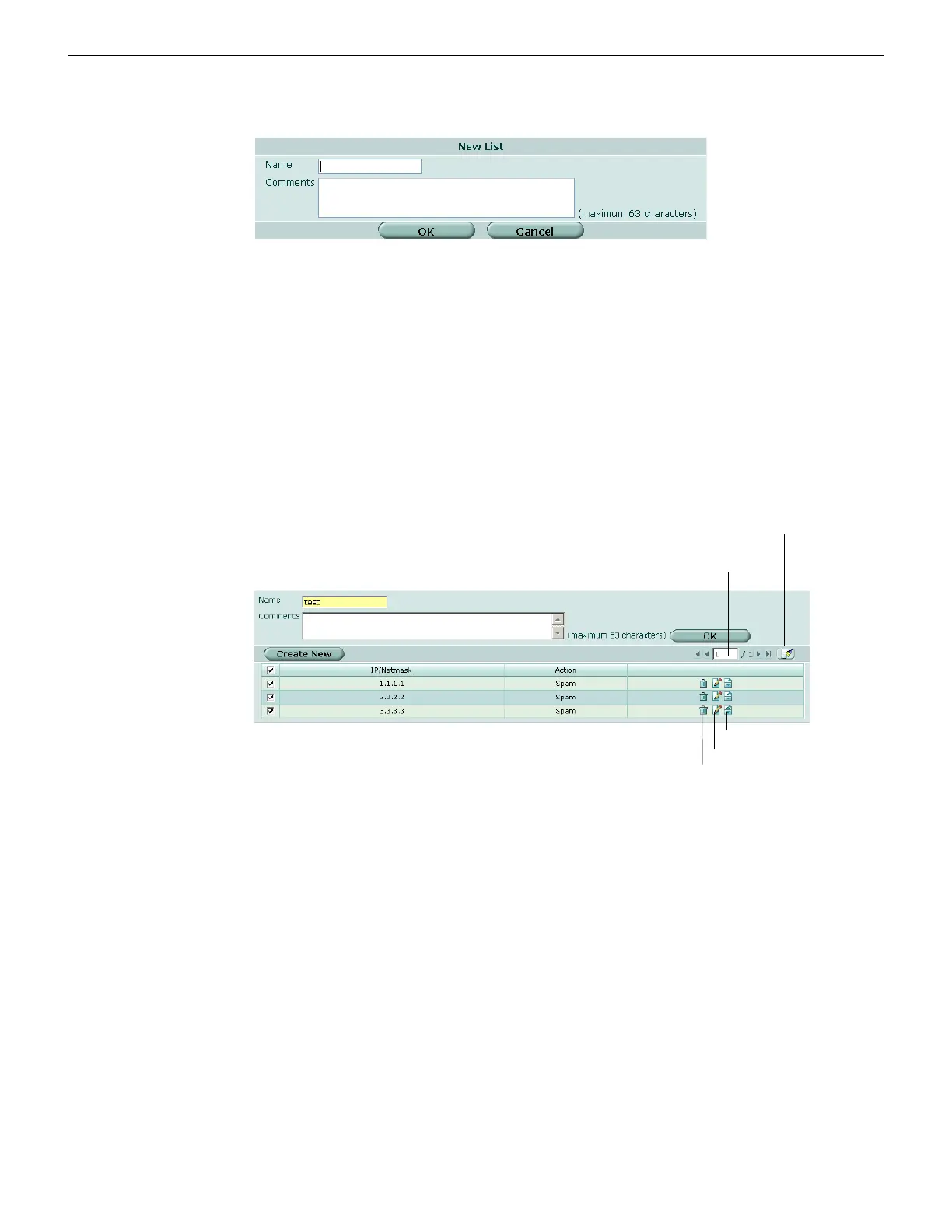IP address and email address black/white lists Email filtering
FortiGate Version 4.0 MR1 Administration Guide
574 01-410-89802-20090903
http://docs.fortinet.com/ • Feedback
Figure 348: New IP Address list dialog box
Viewing the IP address list
Configure the FortiGate unit to filter email from specific IP addresses. The FortiGate unit
compares the IP address of the sender to the check list in sequence. Mark each IP
address as clear, spam, or reject. Filter single IP addresses or a range of addresses at the
network level by configuring an address and mask.
To view the IP address list, go to UTM > Email Filter > IP Address and select the Edit icon
of the IP address list you want to view.
Figure 349: Sample IP address list
Name Enter the name of the new list.
Comments Enter a comment to describe the list, if required.
Name IP address list name. To change the name, edit text in the name field and
select OK.
Comments Optional comment. To add or edit a comment, enter text in the comments field
and select OK.
Create New Add an IP address to the IP address list.
Current Page The current page number of list items that are displayed. Select the left and
right arrows to display the first, previous, next or last page of the IP address
list.
Remove All Entries
icon
Clear the table.
IP address/Mask The list of IP addresses.
Action The action to take on email from the configured IP address. Actions are: Spam
to apply the configured spam action, Clear to bypass this and remaining spam
filters, or Reject (SMTP or SMTPS) to drop the session.
If an IP address is set to reject but mail is delivered from that IP address via
using POP3 or IMAP, the email messages will be marked as spam.
Current Page
Remove All Entries
Move To
Edit
Delete
