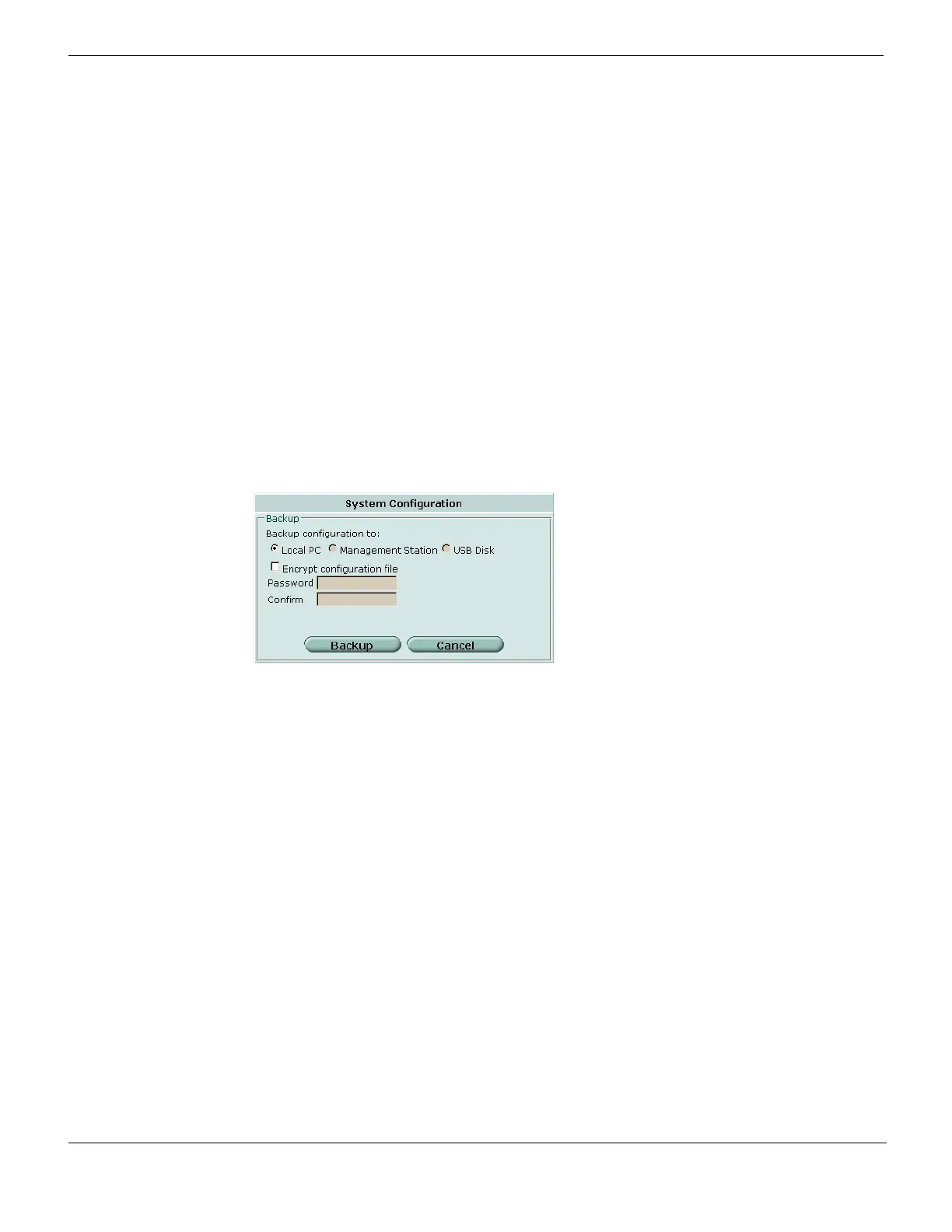Backing up your FortiGate configuration Web-based manager
FortiGate Version 4.0 MR1 Administration Guide
94 01-410-89802-20090903
http://docs.fortinet.com/ • Feedback
• visit the FortiGuard Center.
You must register your Fortinet product to receive product updates, technical support, and
FortiGuard services. To register a Fortinet product, go to Product Registration and follow
the instructions.
Backing up your FortiGate configuration
The Backup Configuration button opens a dialog box for backing up your FortiGate
configuration to:
• the local PC that you are using to manage the FortiGate unit.
• a management station. This can be a FortiManager unit or the FortiGuard
Management Service. This option changes depending on your central management
configuration (see “Central Management” on page 285).
• a USB disk, if your FortiGate unit has a USB port and you have connected a USB disk
to it (see “Formatting USB Disks” on page 318).
For more information, see “Backing up and restoring” on page 312.
Figure 13: Backing up your FortiGate configuration
Using FortiGate Online Help
The Online Help button displays context-sensitive online help for the current web-based
manager page. The online help page that is displayed is called a content pane and
contains information and procedures related to the current web-based manager page.
Most help pages also contain hyperlinks to related topics. The online help system also
includes a number of links that you can use to find additional information.
FortiGate context-sensitive online help topics also include a VDOM or Global icon to
indicate whether the web-based manager page is for VDOM-specific or global
configuration settings. VDOM and Global configuration settings apply only to a FortiGate
unit operating with virtual domains enabled. If you are not operating your FortiGate unit
with virtual domains enabled, you can ignore the VDOM and Global icons. For more
information about virtual domains, see “Using virtual domains” on page 159.
