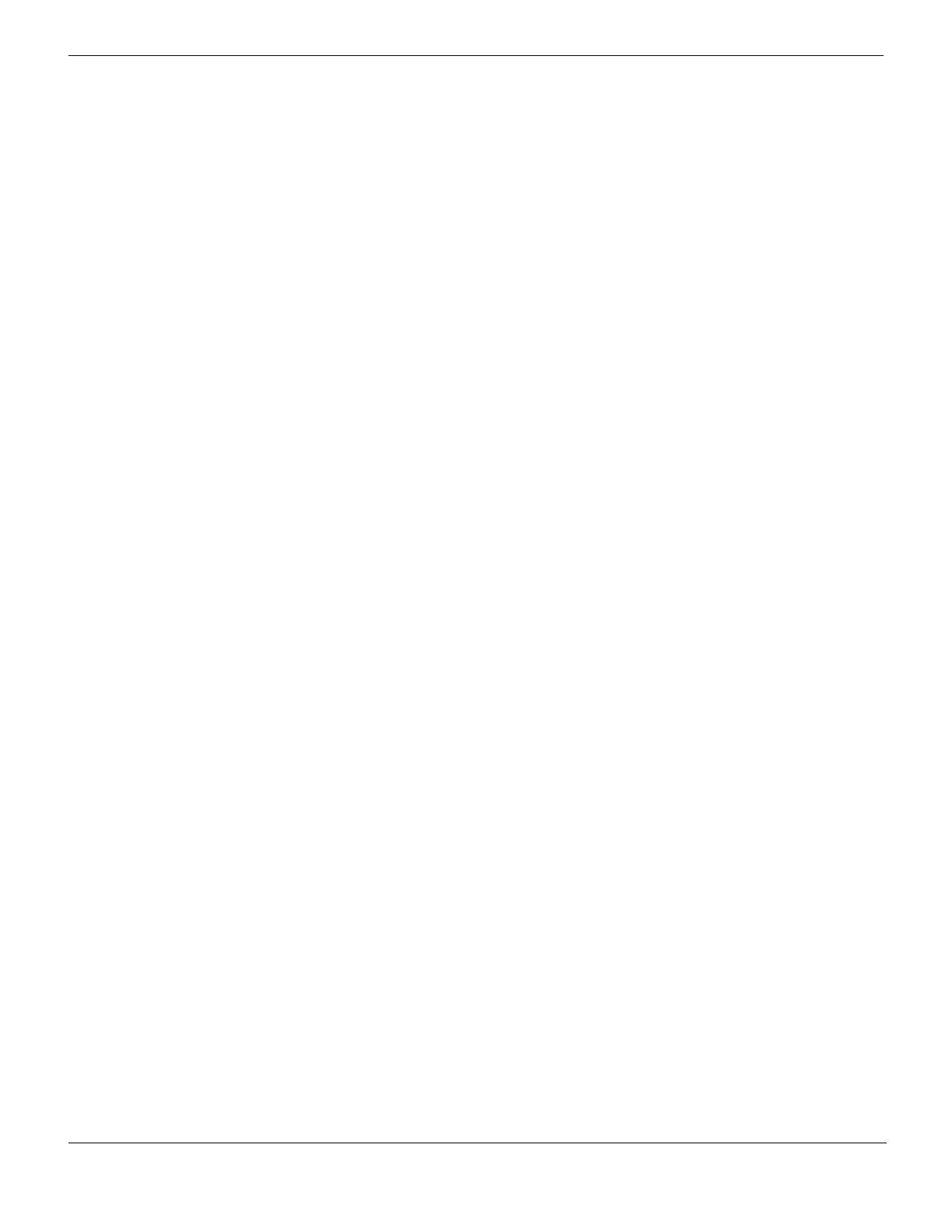SSL VPN enhancements What’s new in FortiOS Version 4.0 MR1
FortiGate Version 4.0 MR1 Administration Guide
42 01-410-89802-20090903
http://docs.fortinet.com/ • Feedback
To configure virtual desktop - CLI
conf vpn ssl web portal
edit "portal-name"
set virtual-desktop {enable | disable}
set virtual-desktop-desktop-switch {enable | disable}
set virtual-desktop-clipboard-share {enable | disable}
set virtual-desktop-removable-media-access
{enable | disable}
set virtual-desktop-network-share-access {enable | disable}
set virtual-desktop-printing {enable | disable}
set virutal-desktop-logout-when-browser-close
{enable | disable}
set virtual-desktop-app-list <applist_name>
end
All options are disabled by default, except virtual-desktop-desktop-switch.
Virtual Desktop Application Control
You can control which applications users can run on their virtual desktop. To do this, you
create a list of either allowed or blocked applications which you then select when you
configure the virtual desktop.
To create an application control list - web-based manager
1 Go to VPN > SSL > Virtual Desktop Application Control.
2 Select Create New.
3 Enter a Name for the list.
4 Select either Allow the applications on this list and block all others or Block the
applications on this list and allow all others.
5 Select Add.
6 In the Application Signatures window, enter the Name of the application and its
MD5 Signature.
There are utilities you can use to calculate the MD5 signature of the executable file.
You can enter multiple signatures to support multiple versions of the application.
7 Select OK.
8 Repeat steps 5 through 7 to add additional applications to the list.
9 Select OK.
To create an application control list - CLI
config vpn ssl web virtual-desktop-app-list
edit <applist_name>
set action {allow | block}
Allow printing Enable to allow the user to use printers from the virtual
desktop.
Quit the virtual desktop and
logout session when
browser is closed
By default, the virtual desktop remains in effect even if the user
closes the browser. Enable to automatically close the virtual
desktop and logout if the user closes the browser.
Application Control List Optionally, select an application control list. This controls which
applications the user can run on the virtual desktop. See
“Virtual Desktop Application Control”.
