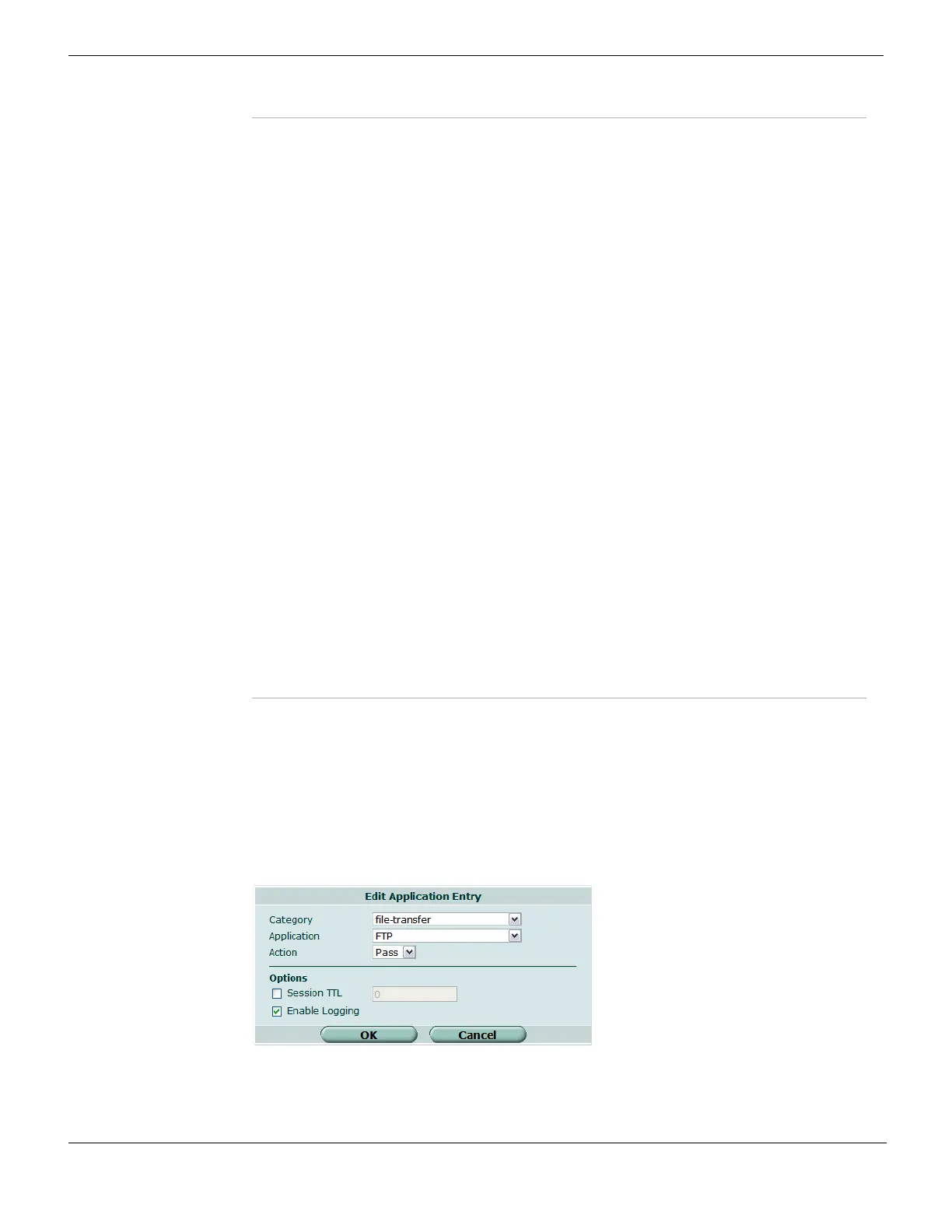Adding or configuring an application control black/white list entry Application Control
FortiGate Version 4.0 MR1 Administration Guide
606 01-410-89802-20090903
http://docs.fortinet.com/ • Feedback
Adding or configuring an application control black/white list entry
To add a new application control black/white list entry or edit an existing one, go to UTM >
Application Control > Black/White List, and select the Edit icon for the black/white list you
want to modify. To add a new entry, select Create New. To edit an existing entry, select the
Edit icon if the entry you want to modify.
Figure 375: The application control black/white list entry for FTP
Name The name of the application control black/white list.
Comments Enter or edit a comment about the black/white list. The comment is
optional.
Other Applications Other applications are those the FortiGate unit does not recognize, or
applications that are recognized but not configured in the application
control black/white list. You can select whether to block or allow other
application traffic, and also whether to log it.
Action Select the action the FortiGate unit takes with other application traffic.
Log Select whether the FortiGate unit will log other application traffic.
Create New Select to create a new application entry.
ID A unique number used primarily when re-ordering application entries.
Category The category indicates the scope of the applications included in the
application entry if Application is set to all. For example, if Application
is all and Category is toolbar, then all the toolbar applications are
included in the application entry even though they are not specified
individually.
If Application is a single application, the value in Category has no
effect on the operation of the application entry.
Application The FortiGate unit will examine network traffic for the listed
application. If Application is all, every application in the selected
category is included.
Action If the FortiGate unit detects traffic from the specified application, the
selected action will be taken.
Logging If traffic from the specified application is detected, the FortiGate unit
will log the occurrence and the action taken.
Delete icon Select to delete the application entry.
Edit icon Select to edit the application entry.
Insert Application Before
icon
Select to create a new application entry above the entry in which you
selected the icon.
Move To icon Select to move the application entry to a different position in the
black/white list.
