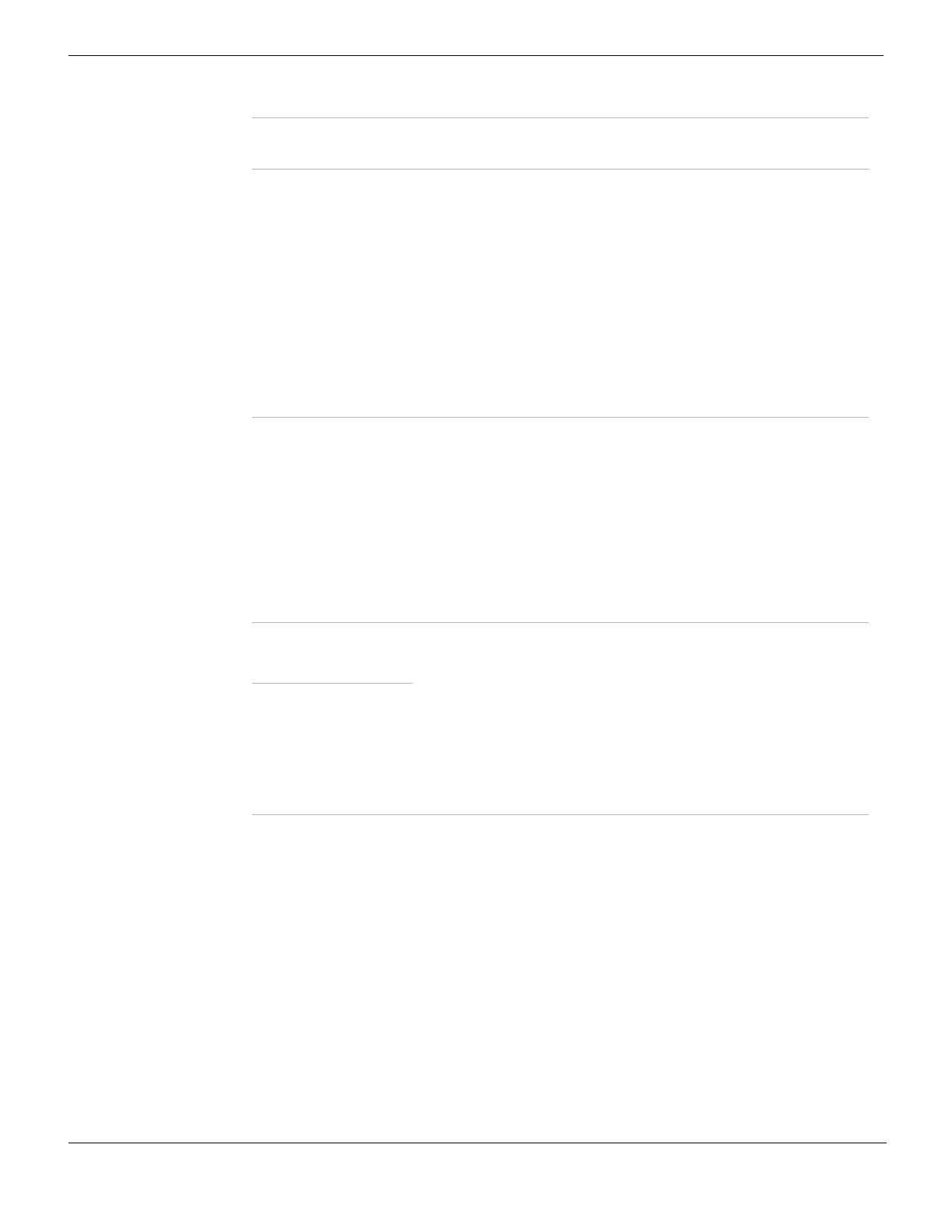Local Certificates System Certificates
FortiGate Version 4.0 MR1 Administration Guide
304 01-410-89802-20090903
http://docs.fortinet.com/ • Feedback
Downloading and submitting a certificate request
You have to fill out a certificate request and generate the request before you can submit
the results to a CA. For more information, see “Generating a certificate request” on
page 303.
To download and submit a certificate request
1 Go to System > Certificates > Local Certificates.
2 In the Local Certificates list, select the Download icon in the row that corresponds to
the generated certificate request.
3 In the File Download dialog box, select Save to Disk.
4 Name the file and save it to the local file system.
Certification Name Enter a certificate name. Typically, this would be the name of the
FortiGate unit. To enable the export of a signed certificate as a PKCS12
file later on if required, do not include spaces in the name.
Subject Information Enter the information needed to identify the FortiGate unit:
Host IP If the FortiGate unit has a static IP address, select Host IP and enter the
public IP address of the FortiGate unit. If the FortiGate unit does not have
a public IP address, use an email address (or domain name if available)
instead.
Domain Name If the FortiGate unit has a static IP address and subscribes to a dynamic
DNS service, use a domain name if available to identify the FortiGate unit.
If you select Domain Name, enter the fully qualified domain name of the
FortiGate unit. Do not include the protocol specification (http://) or any
port number or path names. If a domain name is not available and the
FortiGate unit subscribes to a dynamic DNS service, an “unable to verify
certificate” message may be displayed in the user’s browser whenever
the public IP address of the FortiGate unit changes.
E-Mail If you select E-mail, enter the email address of the owner of the FortiGate
unit.
Optional Information Complete as described or leave blank.
Organization Unit Enter the name of your department or departments. You can enter a
maximum of 5 Organization Units. To add or remove a unit, use the plus
(+) or minus (-) icon.
Organization Enter the legal name of your company or organization.
Locality (City) Enter the name of the city or town where the FortiGate unit is installed.
State/Province Enter the name of the state or province where the FortiGate unit is
installed.
Country Select the country where the FortiGate unit is installed.
e-mail Enter the contact email address.
Key Type Only RSA is supported.
Key Size Select 1024 Bit, 1536 Bit or 2048 Bit. Larger keys are slower to generate
but they provide better security.
Enrollment Method Select one of the following methods:
File Based Select to generate the certificate request.
Online SCEP Select to obtain a signed SCEP-based certificate automatically over the
network.
CA Server URL: Enter the URL of the SCEP server from which to retrieve
the CA certificate.
Challenge Password: Enter the CA server challenge password.
