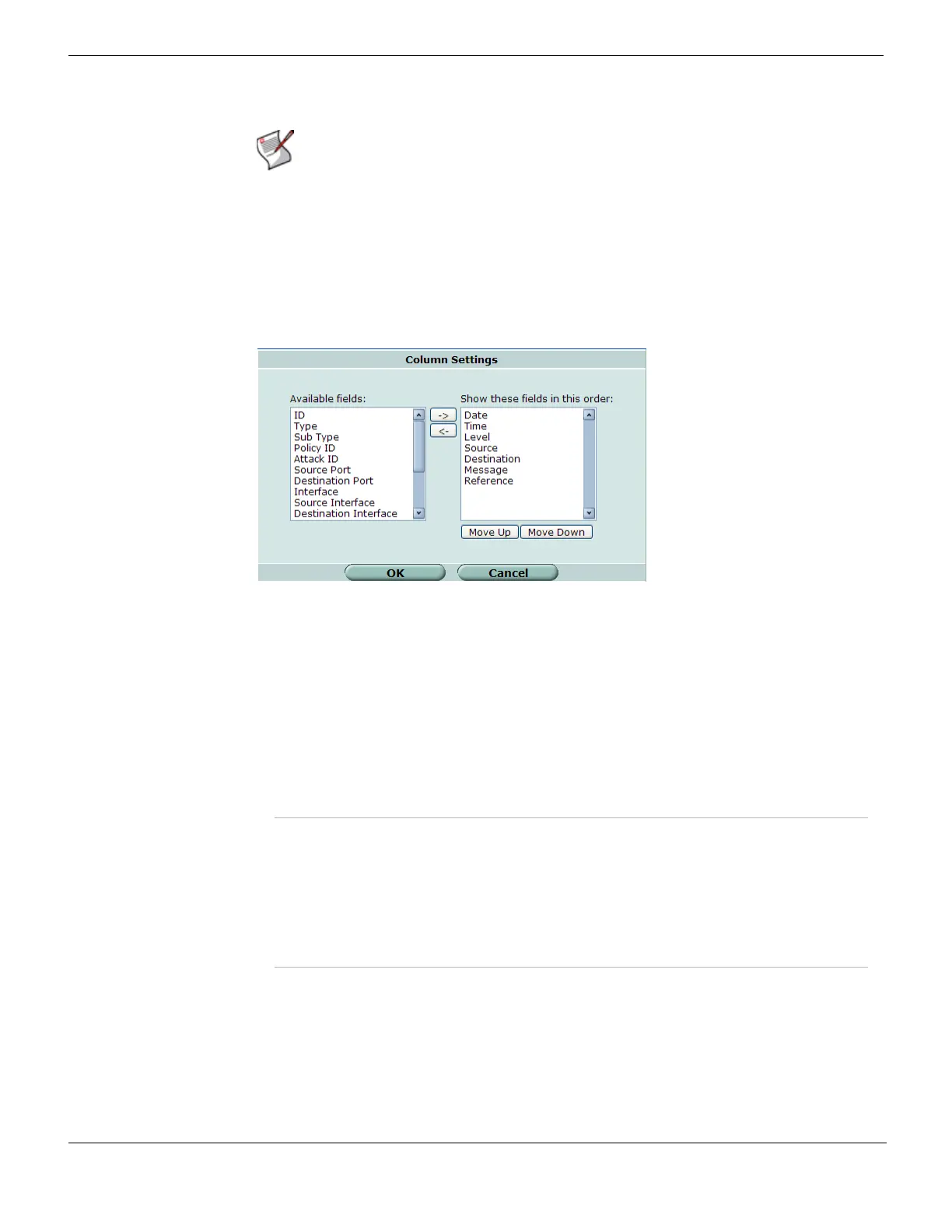Accessing and viewing log messages Log&Report
FortiGate Version 4.0 MR1 Administration Guide
724 01-410-89802-20090903
http://docs.fortinet.com/ • Feedback
Column settings
By using Column Settings, you can customize the view of log messages in Formatted
view. By adding columns, changing their order, or removing them, you can view only the
log information you want.
The Column Settings feature is available only in Formatted view.
Figure 448: Column settings for viewing log messages
To customize the columns
1 Go to Log&Report > Log Access.
2 Select the tab to view logs from, Memory, Disk or Remote.
3 Select a log type from the Log Type list.
4 Select the View icon if you are viewing a log file on a FortiAnalyzer unit.
5 Select the Column Settings icon.
6 Select a column name in the Available fields list and then select one of the following to
change the views of the log information:
7 Select OK.
Note: For more information about filtering log messages, see “Adding filters to web-based
manager lists” on page 99.
-> Select the right arrow to move selected fields from the Available fields list to
the Show these fields in this order list.
<- Select the left arrow to move selected fields from the Show these fields in this
order list to the “Available fields” list.
Move up Move the selected field up one position in the Show these fields in this order
list.
Move down Move the selected field down one position in the Show these fields in this
order list.
