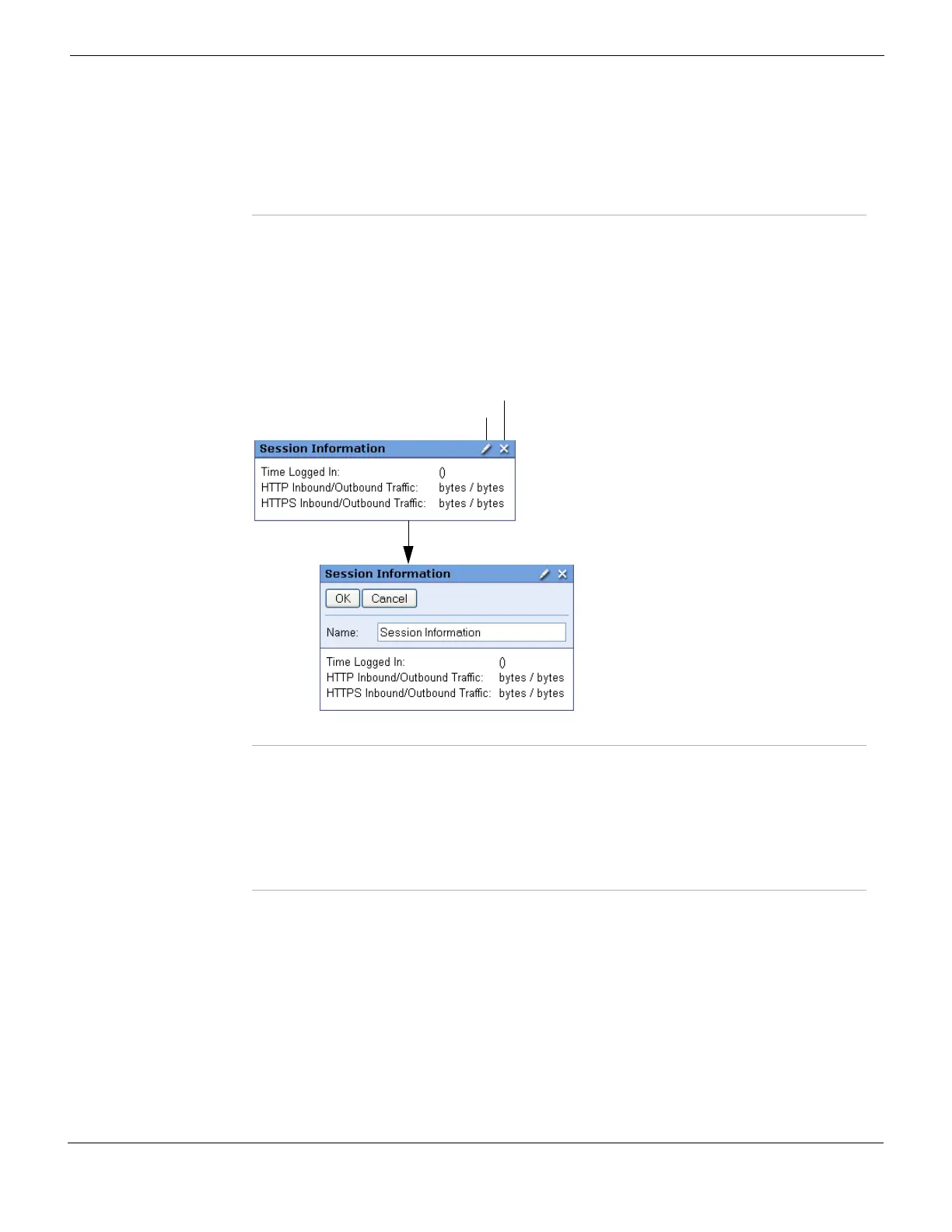SSL VPN SSL VPN web portal
FortiGate Version 4.0 MR1 Administration Guide
01-410-89802-20090903 641
http://docs.fortinet.com/ • Feedback
Session Information widget
The Session Information widget displays the login name of the user, along with the
amount of time the user has been logged in and the inbound and outbound traffic statistics
of HTTP and HTTPS.
To edit the session information, in the Session Information widget select Edit.
Figure 393: Session Information widget - Edit
Bookmarks widget
Bookmarks are used as links to specific resources on the network. When a bookmark is
selected from a bookmark list, a pop-up window appears with the requested web page.
Telnet, VNC, and RDP all pop up a window that requires a browser plug-in. FTP and
Samba replace the bookmarks page with an HTML file-browser.
To configure the Bookmarks widget
1 Open the web portal.
2 If the Bookmarks widget is missing, add it by selecting Bookmarks from the Add Widget
list in the top right corner of the web portal window.
Connection Tool Enter the URL or IP address for a connection tool application/server
(selected when configuring the Connection Tool). You can also check
connectivity to a host or server on the network behind the FortiGate
unit by selecting the Type Ping.
Tunnel Mode Displays tunnel information and actions in user mode. The
administrator can configure a split-tunneling option.
Edit Select to edit the information in the widget.
Remove widget Select to close the widget and remove it from the web portal home
page.
OK Select to save the Session Information configuration.
Cancel Select to exit the Session Information widget without saving any
changes.
Name Enter a customized name for the Session Information widget.
