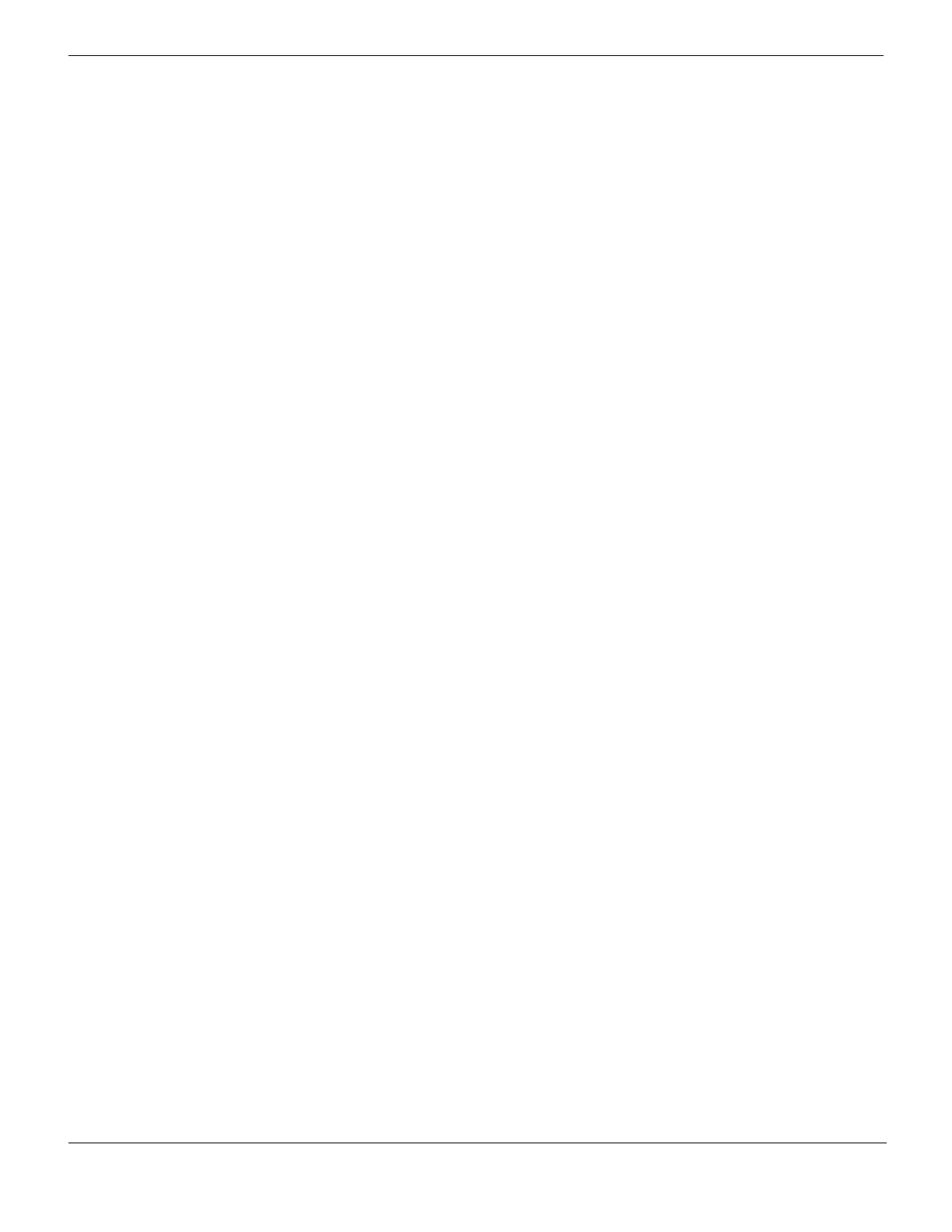SSL VPN web portal SSL VPN
FortiGate Version 4.0 MR1 Administration Guide
642 01-410-89802-20090903
http://docs.fortinet.com/ • Feedback
3 Select the Edit icon in the Bookmarks widget title bar.
4 Optionally, you can change the Name of the Bookmarks widget.
5 Select the Applications check boxes for the types of bookmarks that you want to
support.
6 Select OK.
To add or edit bookmarks
1 Open the web portal.
2 In the Bookmarks widget, do one of the following:
• To add a bookmark, select Add.
• To edit an existing bookmark, select the Edit button and then select the bookmark.
3 Enter or edit the following information:
4 Select OK.
5 If there is a Done button, you can select another bookmark to edit or select Done to
leave the edit mode.
6 Select Apply at the top of the web portal page to save the changes that you made.
Name Enter a name for the bookmark.
Type Select the type of application to which the bookmark links. For example, select
HTTP/HTTPS for a web site.
Only the application types that you configured for this widget are in the list. You
can select Edit in the widget title bar to enable additional application types. See
“To configure the Bookmarks widget”.
Location Enter the destination of the bookmark.
For HTTP, enter the URL or just the hostname.
For HTTPS, enter the URL.
For RDP, VNC, Telnet or SSH, enter the hostname.
For FTP or SMB, enter hostname or //<hostname>/<path>.
Description Optionally, enter a descriptive tooltip for the bookmark.
SSO A Single Sign-On (SSO) bookmark automatically enters the login credentials
for the bookmark destination. Select one of:
Disabled — This is not an SSO bookmark.
Automatic — Use the user’s SSL VPN credentials for login.
Static — Use the login credentials defined below.
Single Sign-On settings available when SSO is Static
Field Name Enter a required login page field name, “User Name” for example.
Value Enter the value to enter in the field identified by Field Name.
If you are an administrator configuring a bookmark for users:
• Enter %usrname% to represent the user’s SSL VPN user name.
• Enter %passwd% to represent the user’s SSL VPN password.
Add Enter another Field Name / Value pair, for the password, for example.
A new set of Field Name / Value fields is added. Fill them in.