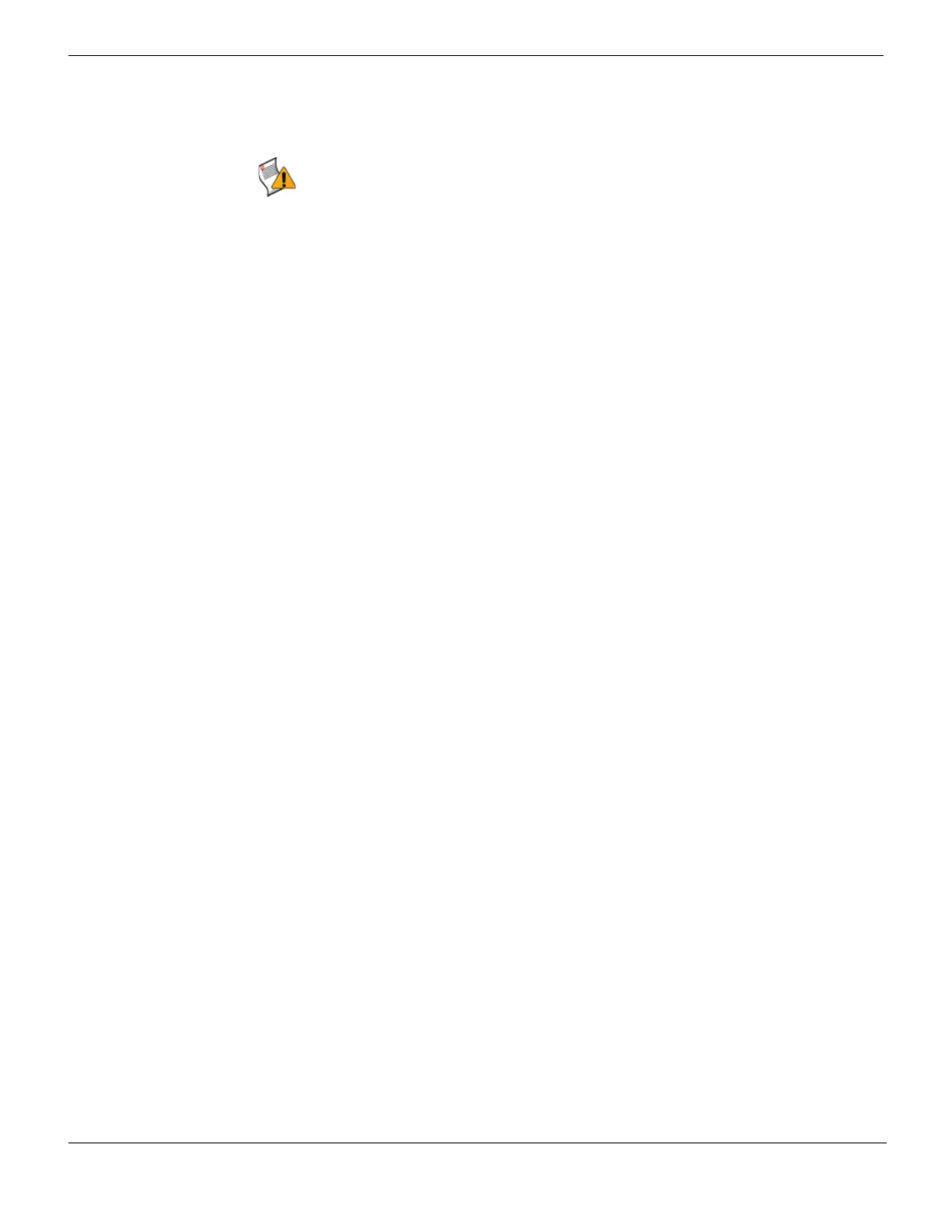Backing up your configuration Managing firmware versions
FortiGate Version 4.0 MR1 Administration Guide
148 01-410-89802-20090903
http://docs.fortinet.com/ • Feedback
Backing up your configuration
You can back up configuration settings to a local PC, a FortiManager unit, FortiGuard
Management server, or to a USB key. You can also back up to a FortiGuard Management
server if you have FortiGuard Analysis and Management Service enabled.
Fortinet recommends backing up all configuration settings from your FortiGate unit before
upgrading to FortiOS 4.0. This ensures all configuration settings are still available if you
require downgrading to FortiOS 3.0 MR7 and want to restore those configuration settings.
Backing up your configuration through the web-based manager
You can back up your configuration to a variety of locations, such as a FortiManager unit
or a FortiGuard Management server. The following procedure describes how to properly
back up your current configuration in the web-based manager.
To back up your configuration file through the web-based manager
1 Go to System > Maintenance > Backup & Restore.
2 Select to back up the configuration to either a Local PC, FortiManager, or FortiGuard (if
your FortiGate unit is configured for FortiGuard Analysis and Management Service).
If you want to encrypt your configuration file to save VPN certificates, select the
Encrypt configuration file check box, enter a password, and then enter it again to
confirm.
3 Select Backup.
4 Save the file.
Backing up your configuration through the CLI
You can back up your configuration file using a TFTP or FTP server, or the USB key. If you
have the FortiGuard Analysis and Management Service configured, you can also back up
your configuration to the FortiGuard Management server.
When backing up your configuration in the CLI, you can choose to back up the entire
configuration (execute backup full-config) or part of the configuration (execute
backup config). If you have virtual domains, there are limitations to what certain
administrators are allowed to back up. For more information, see the FortiGate CLI
Reference.
The following procedure describes how to back up your current configuration in the CLI
and assumes that you are familiar with the following commands. For more information
about the individual commands used in the following procedure, see the FortiGate CLI
Reference.
To back up your configuration file through the CLI
1 Enter the following to back up the configuration file to a USB key:
execute backup config usb <backup_filename> <encrypt_passwd>
Caution: Always back up your configuration before installing a patch release,
upgrading/downgrading firmware, or resetting configuration to factory defaults.
