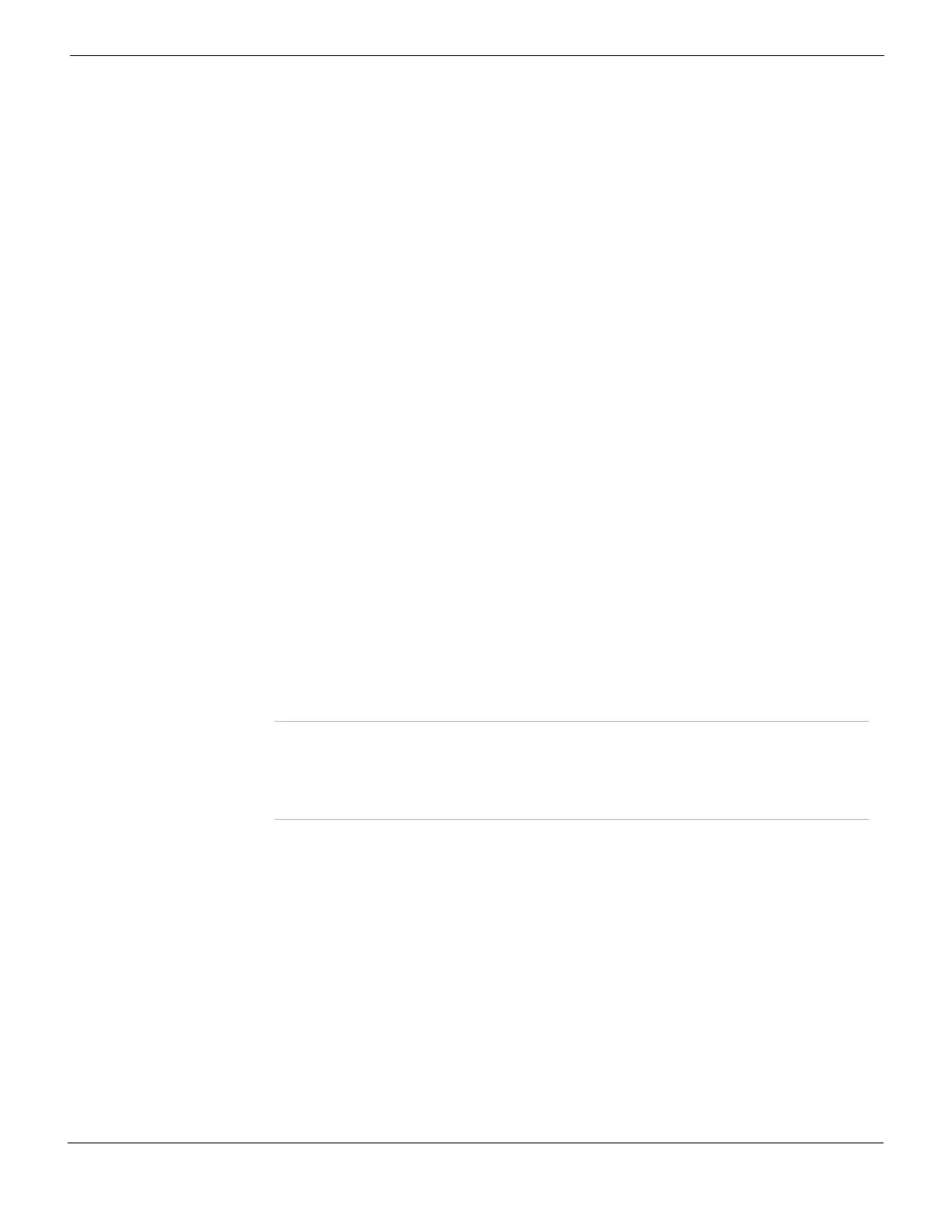System Maintenance Updating antivirus and attack definitions
FortiGate Version 4.0 MR1 Administration Guide
01-410-89802-20090903 329
http://docs.fortinet.com/ • Feedback
2 Go to System > Maintenance > FortiGuard.
3 Select the expand arrow beside Web Filtering and AntiSpam Options to reveal the
available options.
4 Select Test Availability.
The FortiGate unit tests its connection to the FDN. The test results displays at the top
of the FortiGuard page.
To update antivirus and attack definitions
1 Go to System > Maintenance > FortiGuard.
2 Select the expand arrow beside Antivirus and IPS Options to reveal the available
options.
3 Select Update Now to update the antivirus and attack definitions.
If the connection to the FDN or override server is successful, the web-based manager
displays a message similar to the following:
Your update request has been sent. Your database will be updated in
a few minutes. Please check your update page for the status of the
update.
After a few minutes, if an update is available, the FortiGuard page lists new version
information for antivirus definitions and IPS attack definitions. The page also displays new
dates and version numbers for the updated definitions and engines. Messages are
recorded to the event log, indicating whether the update was successful or not.
To enable scheduled updates
1 Go to System > Maintenance > FortiGuard.
2 Select the expand arrow beside AntiVirus and IPS Options to reveal the available
options.
3 Select the Scheduled Update check box.
4 Select one of the following:
5 Select Apply.
The FortiGate unit starts the next scheduled update according to the new update
schedule.
Whenever the FortiGate unit runs a scheduled update, the event is recorded in the
FortiGate event log.
If you cannot connect to the FDN, or if your organization provides antivirus and IPS
attack updates using its own FortiGuard server, you can use the following procedure to
add the IP address of an override FortiGuard server.
To add an override server
1 Go to System > Maintenance > FortiGuard.
2 Select the Use override server address check box.
3 Type the fully qualified domain name or IP address of the FortiGuard server.
Every Once every 1 to 23 hours. Select the number of hours and minutes
between each update request.
Daily Once a day. You can specify the time of day to check for updates.
Weekly Once a week. You can specify the day of the week and the time of
day to check for updates.
