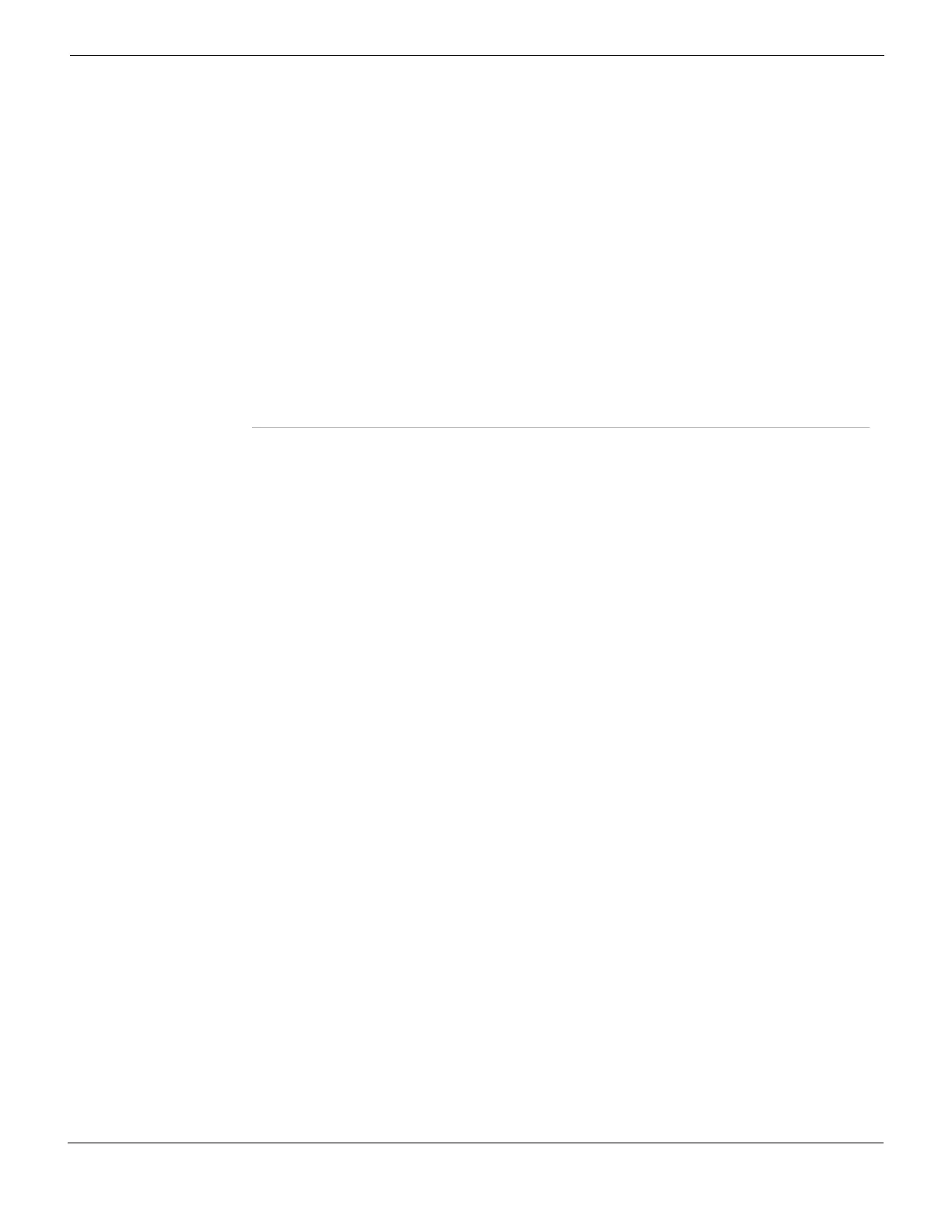IPSec VPN Monitoring VPNs
FortiGate Version 4.0 MR1 Administration Guide
01-410-89802-20090903 627
http://docs.fortinet.com/ • Feedback
For Dialup VPNs, the list provides status information about the VPN tunnels established
by dialup clients, including their IP addresses. The number of tunnels shown in the list can
change as dialup clients connect and disconnect.
For Static IP or dynamic DNS VPNs, the list provides status and IP addressing information
about VPN tunnels, active or not, to remote peers that have static IP addresses or domain
names. You can also start and stop individual tunnels from the list.
Remote Port The UDP port of the remote host device, or if a NAT device exists in front of the
remote host, the UDP port of the NAT device. Zero (0) indicates that any port can
be used.
Proxy ID Source The IP addresses of the hosts, servers, or private networks behind the FortiGate
unit. The page may display a network range if the source address in the firewall
encryption policy was expressed as a range of IP addresses.
Proxy ID
Destination
When a FortiClient dialup client establishes a tunnel:
• If VIP addresses are not used, the Proxy ID Destination field displays the
public IP address of the remote host Network Interface Card (NIC).
• If VIP addresses were configured (manually or through FortiGate DHCP
relay), the Proxy ID Destination field displays either the VIP address belonging
to the FortiClient dialup client, or the subnet address from which VIP
addresses were assigned.
When a FortiGate dialup client establishes a tunnel, the Proxy ID Destination field
displays the IP address of the remote private network.
Tunnel up or
tunnel down
icon
A green arrow means the tunnel is currently processing traffic. Select to bring
down the tunnel.
A red arrow means the tunnel is not processing traffic. Select to bring up the
tunnel.
