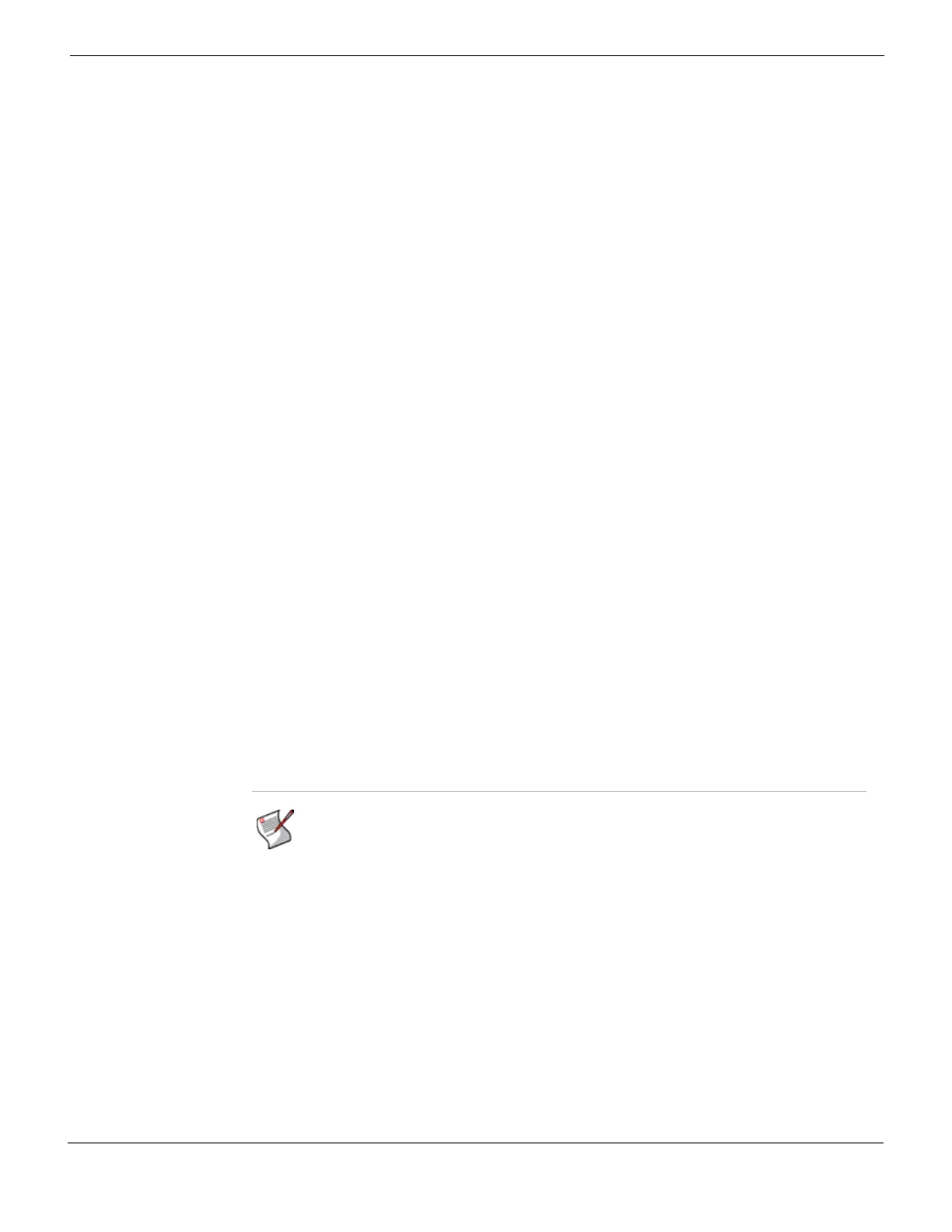Log&Report Configuring FortiAnalyzer report schedules
FortiGate Version 4.0 MR1 Administration Guide
01-410-89802-20090903 729
http://docs.fortinet.com/ • Feedback
To clone a report schedule
1 Go to Log&Report > Report Config.
2 Select Clone in the same row of the report schedule that will be the basis of a new
report schedule.
3 Rename the report schedule.
The report schedule is renamed, for example, CloneOfFGT_100A.
4 Enter the appropriate information and select OK.
You can use the Log&Report menu to configure FortiAnalyzer report schedules and to
view generated FortiAnalyzer reports. You can also configure basic traffic reports, which
use the log information stored in your FortiGate system memory to present basic traffic
information in a graphical format.
Schedule Select one of the following to have the report generate once only,
daily, weekly, or monthly at a specified date or time period.
Once Select to have the report generated only once.
Daily Select to generate the report every date at the same time, and then
enter the hour and minute time period for the report. The format is
hh:mm.
These Days Select to generate the report on specified days of the week, and then
select the days of the week check boxes.
These Dates Select to generate the report on a specific day or days of the month,
and then enter the days with a comma to separate them. For example,
if you want to generate the report on the first day, the 21st day and
30th day, enter: 1, 21, 30.
Log Data Filtering You can specify the following variables for the report:
Virtual Domain Select to create a report based on virtual domains. Enter a specific
virtual domain to include in the report.
User Select to create a report based on a network user. Enter the user or
users in the field, separated by spaces. If a name or group name
contains a space, if should be specified between quotes, for example,
“user 1”.
Group Select to create a report based on a group of network users, defined
locally. Enter the name of the group or groups in the field.
LDAP Query Select the LDAP Query check box and then select an LDAP directory
or Windows Active Directory group from the list.
Time Period Select to include the time period of the logs to include in the report.
Relative to Report
Runtime
Select a time period from the list. For example, this year.
Specify Select to specify the date, day, year and time for the report to run.
From – Select the beginning date and time of the log time range.
To – Select the ending date and time of the log time range.
Output Select the format you want the report to be in and if you want to apply
an output template.
Output Types Select the type of file format for the generated report. You can choose
from PDF, MS Word, Text, and MHT.
Email/Upload Select the check box if you want to apply a report output template from
the list.
This list is empty if a report output template does not exist. For more
information, see the FortiAnalyzer Administration Guide.
Note: FortiAnalyzer reports do not appear if the FortiGate unit is not connected to a
FortiAnalyzer unit, or if the FortiAnalyzer unit is not running firmware 3.0 or higher.
