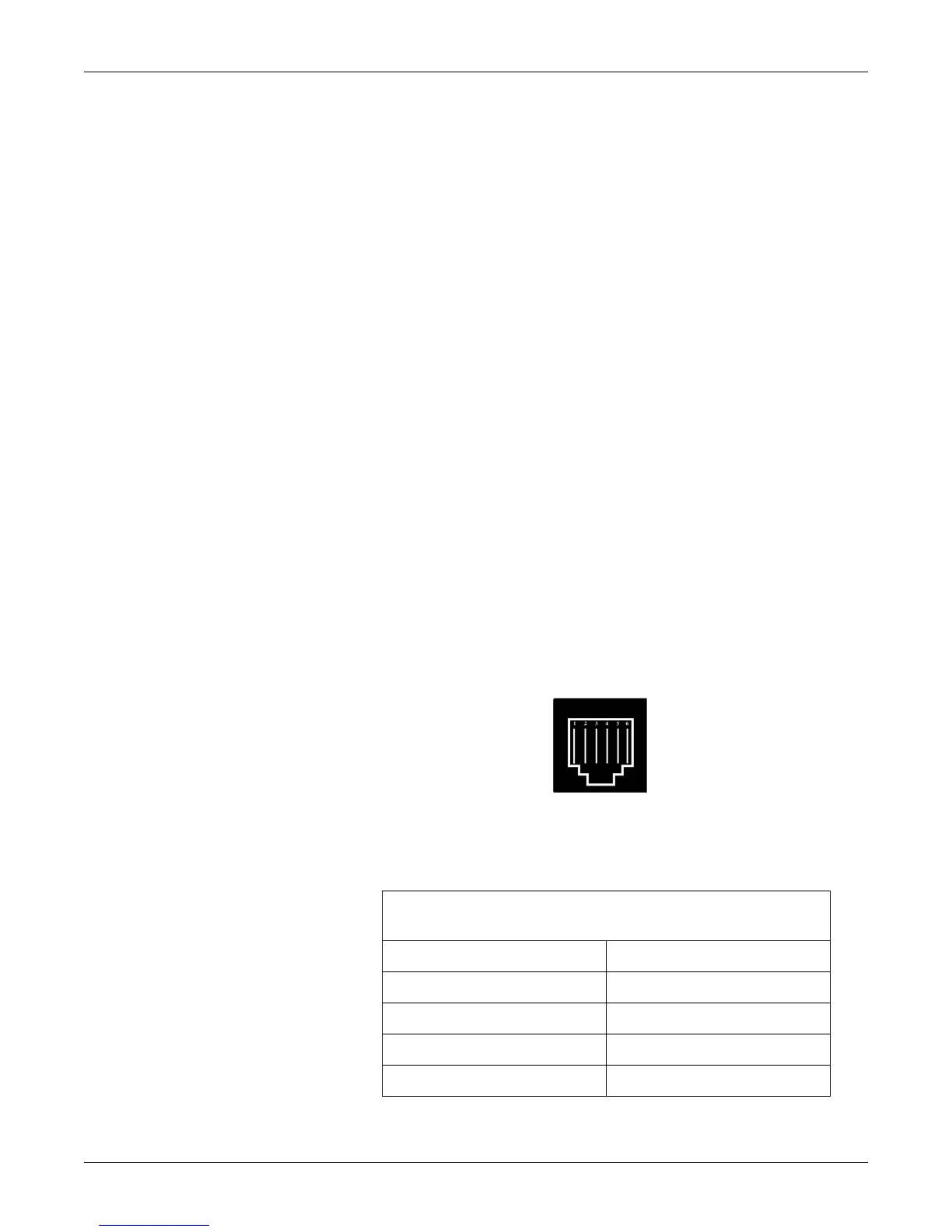Revision B 120 Series Maternal/Fetal Monitor 8-21
2015590-001
Self-Tests: RS-232C Connector Loopback Test
RS-232C Connector Loopback Test
The Communications Setup screen includes a loopback test option for each of the
communications ports: J109, J110, and J111. Running the test requires inserting a
loopback test connector into each port being tested. (You can test more than one port
at a time.)
Making a Loopback Test Connector
Start with an RJ-11C connector and bridge pin 2 (RXD) and pin 5 (TXD) together.
Figure 8-6 shows the pinout of a communications port while you face the rear panel
of a 120 Series Monitor. Table 8-6 lists the signal description for each pin.
Testing the Port(s)
1. Access the Communications Setup screen (see Figure 8-7).
2. Insert a loopback test connector into each communications port being tested.
3. Set the mode field on the Communications Setup screen to LOOPBACK.
Notice that the word OFF displays to the right of the mode.
4. Verify that, after a few seconds, the status LOOPBACK OK displays. OK
indicates that the test has passed.
NOTE: If OFF remains displayed, the test has failed; contact your GE Service
Representative. Do not use this port to connect to any peripheral
equipment until the port or Communications Board has been serviced.
Figure 8-6. RJ-11C Connector
Table 8-6. J109, J110, and J111
Communications Ports Connector Pinout
J109, J110, Or J111 Pin # Signal Description
1RTS
2RXD
3GND
4GND
