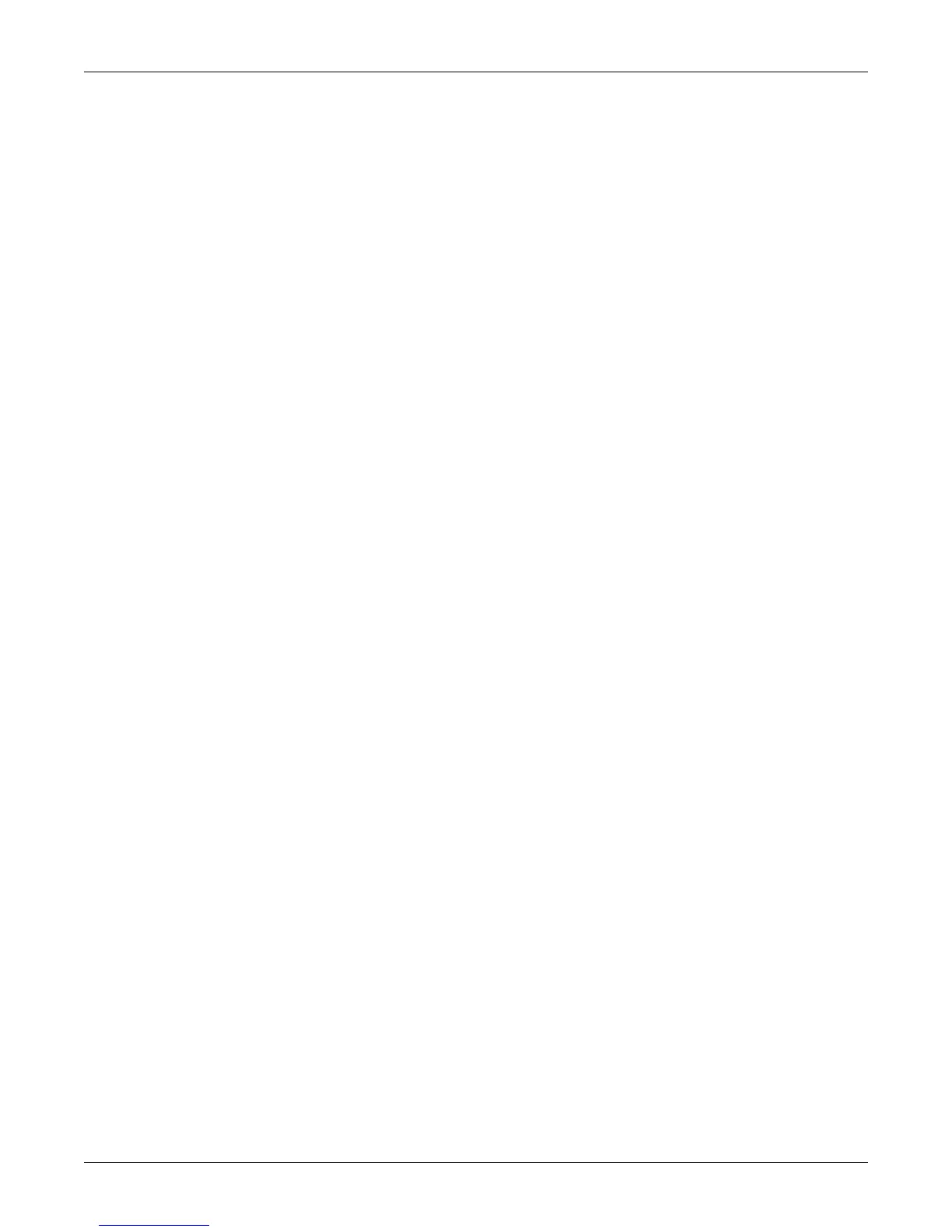Revision B 120 Series Maternal/Fetal Monitor 12-3
2015590-001
Upgrading a 120 Series Monitor: Communications Option Upgrade Kit
Communications Option Upgrade Kit
The Communications Option Upgrade Kit adds the following communications ports
to the monitor:
J101: interface to Corometrics 340 Series Telemetry System
J102 (analog interface): interface to central station system such as Corometrics
Spectra 400 Surveillance and Alert System
J103: optional data entry system such as Corometrics Model 2116
J104: interface to standard Nurse Call System
J108: interface to Corometrics Monarch 8000 Obstetrical Management and
Archival System
Installation instructions are included in the kit; they are repeated here for
informational purposes.
Unpacking
Unpack the upgrade kit and ensure it contains all items on the packing list. If
something is missing, contact your Service Representative immediately.
Installation
1. Turn off the 120 Series Monitor and disconnect the power cord from the
monitor.
2. Remove the nine screws which secure the monitor top cover. Four screws are
located on the bottom of the monitor and five screws are located in the back.
3. Remove the cover by sliding it toward the rear of the monitor.
4. Remove the four screws which attach the blank cover plate to the rear panel.
5. Discard the cover plate and corresponding four screws.
6. Remove the Communications Board (No. 15297) from its anti-static container.
7. Insert the Communications Board into the last slot (J5) on the Main
Motherboard; the connector assembly must face the rear of the monitor. (Refer
to Figure 12-1 and Figure 12-2.)
8. Attach the Communications Board to the rear panel using the four screws
provided in the kit.
9. Locate switch pack SW1 on the Main Motherboard and set switch 2 to the ON
position for use with a Corometrics Central System or OFF for use with a
Hewlett-Packard Central System. (See Figure 12-2.)
10. Replace the top cover and secure all nine screws.
11. Apply the rear panel overlay label to the connector assembly on the
Communications Board. Use the version with the appropriate language for the
monitor. (Refer to Figure 12-3.)
