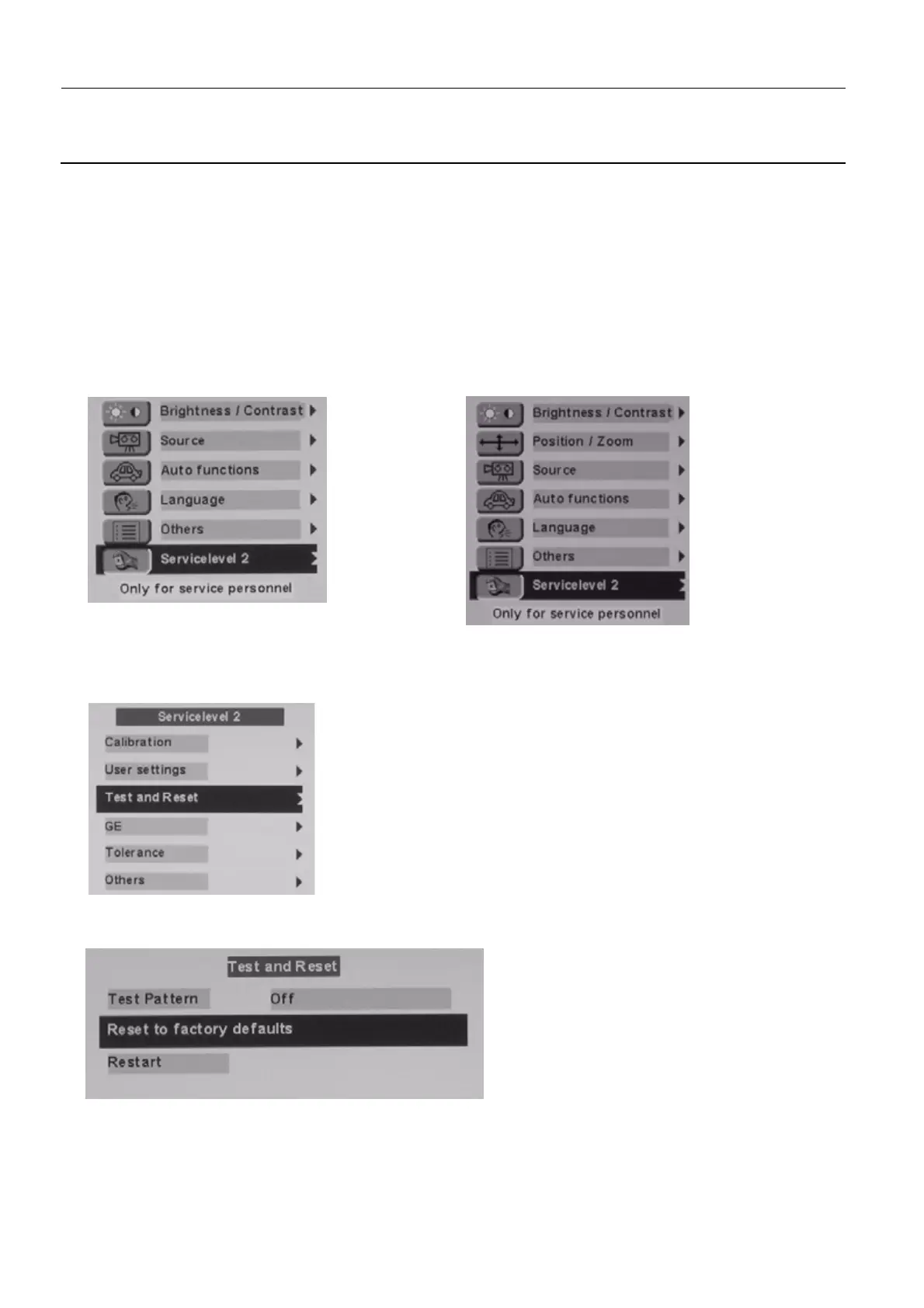Chapter 7 Page no. 732
JC-ELE-A-043.fm
GE Healthcare Senographe DS
Revision 1 Service Information and Procedures Class A 2385072-16-8EN
Job Card ELE A043 - AWS Monitor Calibration
7-2 Unlocking and Locking the On Screen Display (OSD) on 18" Monitors
If the message OSD Locked appears on the AWS Monitor when pressing any of the keypads, you can
unlock the OSD with the following button sequence:
• Press
the SET button once then press the UP button three times.
You can also use the same button sequence to lock the OSD.
• After unlocking the OSD, press
the MENU button once to open ths OSD menu.
7-3 Preliminary Configuration Checks on 18" Monitors
1. Press the MENU button to access the OSD main menu, then keep pressing the MENU button until
Service level 2 is selected.
2. Press the UP button once, then immediately press and hold the DOWN button until the Service level
2 menu re-appears as shown below. .
3. From the Service level 2 menu, keep pressing the MENU button until Test and Reset is selected, and
press the UP button to enter the Test and Reset menu.
4. From the Test and Reset menu, keep pressing the MENU button until Reset to factory defaults is
selected, and press
the UP button to select that option. The AWS monitor restarts with the factory set-
tings.
With monitor connected via DVI (V3/V4 CS)
With monitor connected via BNC (V1/V2 CS)
