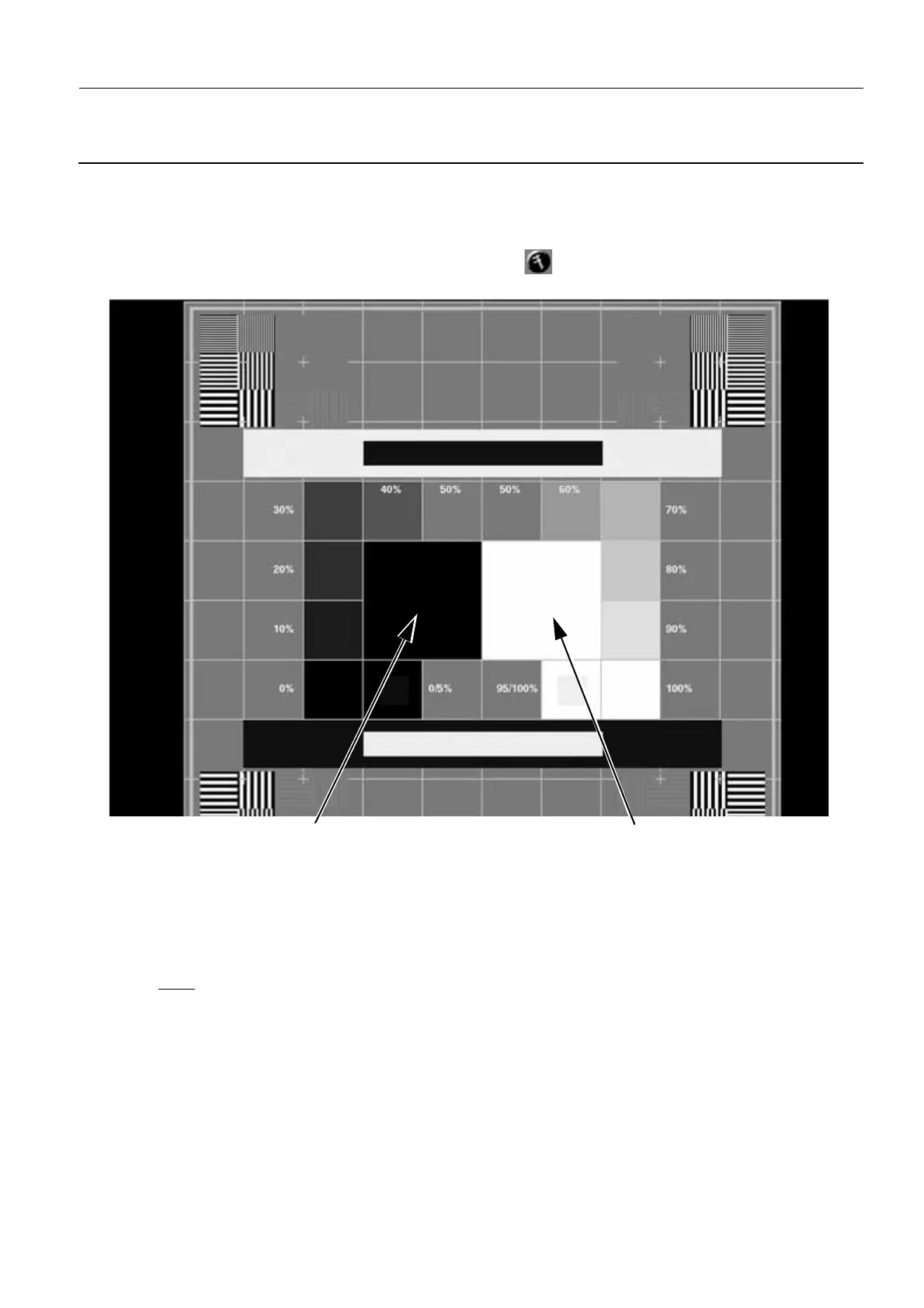GE Healthcare Senographe DS
Revision 1 Service Information and Procedures Class A 2385072-16-8EN
Job Card ELE A043 - AWS Monitor Calibration
Page no. 747 Chapter 7
JC-ELE-A-043.fm
8-4 Display the SMPTE Test Pattern on 19" Monitors
Display the SMPTE pattern on the AWS Monitor by using the following steps:
1. From the Browser, launch the Service Desktop (see Launching the Service Desktop on page 120).
2. From the Service Desktop, click the Calibration button and select Peripherals/AWS monitor,
then click the START button to display the SMPTE Test Pattern.
3. Ensure that the mouse cursor is in the image of the SMPTE Test Pattern so that is correctly dis-
played.
Note:
Do NOT
use the "FFDM pattern" that is accessible from the browser patient list.
4. Once the SMPTE Test Pattern is displayed, go to section 8-5.
Central black level square
used to do the monitor bright-
ness adjustment.
Central white level square
used to do the monitor back-
light adjustment, and contrast
adjustment.
