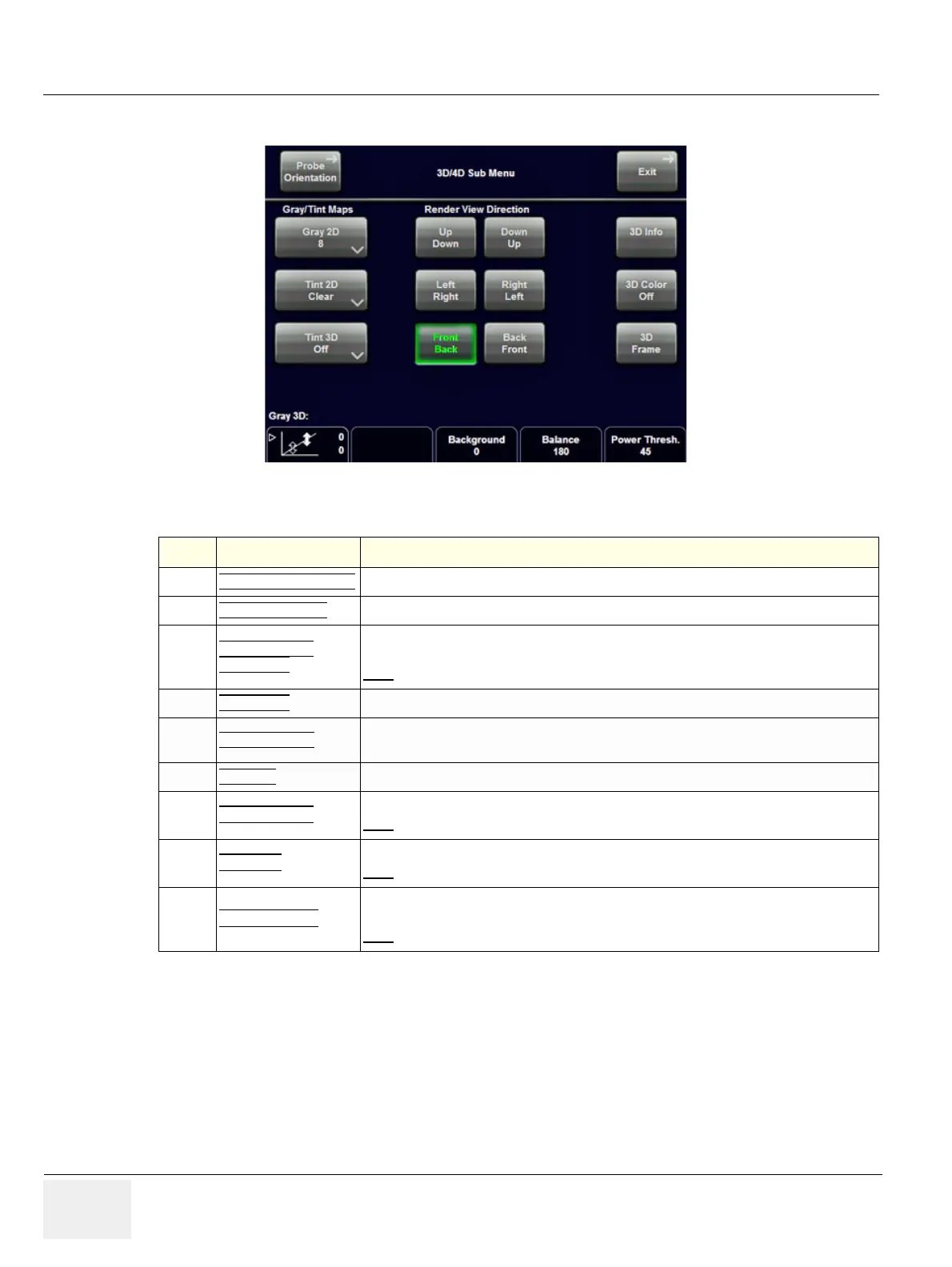GE HEALTHCARERAFT VOLUSON E8 / VOLUSON E6
D
IRECTION KTD102576, REVISION 7 DRAFT (AUGUST 23, 2012) SERVICE MANUAL
4-22 Section 4-4 - Functional Checks
4-4-6-3 3D/4D Sub Menu
For further details refer to the Voluson E8 / Voluson E6 Basic User Manual.
Figure 4-18 3D/4D Sub Menu
Table 4-8 Sub Menus
Step Task Expected Results
1
PROBE ORIENTATION
Adjust and activate the display of direction markers at border of the image.
2
GRAY/TINT MAPS
Depending on individual requirements a “harder” or “softer” image can be obtained.
3
RENDER VIEW
DIRECTION
To select the desired Render View Direction.
The green line symbolizes the direction of the view.
Note:
The Render View Direction keys are not available in Static 3D Sectional Planes.
4
3D/4D INFO On/Off switch to show full or reduced Image Info parameter on screen.
5
3D COLOR OFF
On/Off switch to show an acquired 3D+CFM, 3D+PD or 3D+HD-Flow image with or without
the color information.
6
GRAY 3D Adjusts the contrast and brightness of the rendered 3D image.
7
BACKGROUND
Adjusts the contrast of the screen background from dark to bright.
Note:
This key is not available in Static 3D Sectional Planes mode.
8
BALANCE
Only available if a 3D+CFM, a 3D+PD or a 3D+HD-Flow image is acquired.
Note:
Only available if a 3D+CFM, a 3D+PD or a 3D+HD-Flow image is acquired.
9
POWER TRESH.
This function eliminates low color noise of motion artefact signals in the sectional slices as
well as in the rendered 3D image.
Note:
Only available if a 3D+CFM, a 3D+PD or a 3D+HD-Flow image is acquired.