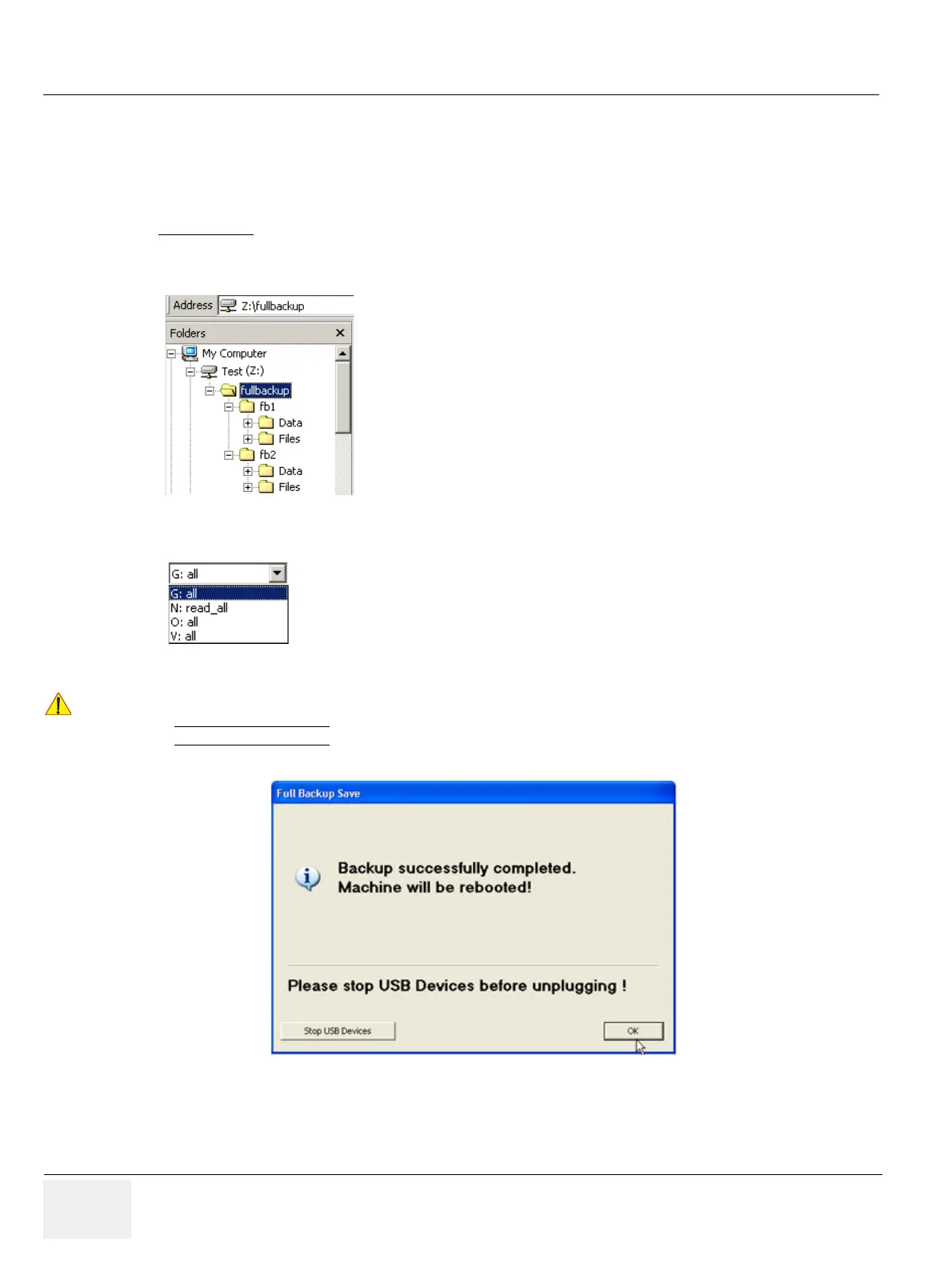GE HEALTHCARERAFT VOLUSON E8 / VOLUSON E6
D
IRECTION KTD102576, REVISION 7 DRAFT (AUGUST 23, 2012) SERVICE MANUAL
4-38 Section 4-5 - Backup and Restore Database, Preset Configurations and Images
4-5-3 Save Full System Configuration (Full Backup) (cont’d)
When the “Full Backup” is saved on a network drive (to map a network drive see: Section 3-12-1 "Map
Network Drive" on page 3-66), it may be desirable to move the data (e.g., for backup or maintenance).
The backups reside in sub folders of the main “fullbackup” -folder found at the root of the drive.
For Example:
Backups on the mapped Network Drive are below path Z:\fullbackup.
The directory structure of the full backup data is as follows:
For further details review: Section 3-5-13 on page 3-30.
Figure 4-28 directory structure of full backup data
Figure 4-29 “Other drive” drop down menu
!! NOTICE:
When the backup is saved to an external USB-device, the system has to be informed about the removal
of the hardware. For this purpose every last dialog of "Full Backup Save" and "Full Backup Delete" has
a STOP USB DEVICES
button (see: Figure 4-30).
Figure 4-30 Please stop USB Devices before unplugging!
The sub folders have the names fbX where X is a number
(e.g., Z:\fullbackup\fb1).
The data resides within a directory structure within these sub folders.
It is possible to move the fbX sub folders, even leaving gaps in the
numeration sequence.
However, NO change MUST be made to the contents of the fbX folders
itself, otherwise the backup data cannot be restored!
If the destination „Other drive“ is selected, the available drives
(e.g., external USB-memory stick) can be chosen from the drop down menu.