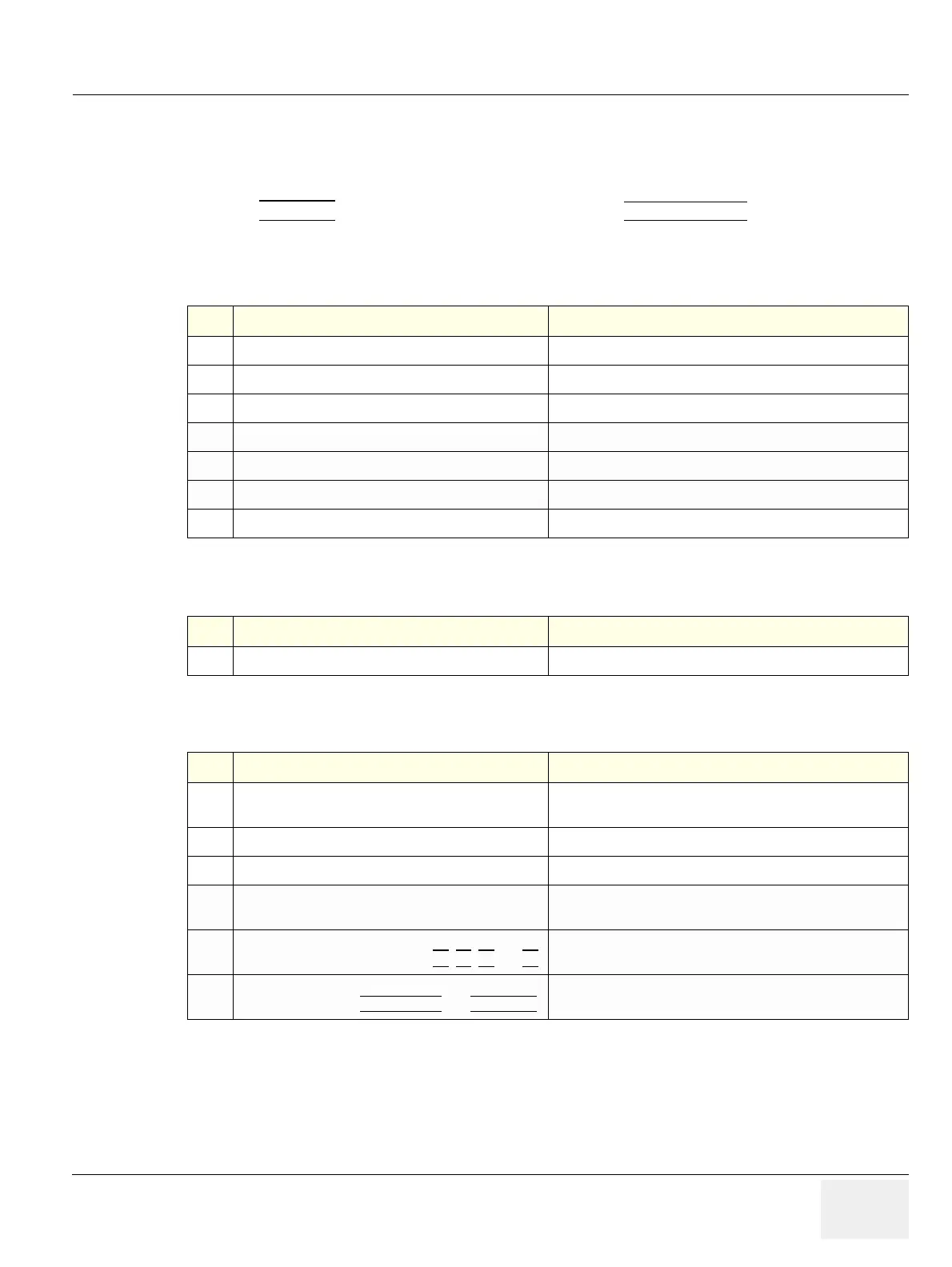GE HEALTHCAREDRAFT VOLUSON E8 / VOLUSON E6
D
IRECTION KTD102576, REVISION 7 DRAFT (AUGUST 23, 2012) SERVICE MANUAL
Chapter 4 - Functional Checks 4-45
Section 4-6
Software Configuration Checks
4-6-1 System Setup
Press the UTILITIES key on the control panel and then touch SYSTEM SETUP.
On the left side of the screen select the desired major group.
Each major group contains different pages to check:
Table 4-9 System Setup Checks - GENERAL
Step Page + Task Expected Result(s)
1
General: Check Date and Time setting Date and Time are correct
2
General: Check that Location (Clinic Name) is correct Location Name is correct
3
General: Check Language settings desired Language is displayed
4
General: Check EUM Language settings desired EUM Language is displayed
5
User Setting: Check all the User Settings settings assigned as desired by the customer
6
Patient Info Display: Check all settings settings assigned as desired by the customer
7
Scan Assistant: Check settings settings assigned as desired by the customer
Table 4-10 System Setup Checks - ADMINISTRATION
Step Page + Task Expected Result(s)
1
Options: Check that all options are set up correct D = Demo , I = Inactive , P = Permanent
Table 4-11 System Setup Checks - CONNECTIVITY
Step Page + Task Expected Result(s)
1
Peripherals: Check the Video Norm standard as
described in Section 3-8-1-6 on page 3-52
settings assigned as required for the country
2
Peripherals: Check assignment of Report Printer printer assigned as desired by the customer
3
Peripherals: Check assignment of Foot Switch Footswitch left/right are assigned as desired by the customer
4
Device Setup:
Check DICOM, Network and Archive configuration
setting assigned as desired and required by the customer
5
Button Configuration:
Check assignment of remote keys P1
, P2, P3 and P4.
Remote keys are assigned as desired by the customer
6
Button Configuration:
Check assignment of START EXAM
and END EXAM
buttons are assigned as desired by the customer