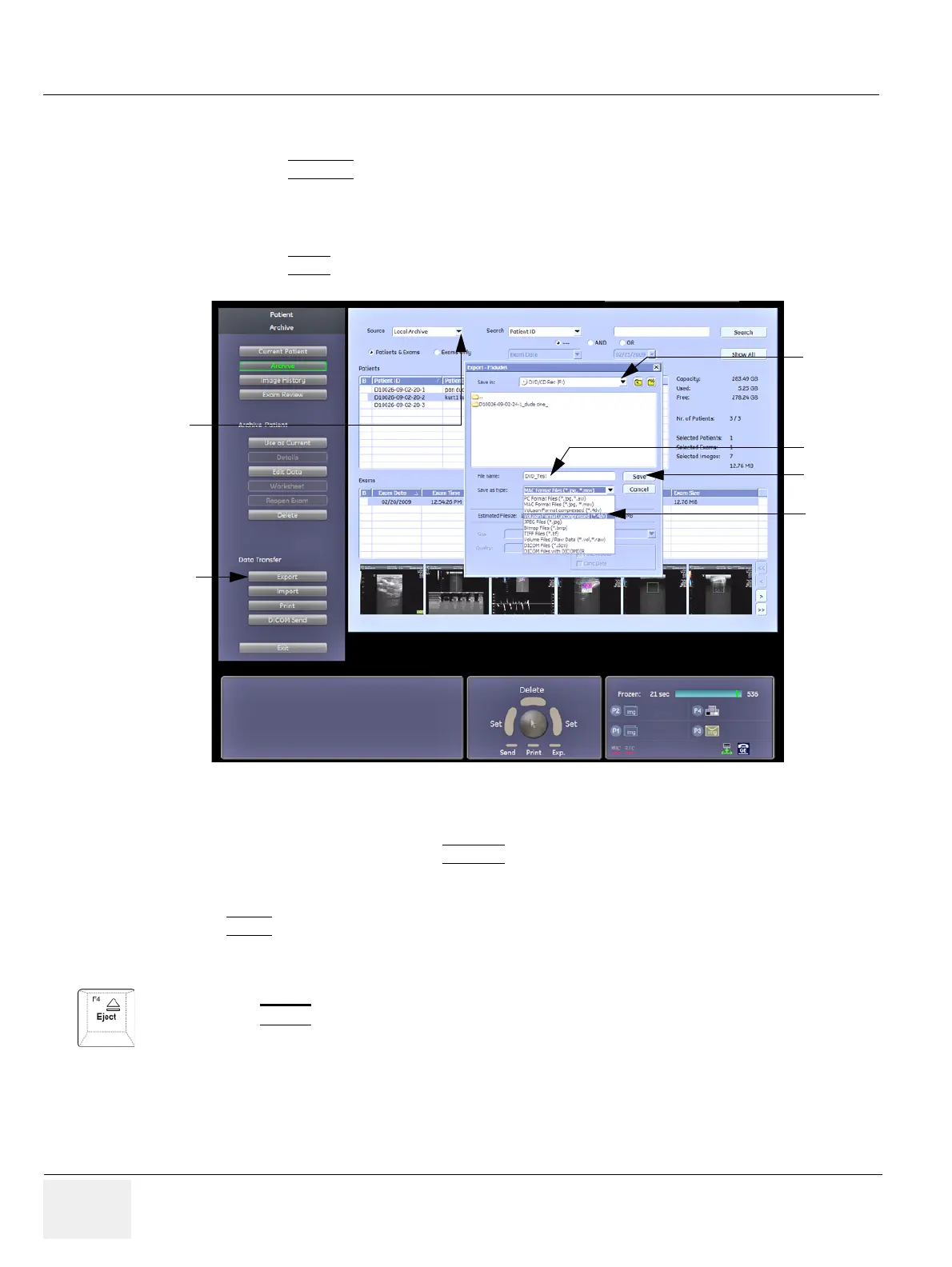GE HEALTHCARERAFT VOLUSON E8 / VOLUSON E6
D
IRECTION KTD102576, REVISION 7 DRAFT (AUGUST 23, 2012) SERVICE MANUAL
7-28 Section 7-8 - Troubleshooting Trees, Instructions and Tech Tips
7-8-6-1 Export images from “Local Archive” to DVD/CD+R/RW (cont’d)
6.) Export images of the selected exam to DVD/CD+R/RW:
a.) Click the EXPORT
button.
b.) If not already selected, choose “DVD/CD” resp. “DVD Rec” drive from pop-up menu.
c.) Enter “File name”.
d.) Select any Voluson Format (*.4dv) from the pop-up menu.
e.) Click the SAVE
button.
After successful export, perform an import of images:
1.) On the left side of the screen select IMPORT
.
2.) Choose “DVD/CD” resp. “DVD Rec” drive from the “Source” pop-up menu.
3.) Select the folder where the file was stored and the file name.
4.) Click OPEN
to display the images.
Figure 7-30 Export images to DVD/CD - as *.4dv format
Limits: All images, which have been exported to DVD/CD+R/RW are visible.
5.) Press the EJECT
[F4] key on the alphanumeric keyboard and remove the media from the drive.
step b.)
step c.)
step e.)
step d.)
step a.)
choose “Source”