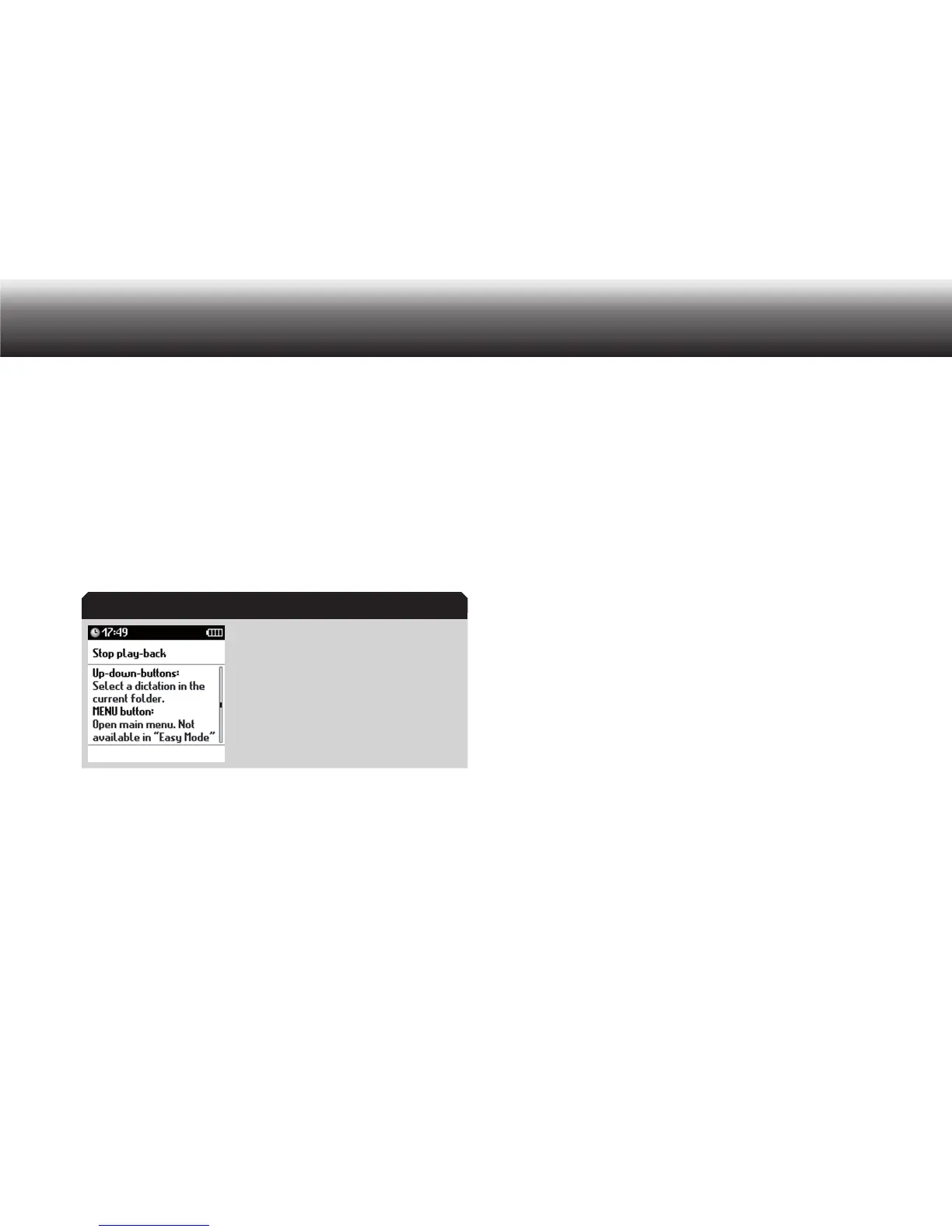18
Initial Setup
After a few seconds, the Digta changes to the main screen and is
ready for operation.
3.7 Help function
The Digta offers a help function. Brief help texts shall support you by
using your dictation machine correctly. Additional information is put at
disposal when special operating situations occur, for example, during
the recording of dictations or in the menu.
Please press briefly the lower function button until the brief help x
texts are displayed.
You can scroll through longer quick help texts using the up/down x
buttons.
Press the lower function button again in order to close the help texts. x
You will be resetted to the initial situation/screen.
3.8 Navigation
Button functions
You can navigate through the Digta using the three display buttons, the
up/down buttons and “NEW”, “OK”, and “MENU”.
The functions of the display buttons change according to the mode of
operation.
NEW button
Create a new dictation•
OK button
During play-back, set the volume or speed to the middle value•
Confirm part of an entry (e.g. accept a character in the editing bar •
in text editor, confirm a digit of the PIN, confirm an entry field when
entering date and time)
Open subitem of a selected menu item•
Add check/bullet to activate a property•
Remove check/bullet to deactivate a property•
MENU button
Turn device on/off by pressing and holding•
Open device settings menu•
Close device settings menu•
Help function
