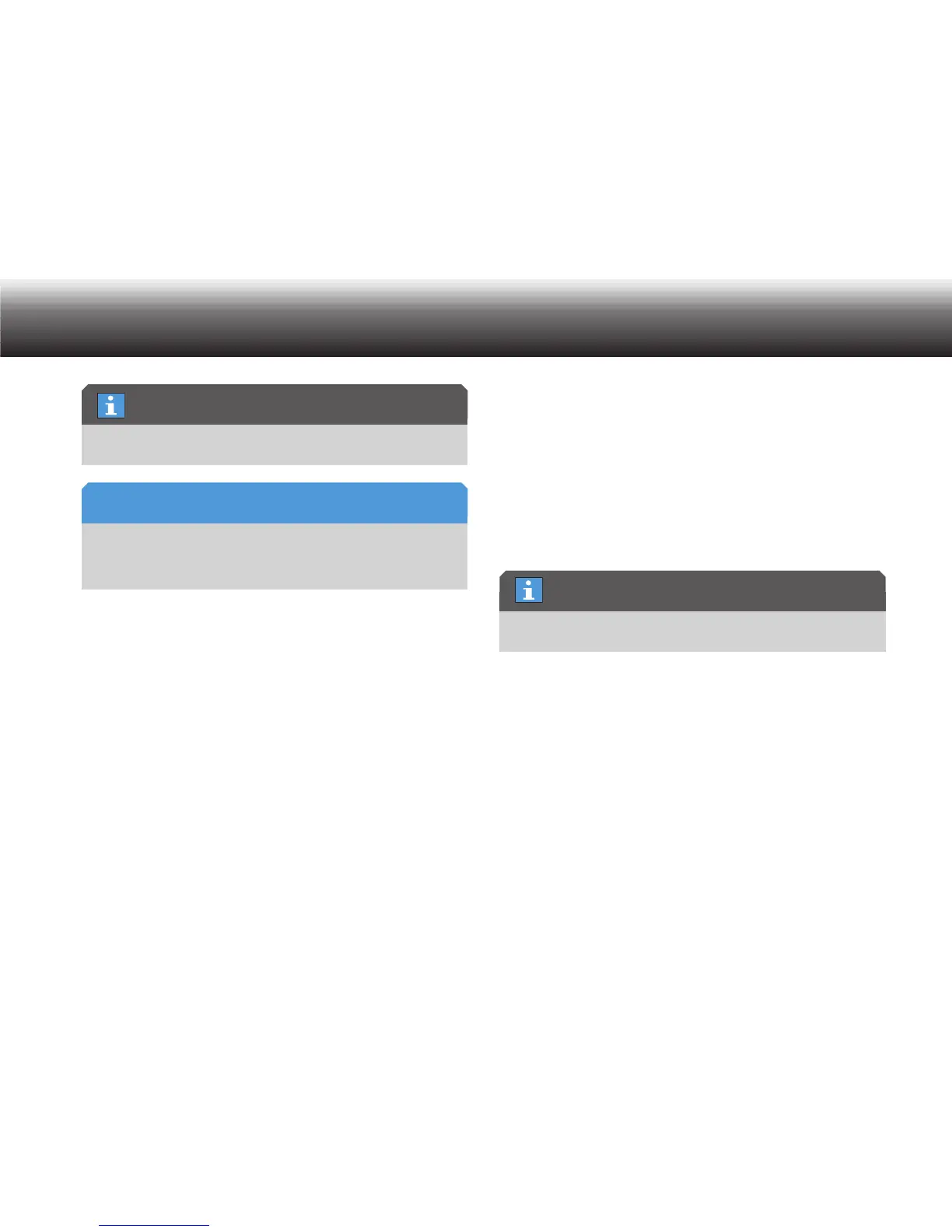31
Operating
When you assign a deadline to dictation for the first time, the deadline
editor displays the current date and time.
Initial deadline setting
When you assign a deadline to dictation for the first time, the deadline
editor displays the current date and time.
Enter the day, month, year, hour and minutes using the up/down but- x
tons and confirm each using “OK”.
Complete the entry using “ x Save”.
The deadline is saved. The Digta returns to the details menu.
If you do not wish to save the change, press x “Escape”.
If you would like to delete an existing deadline, press “ x None”.
The deadline is deactivated and the check mark after the feature
disappears.
Filename
Press “ x OK”.
The text editor appears.
Details can be found in the section “Navigation/Text Editor”.
Enter a filename. x Complete the entry using “Save”.
The filename is saved. The Digta returns to the details menu.
If you do not wish to save the change, press x “Escape”.
Secretary
Details can be found in the section “Workflow/Secretary” .
Press “ x OK”.
A list appears with the possible secretaries that can be selected.
If there are no secretaries in the list, only the item “No entry” can be
selected. In this case no secretaries can be assigned to this dictation.
Select the desired entries using the up/down buttons and confirm x
the selection by pressing “OK”.
If you do not wish to assign a secretary to the dictation, select “ x No
entry” using the up/down buttons. Confirm your selection using
“OK”.
Complete the entry using “ x Save”.
Worktype
Details can be found in the section “Workflow/Worktype“.
Press “ x OK”.
Existing deadline
NOTICE
List empty
