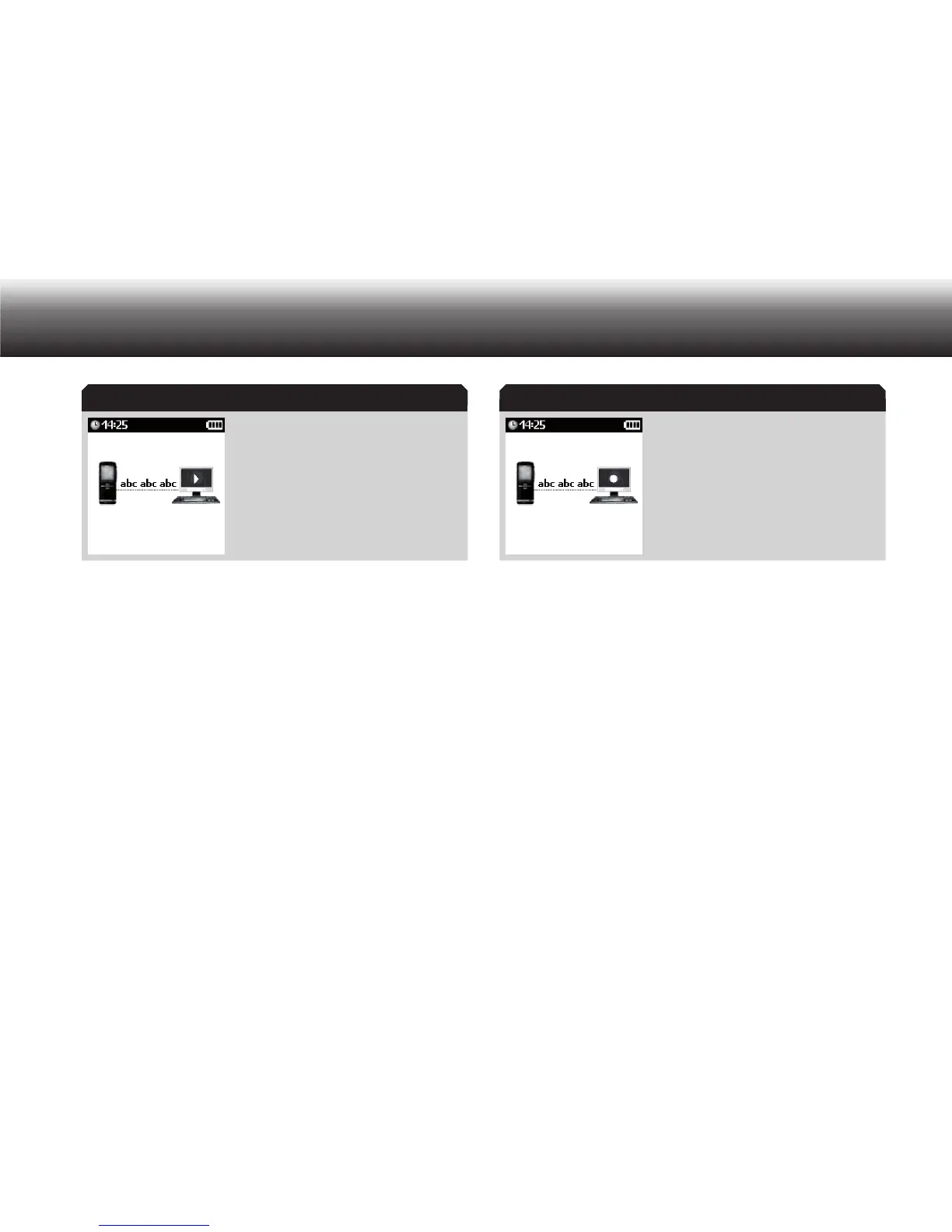76
Communication with the PC
USB audio during play-back
If you want to control other PC applications with the Digta, such as a
speech recognition program, you can assign key commands to the Dig-
ta’s buttons in USB HID mode. Only the MENU button is reserved for the
menu function and switching off the device. Find out more about the
configuration options with the help functions in the Digta configurator
and adapter server software applications from Grundig.
Record a dictation
Select a sound program on your PC, for instance a Grundig dictation x
software, a speech recognition system or the Windows audio record-
er.
Start the recording in your sound program and speak your text. x
A recording symbol appears in the PC symbol on the display and the
recording LED lights up red.
USB Audio during recording
Change mode
Switch off USB mode
Press “ x MENU”.
Use the up/down buttons to navigate to the “ x Dictation machine”
menu item and confirm using “OK”.
The Digta restarts and is not recognized as a device by the PC. You
can use the Digta for recording/playback as in battery operation, but
the dictation machine is supplied with power from the PC.
Switch on USB mode
Press “ x MENU”.
Use the up/down buttons to navigate to the “ x USB mode” menu item
and confirm using “OK”.
USB-Audio USB Audio
