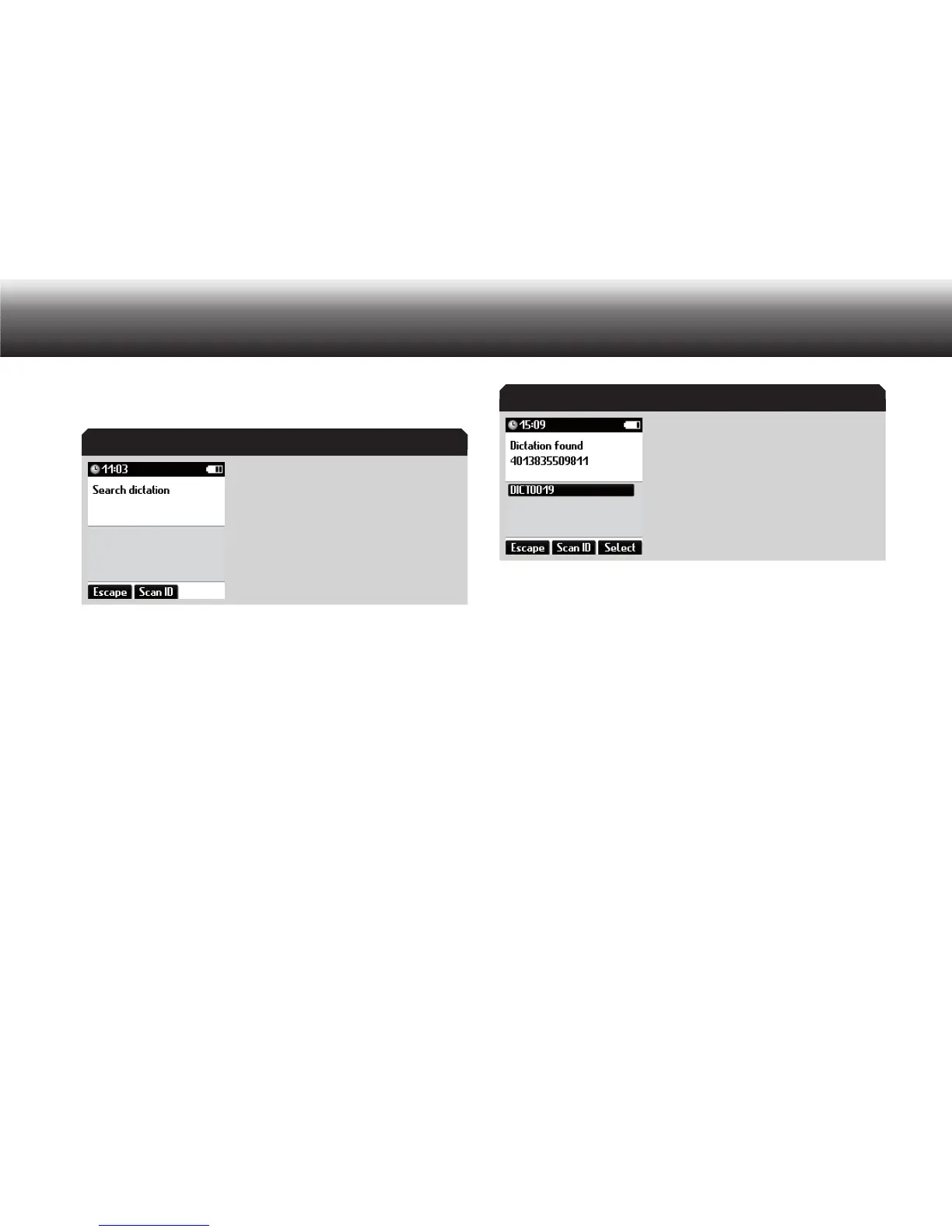46
Menu functions
Select the “ x Search dictation” subitem using the up/down buttons.
Confirm your selection using “OK”.
Press the button “ x Scan ID” and hold the scanner near the barcode.
Confirm by pressing “OK”.
The Digta confirms the successful scanning of the ID with an acous-
tic tone. The scanned barcode/dictation ID is shown on the display.
If dictation exists which corresponds to this dictation ID, this is also
shown on the display.
If a scanned barcode cannot be associated with any dictation, »No
dictation found« appears.
Display showing dictations found
If several dictations with this ID are found, select the desired dicta- x
tion use the up/down buttons.
If you wish to listen to or change the dictation that was found, press x
the “Select” button.
If you wish to scan in another barcode, press the “ x Escape” button.
The dictation found becomes the current dictation. The Digta returns
to the main screen with play-back paused.
Scan workflow
Press “ x MENU”.
Use the up/down buttons to navigate to the “ x Scanner” menu item
and confirm using “OK”.
Select the “ x Workflow” subitem using the up/down buttons. Confirm
your selection using “OK”.
Search for dictation
Dictations found
