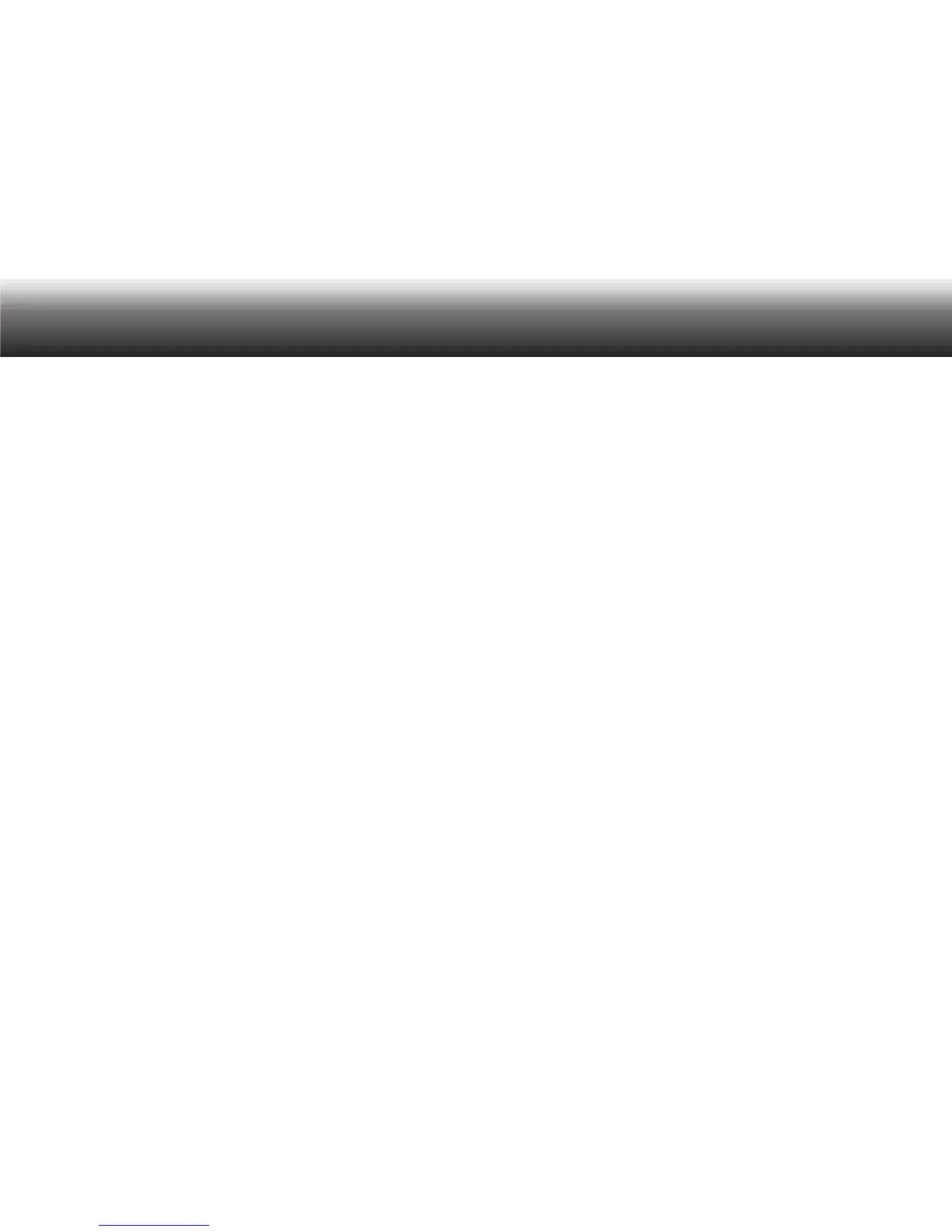42
Menu functions
5. Menu functions
The menu mode at a glance5.1
The menu functions are switched off in the Easy Mode. For switching
over to the Menu Mode, please press the “MENU” button. Use the up/
down buttons to navigate to the “Profile” menu item and confirm by
pressing “OK”. Please select the Menu Mode from the displayed pro-
file list.
USB-operations (Only available when there is a USB connection to
the PC)
Activation of USB connecting (only when the device settings are set •
to “Manually connecting”)
Data list* (only available when the data list was read in)
Select: Select data set for a new dictation•
Workflow: Activation of data set request by pressing the NEW-button •
for a new dictation
Delete: Delete data list•
Scanner* (Only available when a scanner is connected)
Dictation search: Search of data set by means of the scanner•
Scan-Workflow: Enable scanner in workflow•
Programming: Programme barcode-reader•
Folder
Select the folder in which the dictation shall be saved (main folder •
and sub-folder A, B, C, D, E or F)
Profile
Select user profile based on the predefined device settings•
Recording
Microphone sensitivity: Set microphone sensitivity•
Voice Activation: Switch on voice activation (The recording stops •
automatically during recording pause)
Recording format: Select recording format (DSS/WAV*/MP3*, sam-•
ple rates)
Automatic follow-up dictation: New dictation automatically by setting •
a specific time
Display
View: Display of main screen (recording, playback) switching on and •
off (time, extended status line, dictation position number, no/refer-
ence/ID, recording progress display, recording symbol)
Date and time: Set of date and time•
Illumination: Setting of display illumination operation time•
Brightness: Set the brightness of the display•
Contrast: Set the contrast of the display•
Language: Selection of the display language•
