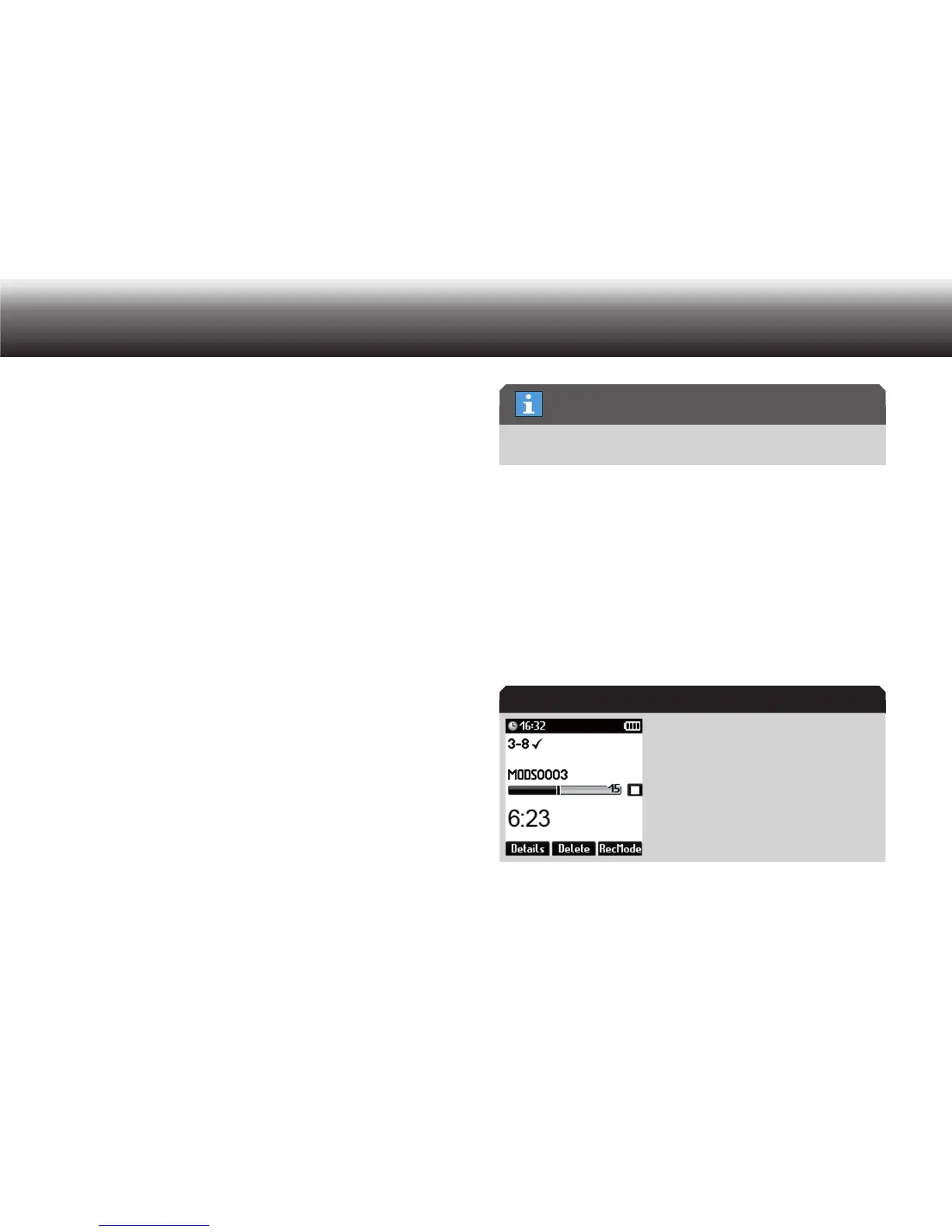80
Possible configurations with the PC software “Digta Configurator”
Use the up/down buttons to navigate to the “ x Folder” menu item and
confirm using “OK”.
Select the desired folder by navigating using the up/down buttons. x
Press the “ x Delete” button.
A list appears with the elements that can be deleted (selected fold-
er, all folders).
Confirm your selection using “ x OK”.
A confirmation prompt appears.
Confirm using “ x OK” to permanently delete the folder.
The message “Folder deleted!” appears.
If you do not wish to delete the folder, press the “ x Back” button.
EOL function8.4
With the EOL function* you can designate a dictation as completed and
ready for delivery. If EOL (end of letter) is activated, it is shown as a
check mark in the display. Dictations not designated EOL are not trans-
ferred to the PC.
Activate EOL function
The EOL function can be activated using the configuration software. You
can choose whether you wish to work with the EOL button or the “Post-
poned” dictation feature (see section “Operation/Changing of dictation
features/Postponed”).
The EOL function and the “Postponed” dictation feature are mutual-
ly exclusive.
In the configuration software you can also determine whether a new
dictation is created when the EOL button is pressed. This also triggers
the NEW button.
Using the EOL function
To interrupt a running recording, please press the » x g« button. If a
play-back is running, press the »
e/f« button.
If the EOL function is activated, press the upper function button long x
(approx. 2 sec) to apply EOL to the current dictation.
Dictation with activated EOL
EOL constraint
EOL mark
