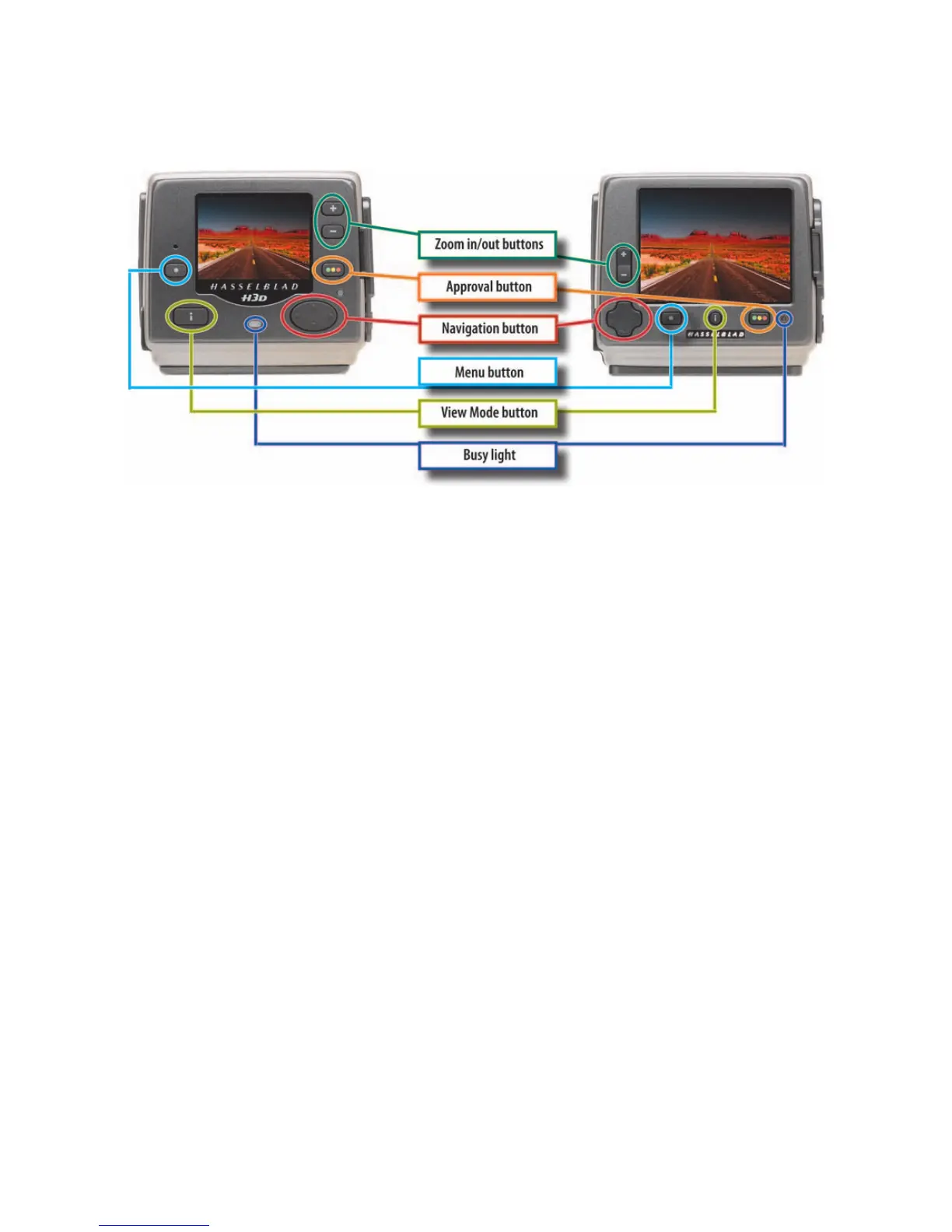Creating the Digital Image 91
Settings then to the right to User Interface. Press the button which reveals the language. If
necessary change language with or control and lock.
The Operating Controls in H3DII Cameras
The operating controls on the H3DII cameras perform the same functions as on the other
sensor units, but some are operated differently. The navigating control has a new, easier to
operate design but is used the same way. The two separate Zoom in () and Zoom out ()
buttons have been replaced with a single rocker switch with at the top and at the
bottom.
The single busy light is green when the sensor unit is active, fl ashes green when the last cap-
ture is processing to the card but another capture can be made, and fl ashes yellow when the
capture is processed and another capture cannot be made. Flashing red indicates a problem.
The Menu Control
After you depress the Menu button, the main menu appears with the blue frame highlighting
where you are. You can scroll up and down by pressing the top or bottom of the navigation
button. You will see or signs. These controls will change a setting or bring up another
display. Arrows show where to go next on the Menu. When you see an arrow, depress the side
of the navigating control indicated by the arrow, usually to the right. You can go back to the
original setting by depressing the left side of the navigator control. Confi rm the settings by
depressing the OK button. You revert to the previous status or close the Menu by depressing
the Exit/Menu button (Figures 5-5 and 5-6).
Figure 5-4 Operating controls on H3DII sensor units. The operating controls on the H3DII
sensor unit with the larger preview screen shown on the right are in a different location than
on the H3D unit shown on the left but serve the same functions.
